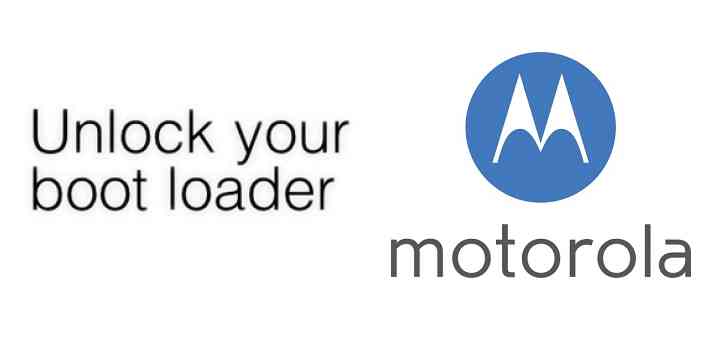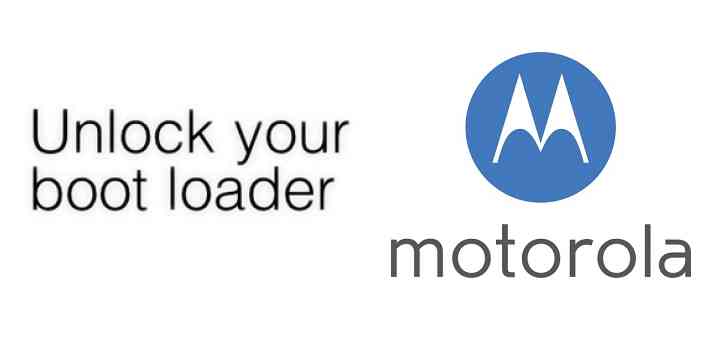GCam Port | Google Camera APK v9.6 (February 2025) › Forums › Motorola Device Forums › Motorola Generic › How to Unlock bootloader on Motorola Phone – Step by Step guide
- This topic has 0 replies, 1 voice, and was last updated 1 year, 6 months ago by Linux User.
- AuthorPosts
- September 3, 2024 at 12:56 PM #17612Linux UserParticipant
A Motorola phone has its bootloader locked by default. In order to install TWRP recovery or install LineageOS OS or any other custom ROM, the Moto phone’s bootloader must be unlocked. This is very simple step-by-step guide on how to “unlock bootloader on Motorola” Phones.
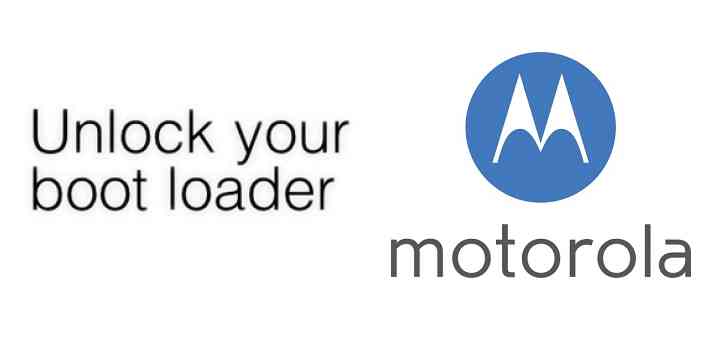
[su_note note_color=”#F9D9D9″ text_color=”#AA4343″ radius=”3″ class=”” id=””]
DISCLAIMER:
It is important to understand that there could be some side effects if the instructions are not followed properly. You will lose your data while unlocking the bootloader on Motorola Phone and hence before proceeding further you may consider backup all the data on your Motorola Phone. YOU are the only person making changes to your phone and I cannot be held responsible for the mistakes done by you.
[/su_note]DOWNLOAD AND REQUIRED LINKS TO UNLOCK BOOTLOADER ON MOTOROLA PHONE:
[su_note note_color=”#D8F1C6″ text_color=”#769958″ radius=”3″ class=”” id=””]
- Motorola USB drivers
– USB Drivers can also be obtained by installing Motorola Device Manager for Windows and for MAC - Sign-up for Motorola bootloader unlock @ http://www.motorola.com/unlockbootloader
- PC Installed with Fastboot. you can download and install one of the below ADB and Fastboot tools.
– 15 Seconds ADB Installer for Windows
– Minimal ADB and Fastboot for Windows
– How to Install Fastboot on MAC
[/su_note]
How to Unlock Bootloader of Motorola Phone?
- Download appropriate USB driver installer from above download links and Install USB drivers for Motorola phone on your PC or MAC.
- Install fastboot utility on your PC or MAC.
– Here is the 15 seconds adb installer and the minimal adb fastboot installer for Windows and here is the fastboot installation guide for MAC and Linux. - Then go to Motorola website: http://www.motorola.com/unlockbootloader and register or login using Google user details.
- Read and understand the risks involved by unlocking the bootloader on your Motorola Phone and then click on NEXT.
- Put the Motorola phone into Fastboot mode.
First power off the phone, then press the Power and Volume Down buttons simultaneously. - On your PC, open a command console or a terminal and type the following command:
$ fastboot oem get_unlock_data
Output of the above command may be something like this on Windows:
(bootloader) 0A40040192024205#4C4D3556313230 (bootloader) 30373731363031303332323239#BD00 (bootloader) 8A672BA4746C2CE02328A2AC0C39F95 (bootloader) 1A3E5#1F53280002000000000000000 (bootloader) 0000000
And it would be something like this on a MAC:
INFO0A40040192024205#4C4D3556313230 INFO30373731363031303332323239#BD00 INFO8A672BA4746C2CE02328A2AC0C39F95 INFO1A3E5#1F53280002000000000000000 INFO0000000
- Now you have to copy only the Alpha-Numeric data (including the # or any other symbol in between) by discarding the (bootloader) on Windows output or INFO on MAC output.
So from the above example, you need to extract only the below data:0A40040192024205#4C4D355631323030373731363031303332323239#BD008A672BA4746C2CE02328A2AC0C39F951A3E5#1F532800020000000000000000000000
You can see the above data is in a single line which is basically an appended data of all the above 5 line output. This is bit tricky part if you are a beginner.
To make it simple, Motorola has a Data scrub Tool where you need not to bother of arranging the Console out put data.
You just go to the Scrub Tool web page, copy all the out put from your Console or terminal (Don’t worry for the bootloader and INFO strings, the Data Scrub Tool will discard automatically) and then paste it on the Data Scrub Tool web page and click on Format my data to get the one line sorted data.
- Now, copy the final one line loooong string into the Motorola Bootloader Unlock page and click on Can my device be unlocked?
If your device can be unlocked then Request unlock key button will appear.
- Read the agreement and click on I Agree, after which the Request unlock key button will appear. Click on that button to get the Unlock key.
- The unlock key will be mailed to you on your e-mail Id which you used to register at Motorola site.
- Open you e-mail and copy the Unlock Key and execute the following command on a Command console or a terminal on your PC:
$ fastboot oem unlock UNLOCK_KEY
That’s all for the unlocking bootloader on Moto Phone. Now your Motorola phone’s bootloader should be unlocked. Go ahead and find a custom recovery for your Motorola: TWRP for Moto phone, or a custom ROM to install such as: LineageOS 17.1 for Moto or LineageOS 17 for Moto or LineageOS 16 for Motorola etc.
If you have any concerns or if you are facing some problem after following this guide then just login and reply to this post and rest assured I will try to help you as soon as possible.
- Motorola USB drivers
- AuthorPosts
- You must be logged in to reply to this topic.