A working build of TWRP for Redmi 4X is now available to download. This is a step-by-step guide that explains how to install TWRP on Redmi 4X.
This Redmi 4X TWRP is brought to you by the official developer.
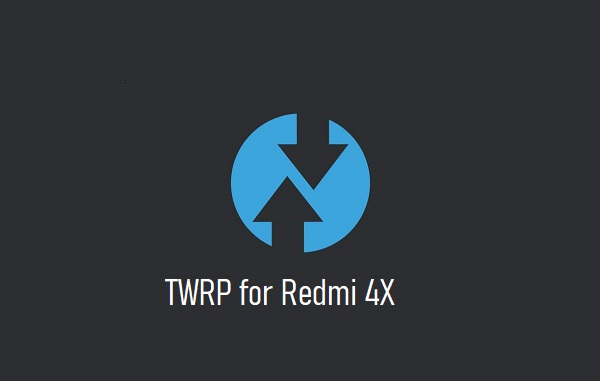
DONATION TO DEVELOPER(S) AND TWRP PROJECT:
If you like the work the developer(s) then do consider for a contribution to TWRP project:
– Donate to dees_troy TWRP’s Lead developer
Installing TWRP recovery on Redmi 4X requires an unlock bootloader, which may void the warranty and delete all data on your phone. Make sure you back up important data.
You are the only person making changes to your phone and I cannot be held responsible for the mistakes done by you. So, flash at your own risk![/su_note]
About this TWRP for Redmi 4X
– TWRP version: 3.4.0-0
– Device Codename: santoni
– Supported Android Version: Android 10
What’s Not Working?
[su_note note_color=”#F9D9D9″ text_color=”#AA4343″ radius=”3″ class=”” id=””]Everything is working.[/su_note]Where to download TWRP for Redmi 4X?
[su_note note_color=”#D7E3F4″ text_color=”#728095″ radius=”3″ class=”” id=””]Below is a list of files or guides required to install or flash TWRP recovery on Redmi 4X. The next section has a step by step guide that explains when and how to use these files or guides in the process.[/su_note] [su_note note_color=”#D8F1C6″ text_color=”#769958″ radius=”3″ class=”” id=””]- Redmi 4X, USB cable and a Windows, or Linux or MAC with ADB and fastboot installed on it.
- TWRP for Redmi 4X – [CMDM-download id=119096]
- ADB and Fastboot utility.- 15 Seconds ADB Installer for Windows
– Minimal ADB and Fastboot for Windows
– ADB Fastboot for Linux and MAC - Unlocked bootloader on Redmi 4X
How to Install TWRP on Redmi 4X?
Installing TWRP on the phone requires an unlock bootloader. So, I have divided this whole guide into two parts as below:
- Bootloader Unlock
- Flashing the TWRP
Flashing or Booting the TWRP
- Download the TWRP recovery for Redmi 4X.
- Download and Install the ADB and Fastboot utilities.
- Then connect the phone to the PC using a USB cable.
[su_note note_color=”#D7E3F4″ text_color=”#728095″ radius=”3″ class=”” id=””]- On your phone, if you see such as “Allow USB debugging” then just tap on OK to proceed.[/su_note] - On the computer, open a command prompt (on Windows) or terminal (on Linux or macOS) window, and execute the below command to restart your phone into fastboot mode or bootloader mode:
adb reboot bootloader[su_note note_color=”#D7E3F4″ text_color=”#728095″ radius=”3″ class=”” id=””]- You can also enter into fastboot or bootloader mode by turning off the phone and then pressing the Power button + Volume Down button.[/su_note] - As this is an A-only device, the TWRP needs to be flashed on the recovery partition. So, execute one of the following command as per the requirement:
Execute below command to flash the TWRP permanently:
fastboot flash recovery twrp-3.4.x-xx.img
(or)
Execute below command to boot the TWRP temporarily:
fastboot boot recovery twrp-3.4.x-xx.img[su_note note_color=”#D7E3F4″ text_color=”#728095″ radius=”3″ class=”” id=””]While executing this command make sure to replace the twrp-3.4.x-xx.img with the actual filename of the TWRP.[/su_note] - Wait for the fastboot command to finish installing the TWRP on Redmi 4X.
That’s all on installing TWRP on Redmi 4X. For some reason, if it fails, you can login and reply below so that I can try to help you troubleshoot the issue.
After installing TWRP on Redmi 4X
You can do many things after installing TWRP on Redmi 4X. Below are few such examples:
- You can enable Root on Redmi 4X
- You can install one of the custom ROMs available for Redmi 4X
- You can install some of the mods, magisk modules, etc.
Add-on links for Redmi 4X
Following are some extra resources for Redmi 4X which you may be interested in:
– LineageOS 17.1 for Redmi 4X
– GCam for Redmi 4X
