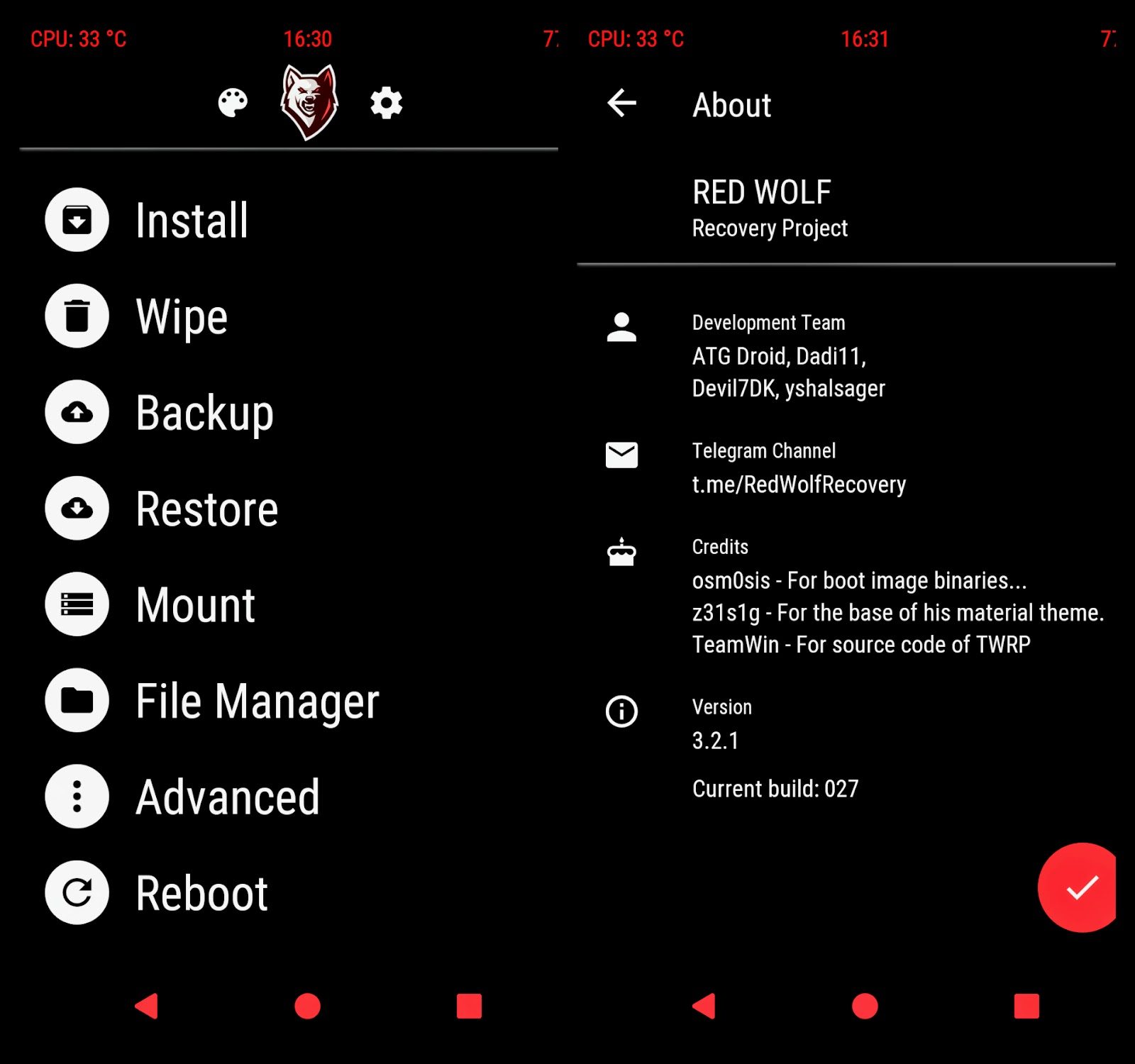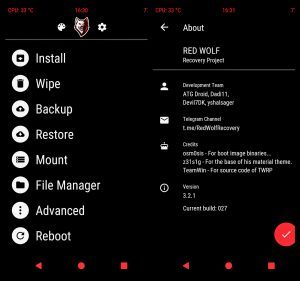The latest Red Wolf Recovery[RWRP] TWRP for Asus Zenfone 5Z is now available to download from an unofficial build.
On this Red Wolf Recovery[RWRP] recovery guide, you will find the Red Wolf Recovery TWRP Download for Asus Zenfone 5Z and a step by step guide to update/install Red Wolf Recovery[RWRP] Asus Zenfone 5Z.
This Red Wolf Recovery For Asus Zenfone 5Z is built by Shivam kumar jha
DONATION TO PROJECT/DEVELOPER(s):
If you like this ROM then do consider for a small contribution to Shivam Kumar Jha and TWRP project:
Donate to- Shivam kumar Jha
Make sure that your phone is not Unlocked
INSTALLING red wolf recovery [RWRP] TWRP ON Asus Zenfone 5Z MAY BRICK AND ERASE ALL THE DATA ON YOUR PHONE DURING THE PROCESS.
Before proceeding further you may consider backup all data on the phone.
You are the only person making changes to your phone and I cannot be held responsible for the mistakes done by you.
Content structure:
INFORMATION OF THIS RED WOLF TWRP FOR Asus Zenfone 5Z:
– Red Wolf the upgraded Version of TWRP for Asus Zenfone 5Z.
– Supported Android Version: Unknown
– Custom ROM supported: AOSP based Android ROMs
Asus Zenfone 5Z RED WOLF RECOVERY TWRP DOWNLOAD, OTHER REQUIRED DOWNLOADS AND GUIDES:
- Asus Zenfone 5Z Phone.
- Red Wolf TWRP download for Asus Zenfone 5Z
- latest no-verity-opt-encrypt.zip download link
What to do after you install Red Wolf TWRP for Asus Zenfone 5Z:
Now your Samsung Galaxy A6 is installed with the TWRP recovery and you may disconnect your phone. Here are some more guides using the TWRP recovery:
- You can root the Asus Zenfone 5Z
- You can install one of the custom ROMs available for Asus Zenfone 5Z.
- How to reset Android using TWRP
- How to take NANDROID backup using TWRP
Well, this isn’t it. You can install customized themes, sound mods, Xposed modules etc. after installing the Red WOlf TWRP on Asus Zenfone 5Z.
HOW TO INSTALL RED WOLF TWRP RECOVERY ON Asus Zenfone 5Z USING FASTBOOT:
- Download the TWRP recovery image to be installed on your Android. Make sure that the TWRP recovery is meant for your Android device ONLY.
- Enable USB Debugging under Developer Options. If you don’t know how to do this then here is How to Enable Developer Options and How to Enable USB Debugging under Developer Options.
- Install ADB and Fastboot utility on your PC or MAC. Follow the appropriate guide to install Fastboot according to the OS that you use:
– The 15 seconds adb installer and the minimal adb fastboot installer for Windows
ADB Fastboot Installation guide for Linux and MAC. - Go to the directory where you have downloaded the TWRP image file and then open the command console or termianl on this directory on your PC. To open a command window on Windows OS in the current directory, press shift + Right Click anywhere on Windows explorer, or some folder. Then on the menu opened, just press the “w” key on the keyboard or select “Open command window here” to open a command window.
- Now connect your Android to the PC using a USB cable.
- Enter the following command on the command window opened:
adb reboot bootloader
to put your Android into bootloader mode where you can flash/install the TWRP recovery.
If your Android device asks permission such as “Allow USB debugging” then just tap on OK to proceed. - Now when your Android is on the bootloader mode just execute the following command on the console:
fastboot flash recovery twrp-3.0.x.x-xxx.img
While executing this command make sure to replace the twrp-3.0.x.x-xxx.img with the actual file name of the TWRP that you have downloaded for your Android.
- Wait for the TWRP to be flashed. Once it is done execute the following command:
fastboot reboot
on the command console and VOILA, your Android is now installed with TWRP recovery.
After executing all above steps in order, your Android will have the TWRP installed. If you want some more TWRP guides, like: how to wipe data or other partitions using TWRP or how to take backup using TWRP then the following links will help you:
– How to wipe Android partitions using TWRP
– How to take NANDROID backup using TWRP
If you have any concerns while installing TWRP on your Android then just login and reply back on this thread to get instant help.
How to flash Supersu zip on Asus Zenfone 5Z using Red Wolf TWRP recovery:
- Restart the Asus Zenfone 5Z to boot into Red WOlf TWRP recovery.
- You need to decrypt the /data partition on the Asus Zenfone 5Z- Go to Wipe>Format Data and follow the on-screen instructions.
- When /data partition is wiped, go the Red Wolf TWRP home screen and reboot into Red Wolf TWRP recovery.
– This time the /data partition would be mounted by Red Wolf TWRP. [THIS IS IMPORTANT] - Now download and copy the no-verity-opt-encrypt.zip and RMM bypass.zip file to Asus Zenfone 5Z. (You can download the files from this downloads section)
- Then, Select the Install from TWRP home screen, then select the no-verity-opt-encrypt.zip file and RMM bypass zip file from the file browser.
- Flash or install both the zip file on Asus Zenfone 5Z, by Sliding the Swipe to Confirm Flash on Red Wolf TWRP screen.Here is a screenshot how to flash the SuperSU ROOT (you replace with RMM patch) for Asus Zenfone 5Z via Red Wolf TWRP:
- Wait for TWRP to flash the no-verity-opt-encrypt.zip file and RMM bypass zip file on Asus Zenfone 5Z. Once the flashing is done just reboot your device.
- Profit!!! You should now have a fully featured Red Wolf TWRP on Asus Zenfone 5Z.
If you face any problems on this guide to install Red Wolf TWRP for Asus Zenfone 5Z then, you can login and reply here. Either me or some other user on this forum will revert back to your query as soon as possible.