The latest Android 12 source code is released and the same is now available for Poco X2 via an Android 12 custom ROM update build. This is a step-by-step guide that explains how to update Poco X2 to Android 12.
[su_note note_color=”#F9D9D9″ text_color=”#AA4343″ radius=”3″ class=”” id=””]DISCLAIMER:Installing a custom ROM requires advanced knowledge to modify the underlying firmware on your phone, such as bootloader unlock, custom recovery installation etc.
If not done properly it may leave the phone unusable temporarily or permanently!
This is a very new build which may not boot at all. Try at your own risk.[/su_note]
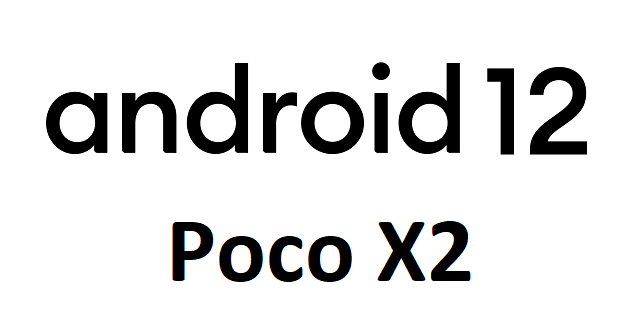
Download Android 12 for Poco X2
Visit the Downloads section to download (if direct file is available) or visit the respective custom update guide.
Download the respective ROM build and then follow the instructions (written below) to update the Poco X2 to Android 12.
- Poco X2 AOSP Android 12 ROM (Download link in the respective downloads section)
Below are the Android 12 custom ROMs available for Poco X2. Each link has it’s own set of guide that explains how to install the custom ROM on the phone.
[/su_note]
Other Requirements to Install Android 12 on Poco X2
To be able to install any Android 12 ROM build on the phone, it must have an unlocked bootloader and a compatible custom recovery installed.
So, to make it easier for you, we have included appropriate guides on the above two, in the below sections.
Plus, the custom ROMs usually lack any Google Apps like: Google Play, Google Maps, etc. out of the box. So, the post installation requiremnt is, GApps for Android 12, which is also included in the below guide.
How to Update Poco X2 Android 12?
Installing Android 12 requires an unlocked bootloader and a custom recovery installed on the phone. This is the reason the entire installation guide is divided into three parts as below:
- Unlocking bootloader on the phone
- Installing Custom Recovery on the phone
- Installing the Android 12 ROM on the phone
Poco X2 Bootloader Unlock
Poco X2 bootloader unlock guide. A step-by step guide that explains how to unlock bootloader of Poco X2.
[su_note note_color=”#FBF4DD” text_color=”#A38C68″ radius=”3″ class=”” id=””]The bootloader must be unlocked on the phone before you can flash the Android 12 custom ROM build![/su_note]Install custom recovery on Poco X2
Custom recoveries are needed to flash any of these Android 12 ROM on Poco X2. Below is a list of step-by step guides that explains how to install custom recovery such as TWRP or OrangeFox recovery on Poco X2.
- TWRP for Poco X2 – Follow this guide that explains how to Install TWRP
- OrangeFox for Poco X2
Install Android 12 on Poco X2
- Download one of the available custom ROM of Android 12 for Poco X2 and copy it into the phone or keep in the PC if you intend to install using ADB sideload.
- Enter into recovery mode and Wipe data, Cache, System and clean Dalvik cache.
– Make sure you don’t wipe or format Internal memory here. Otherwise you will lose all your phone data![su_note note_color=”#D7E3F4″ text_color=”#728095″ radius=”3″ class=”” id=””]Here is a step-by-step guide on how to wipe data using TWRP recovery[/su_note][su_note note_color=”#F9D9D9″ text_color=”#AA4343″ radius=”3″ class=”” id=””]This step will erase the current firmware and may erase all data from the phone. You may choose to keep a backup of important data and the relevant boot and system partition so that you can rollback if the new build doesn’t work properly.[/su_note] - Install Android 12 using TWRP recovery
(OR)
Use ADB Sideload to install the Android 12 ROM zip file.
[su_note note_color=”#D7E3F4″ text_color=”#728095″ radius=”3″ class=”” id=””]You can use any one of the above mentioned method to install the zip file on the phone.[/su_note] - Download and Install Android 12 GApps for this ROM.[su_note note_color=”#D7E3F4″ text_color=”#728095″ radius=”3″ class=”” id=””]- This is a guide that explains how to install Android 12 GApps using custom recovery.
– Basically, The GApps package provides basic Google Play Services, Play Store application and other Google Applications.[/su_note] - Once done, reboot the Poco X2 Android 12 update.
Post Installation Downloads for Android 12
Well, after installing the Android 12 zip file you are done with the Android 12 installation for your phone. But, there are few add-on packages that you can install to unleash the real capabilities of your phone.
Below are some of the extra little things which you can install on top of the Android 12 ROM on your Poco X2.
Rooting on Android 12
Currently, Magisk is the only thing that is actively developed and supports Android 12 rooting.
You can either follow this Magisk rooting guide to enable root.
Google Camera for Android 12
– GCam for Poco X2
If the above link does not contain a useful GCam port then search in the next link for a compatible Google Camera APK download which may run on Poco X2 Android 12.
Visit the Poco X2 (phoenix) page to get other Android 12 ROMs or other device specific topics.
