The PyCharm is a fully-featured IDE for python which is developed by JetBrains. PyCharm supports many other programming languages such as HTML, CSS, Javascript, SQL, etc.
The features of PyCharm can be extended using plugins. It has a built-in graphical debugger, integrated unit tester, and embedded version control system.
PyCharm is released in two versions community and professional. The community edition is available for free to download and use.
Today in this article I will discuss how to install and configure the PyCharm community edition in Fedora Linux.
Prerequisites
To follow this guide you should have the following –
- A system running Fedora Linux
- Access to a user account that has sudo privilege
How to install PyCharm in Fedora
There are multiple ways in which you can install PyCharm on a Fedora system. Use one of the given methods to install it on your system.
Installing PyCharm from the default Fedora package repository
PyCharm is available in the default Fedora package repository you can directly install it by using the dnf command.
Before you install a package make sure the Fedora package repository is updated –
sudo dnf updateNow use the given command to install the PyCharm community edition on Fedora –
sudo dnf install pycharm-communityPress y and then enter if it asks for your confirmation.
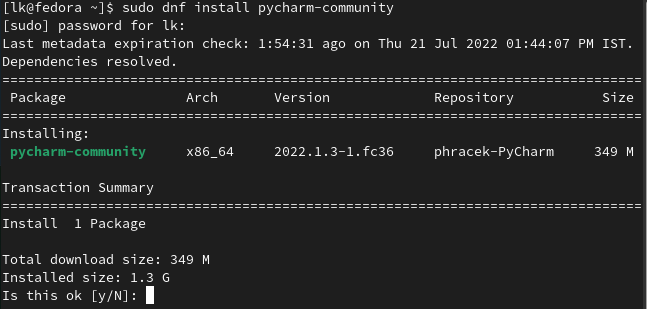
If it prompts you to import the GPG key press y and then enter to continue.

Installing PyCharm using Flatpak
By default, Flatpak comes installed in Fedora but if it is not on your system then first install it by using –
sudo dnf install flatpak -yEnable the Flathub repository by using –
sudo flatpak remote-add --if-not-exists flathub https://flathub.org/repo/flathub.flatpakrepoNow use the given command to install PyCharm using Flatpak –
flatpak install flathub com.jetbrains.PyCharm-CommunityInstalling PyCharm from the source
To install PyCharm from the source first you need to download the .tar.gz archive containing the PyCharm community edition from the Official Website of JetBrains.
Follow the given steps once the package is downloaded –
Unpack the downloaded PyCharm package to the directory where you want to install it –
tar xfz pycharm-*.tar.gz -C <location>According to filesystem hierarchy standards, the recommended directory for installing packages is /opt now to install PyCharm into this directory use the following command –
sudo tar xfz pycharm-*.tar.gz -C /opt/Now change the directory to the bin subdirectory –
cd /opt/pycharm-*/binRun the following command from this subdirectory –
./pycharm.shUsing PyCharm on Fedora
Once the PyCharm installation is completed you can launch it from the Fedora activities dashboard. Search PyCharm and click on its icon when appears as you can see in the image below.
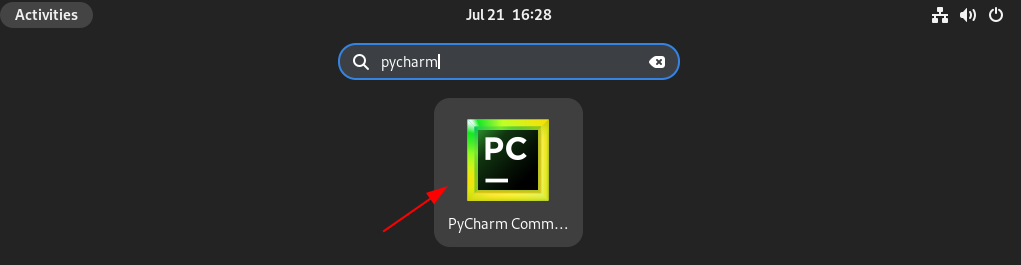
Next, accept the end user licenses agreement and click on the Continue –
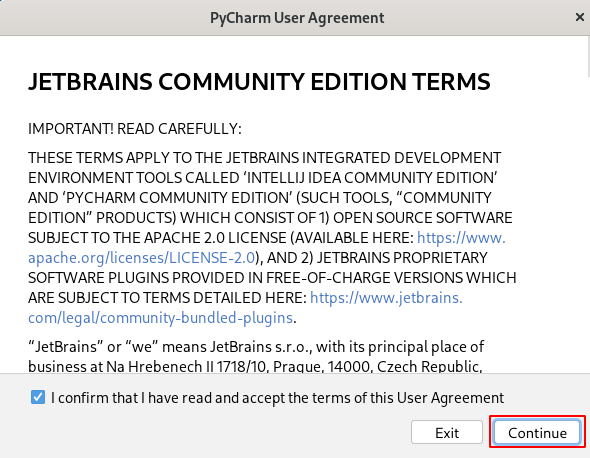
Now you will see the user interface of PyCharm IDE as you can see in the image below.
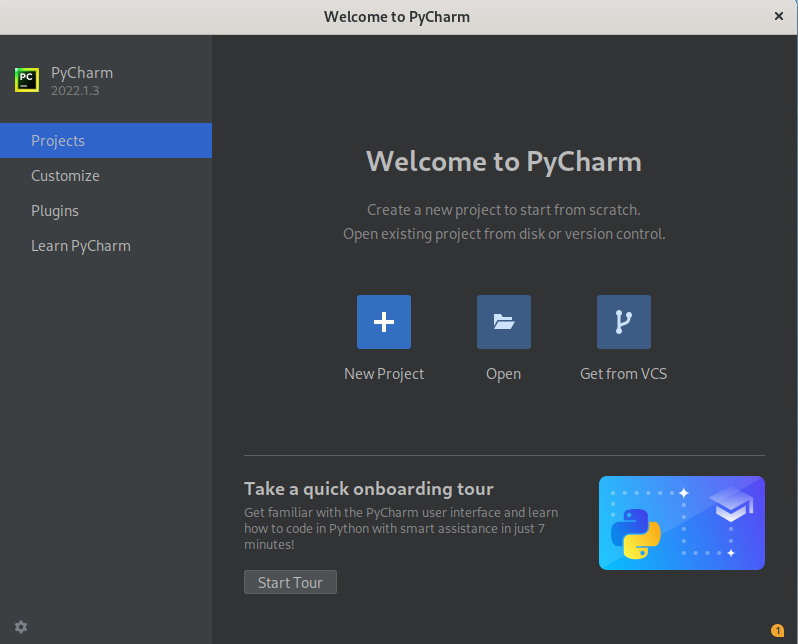
Conclusion
PyCharm IDE is now ready for use you can start development on it. Now for any query or feedback write us in the comments below.