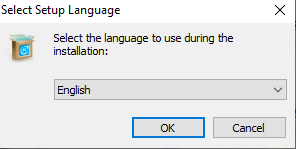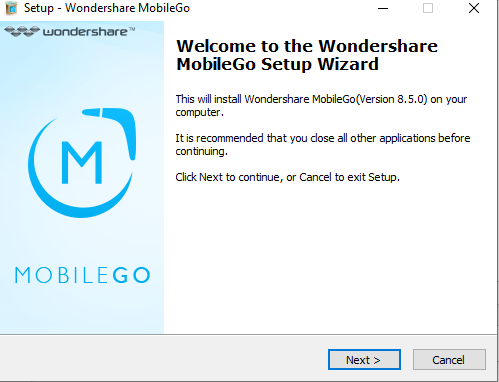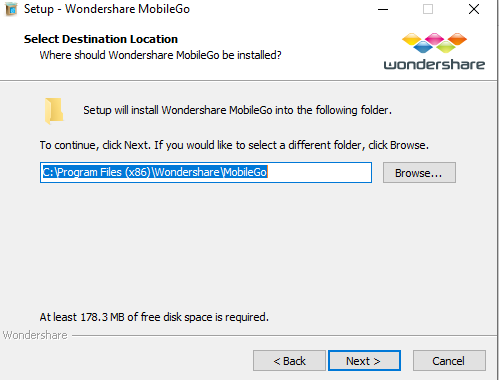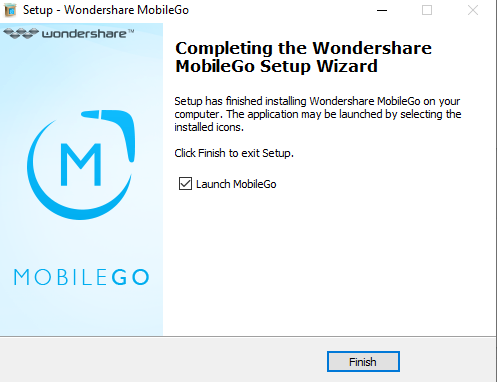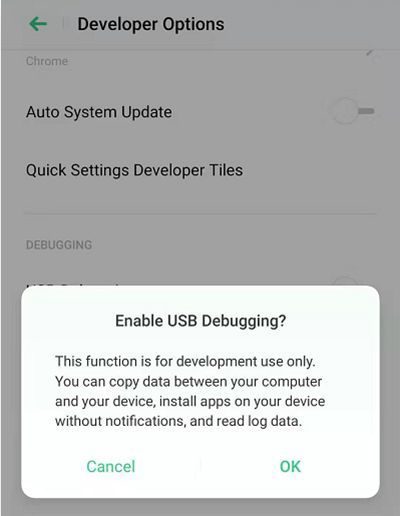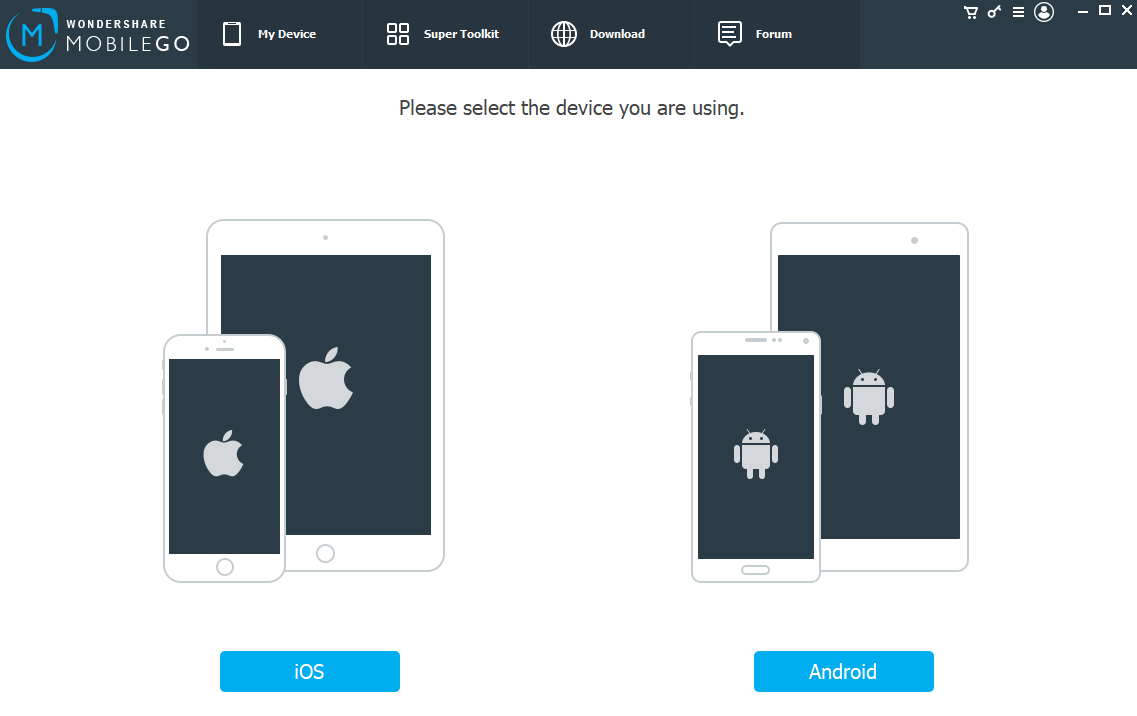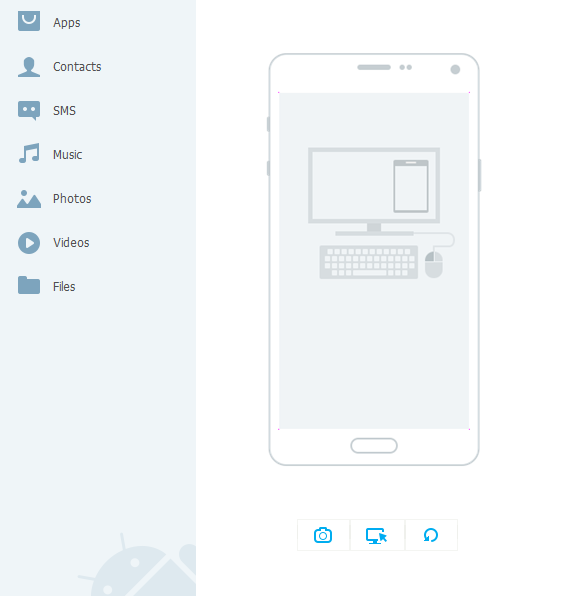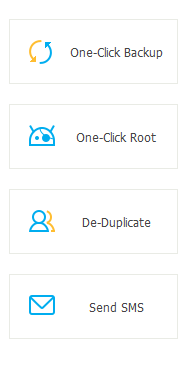A PC helps managing the data on an Oppo Phone. Usually these applications runs on PC hence the name PC Suite. In this post, you will get Oppo PC Suite download for Windows that supports all Oppo phone models.
You can backup contacts, messages, images, etc. by using the Oppo PC Suite application on your Windows PC. Also, you can play game on your phone on the PC, send and read messages, mirror your phone screen on the PC and operate directly on the PC Suite application.
[su_note note_color=”#F9D9D9″ text_color=”#AA4343″ radius=”3″ class=”” id=””]The PC Suite for Oppo phones that is listed here are provided by third-party software applications. It supports all the Oppo phones but it is not a software released by Oppo company.[/su_note]
Key Features Of the Oppo PC Suite
Before downloading the PC Suite for your Oppo phone you must know some of the important features of this application. Below are the key features listed:
File Transfer: This allows transferring files to and from your Oppo phone. Sometimes it is just simple as drag and drop. It also supports direct phone to phone data transfer which is quite handy when you are migrating to a new phone.
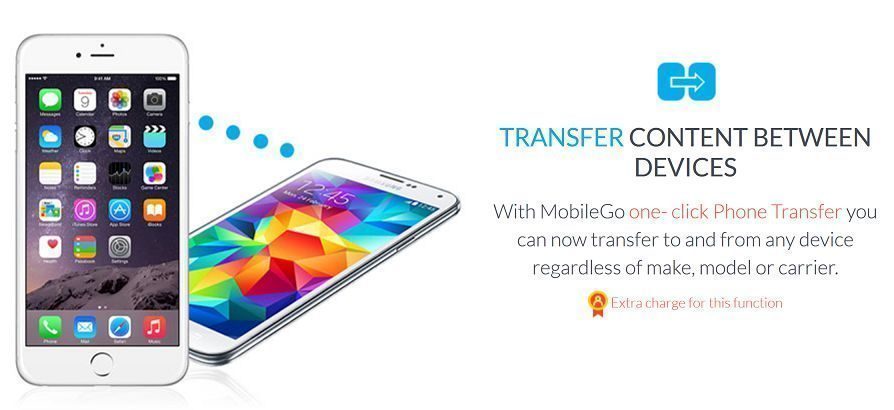
Backup: When you unlock bootloader, install TWRP recovery, installing custom ROMs like LineageOS, etc. or rooting the phone, it is always recommended to take a complete backup of the phone. With this Oppo PC suite application, it becomes very much handy to take backup of your oppo phone and sync once you are done with any of the above tasks.
Also, you can backup contacts, messages etc. which may need later to re-sync to your phone.
Data Recovery: With this Oppo PC Suite application you will be able to recover any deleted data which is otherwise difficult to do it on your phone.
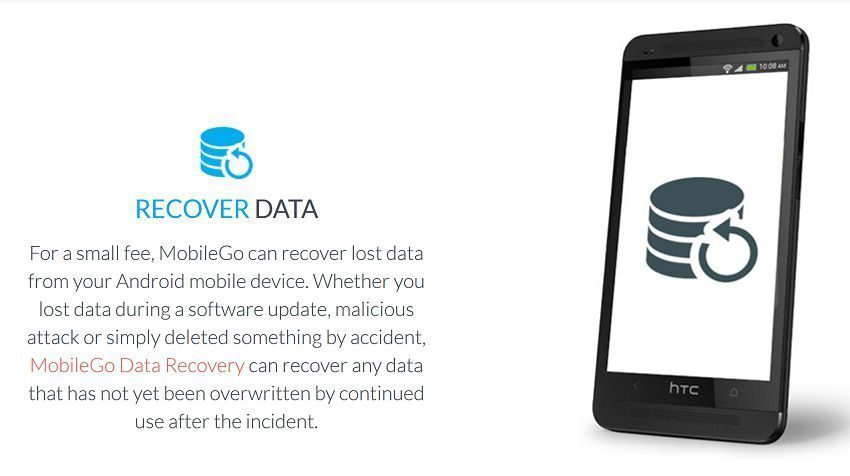
Screen Mirroring: Screen mirroring is just like the screen cast. With the screen mirroring you can see the whole screen of your phone on the PC Suite application. You can play games on the PC, no need of an emulator. You can see and reply to messages etc.
This is an important feature which you need in workplace where you do not have to pull out the phone for each notification or mail that you receive.
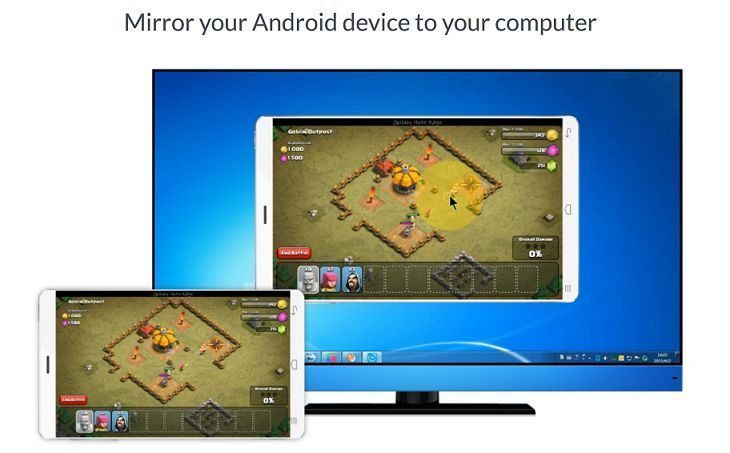
Take Screenshots: You can take screenshots right from the PC Suite application. With the screen mirroring functionality you can see which screenshot you want. Once decided, click the Screenshot button to capture it.
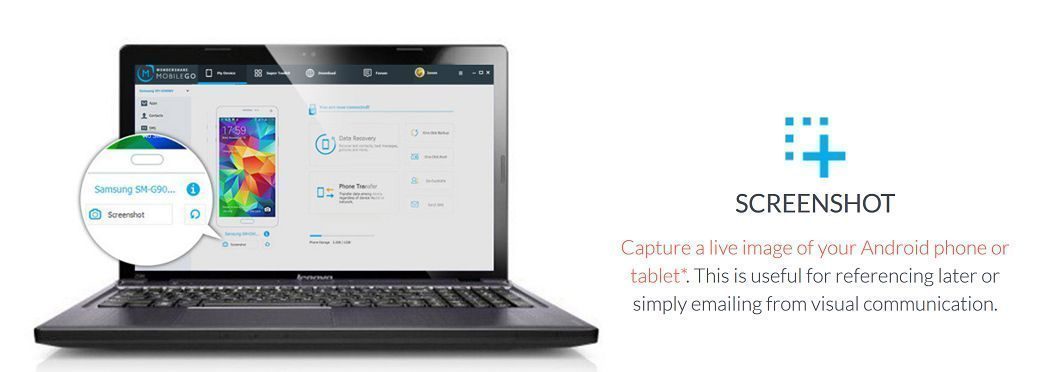
Of course, the features are not limited to what I have mentioned here. Use it yourself to explore more!
Oppo PC Suite Download for Windows
AS I have already mentioned earlier that these PC Suite application are from third party and not from Oppo itself. Having said that, I am providing you download links to 3 Oppo PC Suite Windows applications as below:
[button url=”” anchor=”MobileGo PC Suite Download” size=”lg” style=”hero” color=”blue-sky”] [button url=”” anchor=”MobilEdit PC Suite Download” size=”medium” style=”hero” color=”primary”] [button url=”” anchor=”MoboGenie PC Suite Download” size=”medium” style=”hero” color=”primary”] [su_note note_color=”#FBF4DD” text_color=”#A38C68″ radius=”3″ class=”” id=””]All applications listed above are provided as it is and not modified in any way. You can always check the MD5 checksum to verify the integrity of the files.[/su_note]Installing the Oppo PC Suite
In this demo I am showing you installing the Wondershare MobileGo PC Suite. You can install the other PC suites the same way.
- Downlaod the PC Suite from the above download link provided. Or you can download other PC suites as well.
- Go to the download folder and double click on the WonderShare-MobileGo-Full-818.exe file to open it.
- Select the language to install the setup file.

- Tehn, click on the Next button to proceed.

- Select the destination folder where you want the PC suite application to be installed. If you so not want to change this location just leave it and cilck on Next button.

- The installation will be done in a moment. Once done, click on the FInish button to exit and open the PC suite application on your PC.

Setting up your Oppo phone to Connect with the PC Suite
- Enable Developer Options on your Oppo phone. [su_note note_color=”#D7E3F4″ text_color=”#728095″ radius=”3″ class=”” id=””]Go to Settings > About Phone > Tap 7 times on the Build Number or Version[/su_note]
- Then enable the USB Debugging setting which is available under Developer Options.
[su_note note_color=”#D7E3F4″ text_color=”#728095″ radius=”3″ class=”” id=””]Go to Settings > Additional Settings > Developer Options > Toggle Developer Options (if it not turned on) > Toggle USB Debugging to enable.[/su_note]

- Connect the phone to the PC with a USB cable. You may also need to install drivers on your PC. [su_note note_color=”#D7E3F4″ text_color=”#728095″ radius=”3″ class=”” id=””]If you see any prompt appears on your phone then tap on OK to allow.[/su_note]
- Once connected, open the Oppo PC suite application (Wondershare MobileGo application or any other application you have installed)
- In the next screen, select the Android to proceed.

- In the next screen you will get the features list of the PC Suite application. Use this list to backup or synchronise data between your Oppo phone and the PC Suite application.

- Below are some of the one-click functionalities of the application.

Signing Off:
That’s all on downloading, installing, and setting up the Oppo PC Suite on a Windows PC. If you face any problem or have a question in your mind, just leave a comment to get a reply as soon as possible.
Keep visiting for content like this.