Scilab is a platform and programming language for numerical computational. It can be used for signal processing, image processing, statistical analysis, numerical optimization, modeling, creating simulations of dynamical systems, etc.
The syntax of Scilab is similar to MATLAB it also provides a source code translator to convert MATLAB code to Scilab.
In this article, I will discuss how to install and use Scilab on Ubuntu Linux.
Features of Scilab
The key features of Scilab are –
- Free and opensource
- Supported on all major operating systems
- Dynamically typed language
- MATLAB like syntax
- Supports automatic memory management
- Image and signal processing
- Includes Xcos a hybrid dynamic systems modeler and simulator
- Real-time simulation
- Interface with Fortran, Tcl/Tk, C, C++, Java, LabVIEW
How to install Scilab in Ubuntu
There are multiple ways in which you can install and use Scilab on Ubuntu. Now use one of the given method to install it on your system.
Installing Scilab from Ubuntu repository
Scilab is available in the default Ubuntu repository so you can install it directly by using apt command in your terminal.
Before installing a package make sure apt repository is updated –
sudo apt updateNext run the given command to install Scilab on Ubuntu –
sudo apt install scilabPress y and then enter if it ask for your confirmation.
You can verify installation by using –
scilab -versionInstalling Scilab using tarball
Go to Scilab official download page and download Scilab .tar.gz pacakge given under GNU/Linux as you can see in the image below.
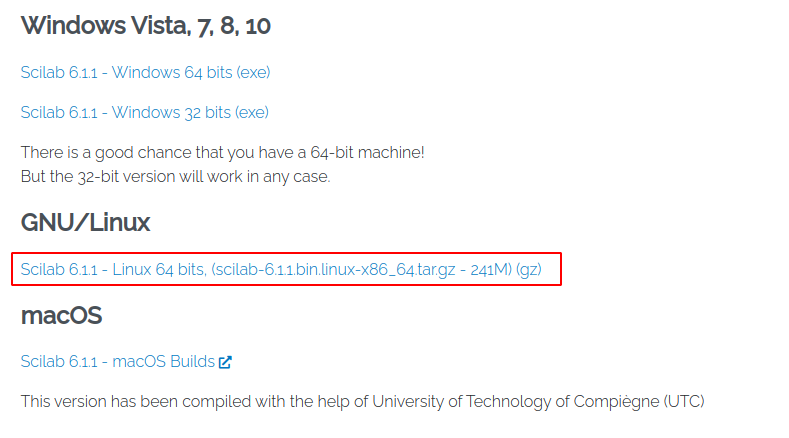
Alternatively you can use the following command to download –
wget https://www.scilab.org/download/6.1.1/scilab-6.1.1.bin.linux-x86_64.tar.gzOnce the pacakge is download, move to the download location and use the following command to extract the package –
tar -xvf scilab-6.1.1.bin.linux-x86_64.tar.gzMove to bin directory in the extracted folder –
cd scilab-6.1.1/bin/Finally use the following command to start scilab –
./scilabOR use the given command to start Scilab command line interface –
./scilab-cliOpen Scilab on Ubuntu
You can start Scilab from Ubuntu activities dashboard. Search Scilab and click on the icon when appears as you can see in the image below.
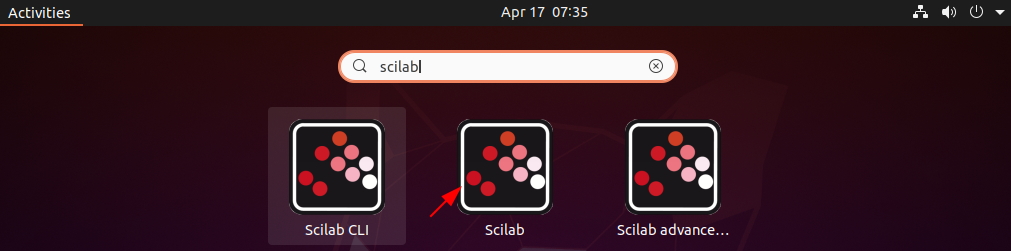
The following image shows the use interface of Scilab –
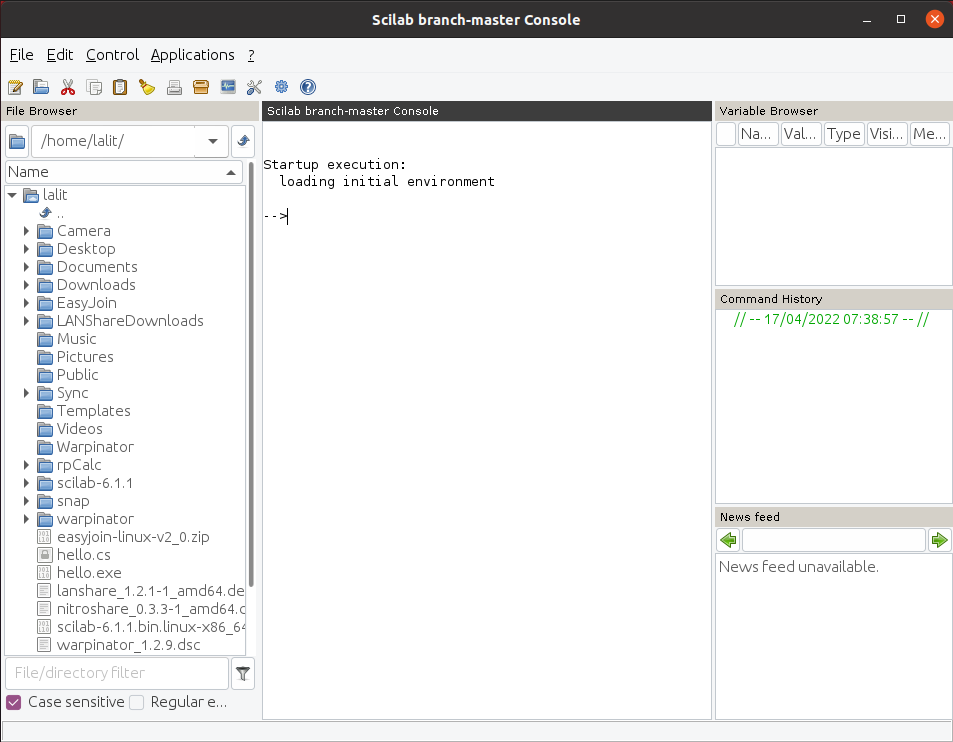
You can also open Scilab CLI from the Ubuntu dashboard.
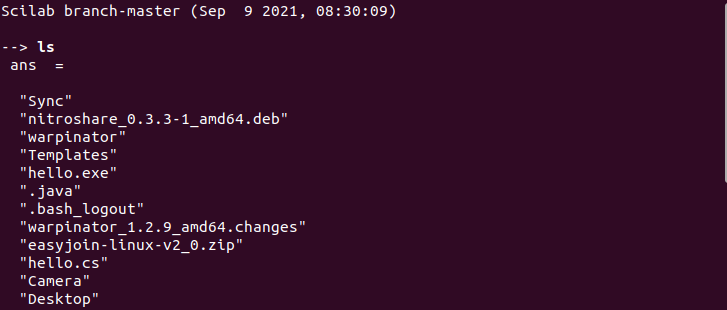
You can view Scilab demonstrations from ? > Scilab Demonstrations.
For usage you can view Scilab Tutorials given on its official website.
How to remove Scilab from Ubuntu
For any reason if you want to remove Scilab from you system then use –
sudo apt remove scilab -yRemove any unused dependencies by using –
sudo apt autoremoveConclusion
So now we hope you have successfully setup Scilab on Ubuntu and are able to use it. Now if you have a query or feedback then write us in the comments below.
