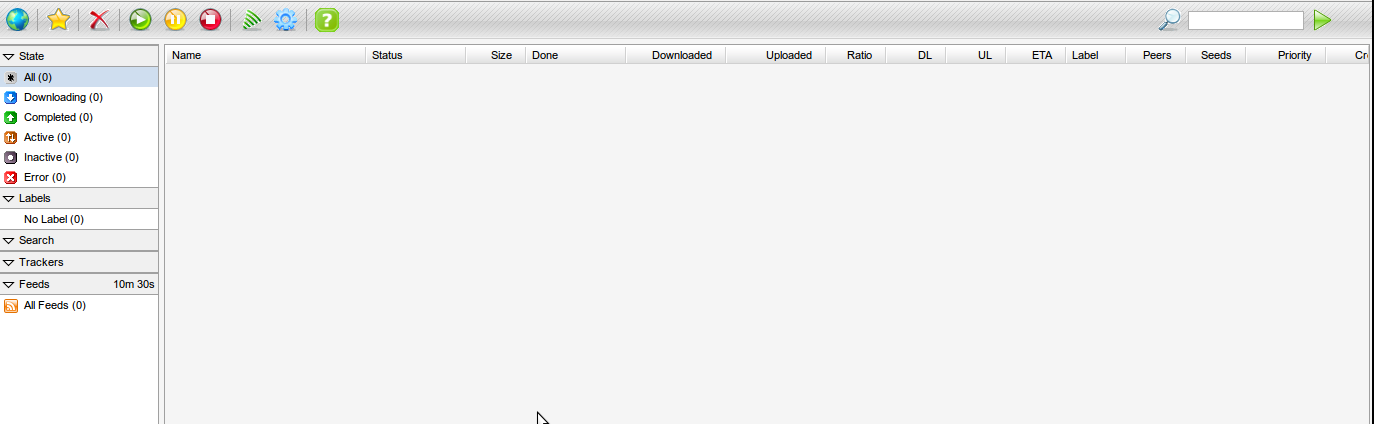RTorrent is a free and open-source text-based BitTorrent client. It is based on ncurses and libTorrent Unix libraries and written in C++. Since it doesn’t have a graphical user interface it is fast and needs fewer resources.
It is one of the first BitTorrent clients which was developed for the command line.
In this article, I will discuss how to install and use RTorrent and ruTorrent (GUI for rTorrent) in Ubuntu Linux.
Features of RTorrent
The key features of RTorrent are –
- Free and opensource
- Fast and requires fewer resource
- Text-based
- You can use URL to add torrents
- Quick and safe pause/resume
- Supports for distributed hash tables (DHT)
- Support for peer exchange (PEX)
How to install RTorrent in Ubuntu
Installing rTorrent and ruTorrent can be a tedious task so we will install them through rtinst script. First, use the given command to download the rtinst package from its Github page.
wget https://github.com/arakasi72/rtinst/archive/refs/tags/v1.8.17.tar.gzNext extract the downloaded package –
tar -xvf v1.8.17.tar.gzMove to the extracted directory –
cd rtinst-1.8.17/Use the given command to install the setup –
sudo ./rtsetupYou can see the output of this command in the given image –

Next, run the given command to run rtinst, this will ask you a few settings like IP address, the password for ruTorrent web client, etc.
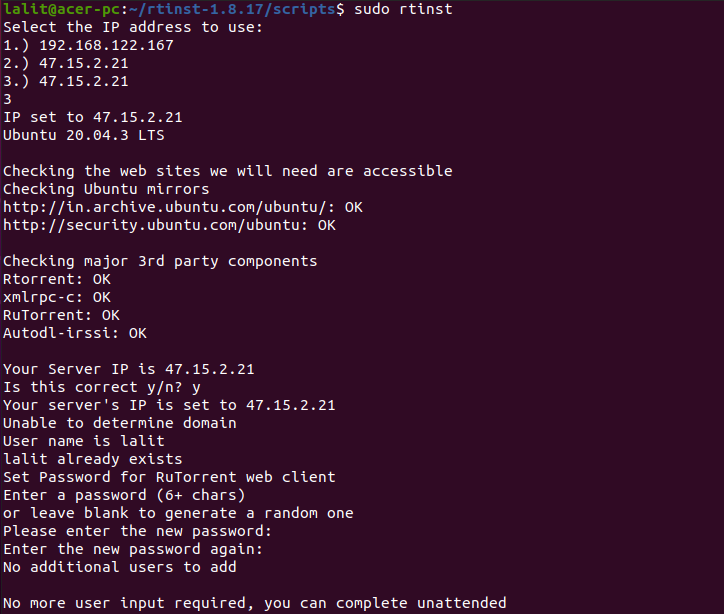
This will install the given packages –
- vsftpd – This is an FTP server
- libTorrent/rTorrent/xmlrpc-c
- ruTorrent – Which is the web interface for Torrent
- Nginx – High-performance web server
- autodl-irssi
- Webmin(optional)- Web-based system configuration tools for servers
If Webmin doest get installed with the above command then run –
sudo rtwebminYou can access your server or Ubuntu system by using –
https://ip_or_domain/webmin/For example –
https://192.168.122.167/webmin/To use rTorrent from the command line use the given command –
sudo rtorrentThis will display the given output –
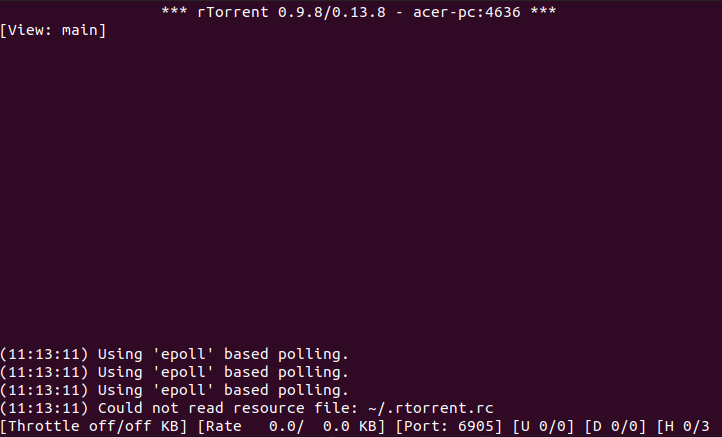
Press Ctrl+o and enter the path of the directory where you want to go, next press the Enter and then type the torrent file name this will start downloading the file.
To access ruTorrent web client use –
https://ip_address/rutorrentFor example –
https://47.15.2.21/rutorrentThis will ask you to enter the username and password that you set and then you will see the –
For more information, you can follow its official documentation. Now if you have a query then write us in the comments below.