GCam or Google Camera is rarely working on Samsung phones which are based on Exynos chipsets. But developers like BSG, Zoran, IDan, MadnessKnight, etc. have brought many GCam ports for these phones.
Out of which, BSG and Zoran are actively working to bring as latest as GCam 8.1 and 7.4 builds to Exynos phones. Although, as of now we have the latest GCam 8.6.263 but these latest builds for Samsung Exynos phones are not yet available or even if available they are not yet stable to use it as a daily driver.
For Snapdragon based Samsung phones, you can try other latest versions of GCam ports available from various developers.
If you already know about Google Camera and it’s image processing capability you don’t need an introduction and may proceed straight to find a download link for your Samsung phone. If you are a first time user then you may want to know the features of the Google Camera or better known as GCam.
(adsbygoogle = window.adsbygoogle || []).push({});
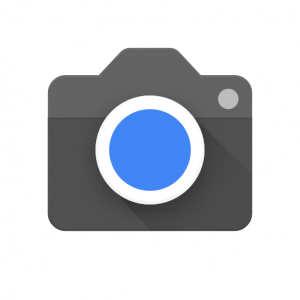
<img class=”aligncenter size-medium wp-image-50978″ src=”https://web.archive.org/web/20210419025406im_/https://modapk-tv.b-cdn.net/wp-content/uploads/2018/09/Google-Camera-AA.jpg” alt=”Google Camera for Samsung Exynos” width=”640″ height=”480″/>
What to Expect from Google Camera Mod for Samsung Phone?
Google Camera is designed to work only on Google Pixel and legacy Nexus phones by default and not on any Samsung phones (specifically the Exynos). But, many developers have already ported that to have a working one.
Moreover, let me bring this to the table that at least 8 out of 10 times I have seen the images produced by the GCam Port is better than the images produced by the Stock Camera of any Samsung phone. And trust me on this, because I have tested almost all the major Android phones including the new ones. One interesting fact is that I also have lost track of when did I use the Stock Camera on my smartphone since the time I have used a ported the GCam app for my Android phone.
Enough taking GCam’s side, let’s have a look at the key features of Google Camera which makes it stand ahead of all other camera applications.
Samsung Camera vs Google Camera
This is one of the major feature which is why the GCam is popular among the Android users. Night Sight mode captures unbelievably more light than any other camera application available on Android even on darker conditions.
Astrophotography Mode with GCam on Samsung Phones!
Available on Google Camera 7.0 and later versions which is designed to work only in low light conditions to capture better and cleaner photos of the celestial bodies such as sky and stars.
Astrophotography Mode works on Night Sight mode with long exposures to capture more light and a lot of information of the scene.
Portrait mode on Google Camera
Portrait mode is used to create bokeh or background blur effect. Usually this is created using a larger aperture lens in DSLR which is not possible in Mobile phones. This is the reason Mobile phones use a secondary camera to evaluate the depth by detecting the focused subject in image and creating a blur effect on the rest of the image which is out of focus.
The biggest problem in this technique is detecting the edges of the subject in focus and out of focus where most of the camera applications fail. The portrait mode on Google Camera has an awesome edge detection algorithm which creates DSLR like natural bokeh effect there by making it the best in class camera application.
Below are some images captured in Google Camera Portrait mode:
HDR+ image processing on Google Camera
Every image captured in HDR+ mode is processed out of multiple images with different exposures. This preserves much detail of the image captured and also creates a more contrast image. A better contrast image meaning not over or under exposed image unlike many camera applications.
Google Camera Samples captured on Samsung phones and others
Before installing GCam you may like to see what kind of images people have captured using Google Camera application. Below are some of the Google camera samples taken on various phones including Galaxy S8, Galaxy S9 and Galaxy Note 9.
Where to download GCam for Samsung / Exynos Phones?
Well, if you have convinced by the brief explanation and some of the stunning images captured and want to try an available port on your Samsung phone, then below is a list.
Latest GCam
Latest BSG and Zoran’s ZGCam port usually works for many Exynos based phones. Currently I am using GCam 7.4 and GCam 8.1 both on my Galaxy Note 10 Lite which has an Exynos 9810.
Most likely this is compatible for Android 9, 10 or 11. For older devices please try these Exynos GCam ports.
Visit the Downloads section to download on of the mod APK file or visit the device specific list to try one.
List of Compatible GCam for Samsung
| Galaxy A Series | Compatible GCam APK |
|---|---|
| Samsung Generic | Download Link 1 Download Link 2 |
| Galaxy A20s | Download Link |
| Galaxy A21s | Download Link |
| Galaxy A30s | Download Link |
| Galaxy A50 | Download Link |
| Galaxy A51 5G UW | Download Link |
| Galaxy A52 | Download Link |
| Galaxy A60 | Download Link |
| Galaxy A70 | Download Link 1 Download Link 2 |
| Galaxy A71 | Download Link |
| Galaxy A72 | Download Link |
| Galaxy A80 | Download Link |
| Galaxy F Series | Compatible GCam APK |
| Galaxy F41 | Download Link |
| Galaxy F62 | Download Link |
| Galaxy Fold Series | Compatible GCam APK |
| Galaxy Fold | Download Link |
| Galaxy J Series | Compatible GCam APK |
| Galaxy J6 | Download Link |
| Galaxy M Series | Compatible GCam APK |
| Galaxy M10 | Download Link |
| Galaxy M30s | Download Link |
| Galaxy M31 | Download Link |
| Galaxy M40 | Download Link |
| Galaxy M51 | Download Link |
| Galaxy Note Series | Compatible GCam APK |
| Galaxy Note 8 Exynos | Download Link |
| Galaxy Note 9 | Download Link |
| Galaxy Note 10 | Download Link |
| Galaxy Note 10+ | Download Link |
| Galaxy Note 10 Lite | Download Link |
| Galaxy S Series | Compatible GCam APK |
| Galaxy S7 Exynos | Download Link |
| Galaxy S8 Exynos | Download Link |
| Galaxy S9 Snapdragon and Exynos | Download Link |
| Galaxy S9+ | Download Link |
| Galaxy S10 | Download Link |
| Galaxy S10 Lite | Download Link |
| Galaxy S20 / S20+ | Download Link |
| Galaxy S20 Ultra | Download Link |
| Galaxy Tab Series | Compatible GCam APK |
| Galaxy Tab S6 Lite | Download Link |
| Galaxy Z Series | Compatible GCam APK |
| Galaxy Z Fold 2 | Download Link |
How to Install Google Camera on Samsung?
Verify and enable Camera2 API on your Samsung phone (Only older phones)
– How to verify and enable Camra2 API
Once the Camera2 API is enabled, follow the below instructions to install the GCam on your Samsung phone.
- Download a compatible GCam for your phone from the above downloads list.
- To install any app from a third party app other than Play Store you need to enable app install from Unknown Sources on your Android device.For Android Oreo and later versions, enable Install Unknown Apps from the app from which you are going to install the Google Camera APK.For example: if you have downloaded the Google Camera apk file on Google chrome or firefox browser on your phone.
Or you have downloaded and copied the apk file to the file browser and you want to install it from there.Go to Settings > Apps & notifications > Open the app (Chrome, Firefox or file manager app etc) > Install unknown apps and enable Allow from this sourceSee the below screenshots that enables to install unknown apps on Oreo for Chrome app (you need to enable on the app from where you want to install the apk):<img src=”https://web.archive.org/web/20210419025406im_/https://modapk-tv.b-cdn.net/wp-content/uploads/2019/11/enable-unkown-source.jpg” alt=”Enable unknown sources to install app” width=”1090″ height=”378″ class=”aligncenter size-full wp-image-101420″ srcset=”https://web.archive.org/web/20210419025406im_/https://modapk-tv.b-cdn.net/wp-content/uploads/2019/11/enable-unkown-source.jpg 1090w, https://web.archive.org/web/20210419025406im_/https://modapk-tv.b-cdn.net/wp-content/uploads/2019/11/enable-unkown-source-300×104.jpg 300w, https://web.archive.org/web/20210419025406im_/https://modapk-tv.b-cdn.net/wp-content/uploads/2019/11/enable-unkown-source-1024×355.jpg 1024w, https://web.archive.org/web/20210419025406im_/https://modapk-tv.b-cdn.net/wp-content/uploads/2019/11/enable-unkown-source-768×266.jpg 768w, https://web.archive.org/web/20210419025406im_/https://modapk-tv.b-cdn.net/wp-content/uploads/2019/11/enable-unkown-source-600×208.jpg 600w” sizes=”(max-width: 1090px) 100vw, 1090px”/>
- Once enabled, click on the downloaded app to install.
- Once installed clear the app data for best results.
- Then, start the app and enjoy the feature packed Google Camera on your Samsung phone.
If you face any problem installing the Google Camera on your Samsung phone or you want Google camera which is not there in the list, then just login and leave a comment to get an instant reply back from me or other users.

 <img src=”https://web.archive.org/web/20210419025406im_/https://modapk-tv.b-cdn.net/wp-content/uploads/2019/11/enable-unkown-source.jpg” alt=”Enable unknown sources to install app” width=”1090″ height=”378″ class=”aligncenter size-full wp-image-101420″ srcset=”https://web.archive.org/web/20210419025406im_/https://modapk-tv.b-cdn.net/wp-content/uploads/2019/11/enable-unkown-source.jpg 1090w, https://web.archive.org/web/20210419025406im_/https://modapk-tv.b-cdn.net/wp-content/uploads/2019/11/enable-unkown-source-300×104.jpg 300w, https://web.archive.org/web/20210419025406im_/https://modapk-tv.b-cdn.net/wp-content/uploads/2019/11/enable-unkown-source-1024×355.jpg 1024w, https://web.archive.org/web/20210419025406im_/https://modapk-tv.b-cdn.net/wp-content/uploads/2019/11/enable-unkown-source-768×266.jpg 768w, https://web.archive.org/web/20210419025406im_/https://modapk-tv.b-cdn.net/wp-content/uploads/2019/11/enable-unkown-source-600×208.jpg 600w” sizes=”(max-width: 1090px) 100vw, 1090px”/>
<img src=”https://web.archive.org/web/20210419025406im_/https://modapk-tv.b-cdn.net/wp-content/uploads/2019/11/enable-unkown-source.jpg” alt=”Enable unknown sources to install app” width=”1090″ height=”378″ class=”aligncenter size-full wp-image-101420″ srcset=”https://web.archive.org/web/20210419025406im_/https://modapk-tv.b-cdn.net/wp-content/uploads/2019/11/enable-unkown-source.jpg 1090w, https://web.archive.org/web/20210419025406im_/https://modapk-tv.b-cdn.net/wp-content/uploads/2019/11/enable-unkown-source-300×104.jpg 300w, https://web.archive.org/web/20210419025406im_/https://modapk-tv.b-cdn.net/wp-content/uploads/2019/11/enable-unkown-source-1024×355.jpg 1024w, https://web.archive.org/web/20210419025406im_/https://modapk-tv.b-cdn.net/wp-content/uploads/2019/11/enable-unkown-source-768×266.jpg 768w, https://web.archive.org/web/20210419025406im_/https://modapk-tv.b-cdn.net/wp-content/uploads/2019/11/enable-unkown-source-600×208.jpg 600w” sizes=”(max-width: 1090px) 100vw, 1090px”/>