GCam or Google Camera is rarely working on Samsung phones which are based on Exynos chipsets. But there are several developers who have brought many GCam ports for these phones.
If you already know about Google Camera and it’s image processing capability you don’t need an introduction and may proceed straight to find a download link for your Samsung phone. If you are a first time user then you may want to know the features of the Google Camera or better known as GCam.
GCam Port Download for Samsung / Exynos Phones
Well, if you have convinced by the brief explanation and some of the stunning images captured and want to try an available port on your Samsung phone, then below is a list.
Latest GCam
Latest BSG and Zoran’s ZGCam port usually works for many Exynos based phones. Currently I am using GCam 7.4 and GCam 8.1 both on my Galaxy Note 10 Lite which has an Exynos 9810.
Most likely this is compatible for Android 9, 10 or 11. For older devices please try these Exynos GCam ports.
Visit the Downloads section to download on of the mod APK file or visit the device specific list to try one.
List of Compatible GCam ports for all Samsung phones
| Other Samsung phones | Compatible GCam port download |
| Samsung Generic | Download Link 1 Download Link 2 |
| Galaxy Quantum 2 | Download Link |
| Galaxy Wide5 | GCam for Galaxy Wide5 |
| Samsung Galaxy A Series | Compatible GCam port download |
| Galaxy A02 | Download Link |
| Galaxy A03s | GCam for Galaxy A03s |
| Galaxy A13 5G | GCam for Galaxy A13 5G |
| Galaxy A14 5G | GCam for Galaxy A14 5G |
| Galaxy A20s | Download Link |
| Galaxy A21s | Download Link |
| Galaxy A22 5G | GCam for Galaxy A22 5G |
| Galaxy A24 4G | Samsung A24 4G GCam Port |
| Galaxy A30s | Download Link |
| Galaxy A32 / 5G | Download Link |
| Galaxy A50 | Download Link |
| Galaxy A51 5G UW | Download Link |
| Galaxy A52 | Download Link |
| Galaxy A60 | Download Link |
| Galaxy A70 | Download Link 1 Download Link 2 |
| Galaxy A71 | Download Link |
| Galaxy A72 | Download Link |
| Galaxy A73 | GCam for Galaxy A73 |
| Galaxy A80 | Download Link |
| Samsung Galaxy F Series | Compatible GCam port download |
| Galaxy F15 5G | GCam port for Galaxy F15 5G |
| Galaxy F22 | GCam for Galaxy F22 |
| Galaxy F34 5G | Galaxy F34 GCam Port |
| Galaxy F41 | Download Link |
| Galaxy F42 5G | GCam for Galaxy F42 5G |
| Galaxy F52 5G | GCam for Galaxy F52 5G |
| Galaxy F62 | Download Link |
| Samsung Galaxy Fold Series | Compatible GCam port download |
| Galaxy Fold | Download Link |
| Samsung Galaxy J Series | Compatible GCam port download |
| Galaxy J6 | Download Link |
| Samsung Galaxy M Series | Compatible GCam port download |
| Galaxy M02 | Download Link |
| Galaxy M02s | Download Link |
| Galaxy M10 | Download Link |
| Galaxy M12 | Download Link |
| Galaxy M30s | Download Link |
| Galaxy M31 | Download Link |
| Galaxy M32 | GCam for Galaxy M32 |
| Galaxy M34 5G | GCam for Galaxy M34 5G |
| Galaxy M40 | Download Link |
| Galaxy M42 5G | Download Link |
| Galaxy M51 | Download Link |
| Galaxy M52 | GCam for Galaxy M52 |
| Galaxy M62 | Download Link |
| Samsung Galaxy Note Series | Compatible GCam port download |
| Galaxy Note 8 Exynos | Download Link |
| Galaxy Note 9 | Download Link |
| Galaxy Note 10 | Download Link |
| Galaxy Note 10+ | Download Link |
| Galaxy Note 10 Lite | Download Link |
| Samsung Galaxy S Series | Compatible GCam port download |
| Galaxy S7 Exynos | Download Link |
| Galaxy S8 Exynos | Download Link |
| Galaxy S9 (Snapdragon and Exynos) | Google Camera Download |
| Galaxy S9+ (Snapdragon and Exynos) | Download Link |
| Galaxy S10 / S10+ | Download Link |
| Galaxy S10 Lite | Download Link |
| Galaxy S20 / S20+ | Download Link |
| Galaxy S20 Ultra | Download Link |
| Galaxy S21 5G | Download Link |
| Galaxy S21 Ultra 5G | Download Link |
| Galaxy S23 FE | Galaxy S23 FE GCam Port |
| Galaxy S23 Ultra | Galaxy S23 Ultra GCam Port |
| Samsung Galaxy Tab Series | Compatible GCam port download |
| Galaxy Tab S6 Lite | Download Link |
| Samsung Galaxy Z Series | Compatible GCam port download |
| Galaxy Z Fold 2 | Download Link |
How to Install Google Camera on Samsung?
You cannot install Google Camera from Play Store on any Non-Google phone(s). Only a GCam port can be installed. To be able to install Google Camera (GCam) on Samsung phone it must have Camera2 API enabled to run Google Camera on any device, in fact.
If a phone is launched with Android Oreo or later, most likely it will have Camera2 API enabled by default. In case you still want to verify, follow the below instructions!
Verify and enable Camera2 API on your Samsung phone (Only older phones)
Visit the below link that explains how to verify if Camera2 API is enabled, if not then how to enable the same.
Once the Camera2 API is enabled, follow the below instructions to install the GCam on your Samsung phone.
- Download any compatible GCam for your Samsung Galaxy phone from the list of download link(s).
- To install apps from a third party app other than Play Store you need to enable app install from Unknown Sources on your Android device.
- For Android 10 or later version, enable Install Unknown Apps from the app from which you are going to install the APK file.
- For example: if you have downloaded the Google Camera apk file on Google chrome or firefox browser on your phone. Or you have downloaded and copied the apk file to the file browser and you want to install it from there.
- Go to Settings > Apps & notifications > Open the app (Chrome, Firefox or file manager app etc) > Install unknown apps and enable Allow from this source
- See the below screenshots that enables to install unknown apps on Pie for Chrome app (you need to enable on the app from where you want to install the apk):

- See the below screenshots that enables to install unknown apps on Pie for Chrome app (you need to enable on the app from where you want to install the apk):
- Once enabled, click on the downloaded Gcam port apk to install.
- Once installed you can clear the app data and open the app and enjoy the feature packed Google Camera on your Samsung phone.
Troubleshooting GCam Issues
In case you have found any issue with the given Google Camera mod then leave a comment so that we can find out a solution for you!
You can also visit our known issues list for google camera which lists some known issues on this Gcam port, which might be helpful as well.
What to Expect from Google Camera Port for Samsung Phone?
Google Camera is designed to work only on Google Pixel and legacy Nexus phones by default and not on any Samsung phones (specifically the Exynos). But, many developers have already ported that to have a working one.
Moreover, let me bring this to the table that at least 8 out of 10 times I have seen the images produced by the GCam Port is better than the images produced by the Stock Camera of any Samsung phone. And trust me on this, because I have tested almost all the major Android phones including the new ones. One interesting fact is that I also have lost track of when did I use the Stock Camera on my smartphone since the time I have used a ported the GCam app for my Android phone.
Enough taking GCam’s side, let’s have a look at the key features of Google Camera which makes it stand ahead of all other camera applications.
Samsung Camera vs Google Camera
This is one of the major feature which is why the GCam is popular among the Android users. Night Sight mode captures unbelievably more light than any other camera application available on Android even on darker conditions.
Astrophotography Mode with GCam on Samsung Phones!
Available on Google Camera 7.0 and later versions which is designed to work only in low light conditions to capture better and cleaner photos of the celestial bodies such as sky and stars.
Astrophotography Mode works on Night Sight mode with long exposures to capture more light and a lot of information of the scene.
Portrait mode on Google Camera
Portrait mode is used to create bokeh or background blur effect. Usually this is created using a larger aperture lens in DSLR which is not possible in Mobile phones. This is the reason Mobile phones use a secondary camera to evaluate the depth by detecting the focused subject in image and creating a blur effect on the rest of the image which is out of focus.
The biggest problem in this technique is detecting the edges of the subject in focus and out of focus where most of the camera applications fail. The portrait mode on Google Camera has an awesome edge detection algorithm which creates DSLR like natural bokeh effect there by making it the best in class camera application.
Below are some images captured in Google Camera Portrait mode:
[rl_gallery id=”103110″]
HDR+ image processing on Google Camera
Every image captured in HDR+ mode is processed out of multiple images with different exposures. This preserves much detail of the image captured and also creates a more contrast image. A better contrast image meaning not over or under exposed image unlike many camera applications.
Google Camera Samples captured on Samsung phones and others
Before installing GCam you may like to see what kind of images people have captured using Google Camera application. Below are some of the Google camera samples taken on various phones including Galaxy S8, Galaxy S9 and Galaxy Note 9.
[rl_gallery id=”103010″]
Stock One UI Camera vs GCam Port on Samsung
The default One UI camera that comes on the phone and the Google Camera port has significant differences to consider which one to use and where! To be able to take a wise decision on different occasions, I will list down all the similarities and/or differences between these two camera apps.
Let’s have a look at the below detailed section so that you can understand things in a better way.
What’s better on the One UI camera?
Well, the default camera app that comes on the phone is equally good and provides several features that the GCam does not have.
Let’s have a look at the below features that is available on Samsung’s One UI Camera:
- Pro mode on the the stock One UI camera app is available for both photo and video modes. This provides common controls such as Shutter speed, ISO control etc. but not like the way the TRUE pro level features that comes on MIUI camera.
- Super slow-motion and Hyperlapse feature
- Better compatibility with all camera sensors
- Allows to capture in highest resolution each sensor supports such as 100MP or 50MP etc.
- Bixby vision does a screen analysis and provides useful information.
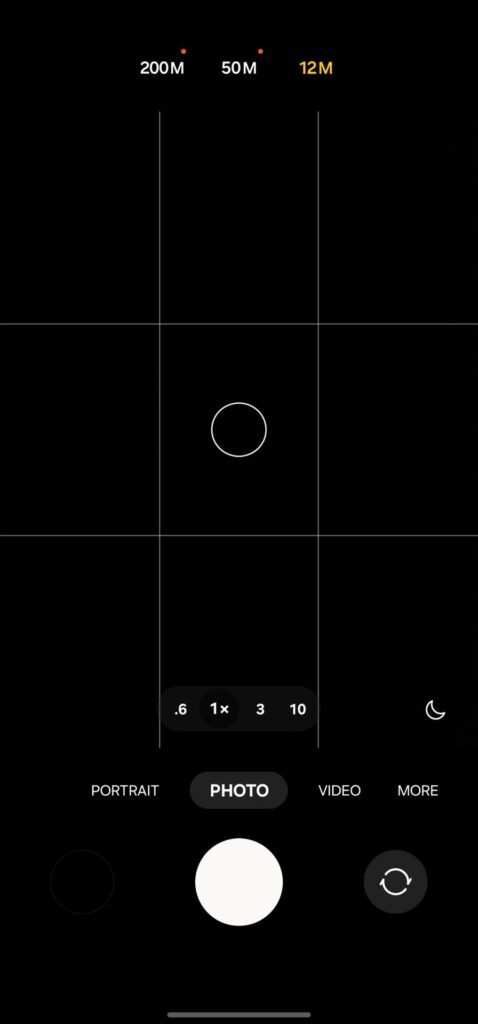
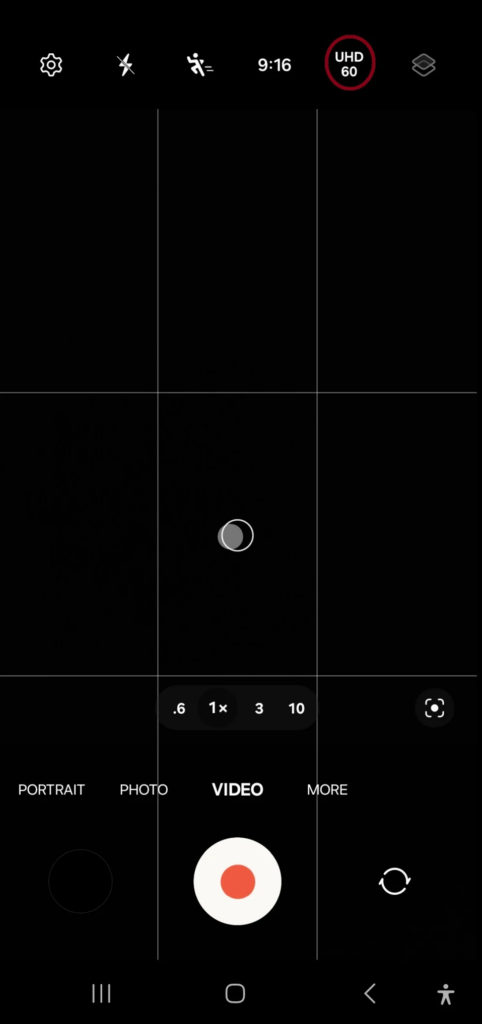
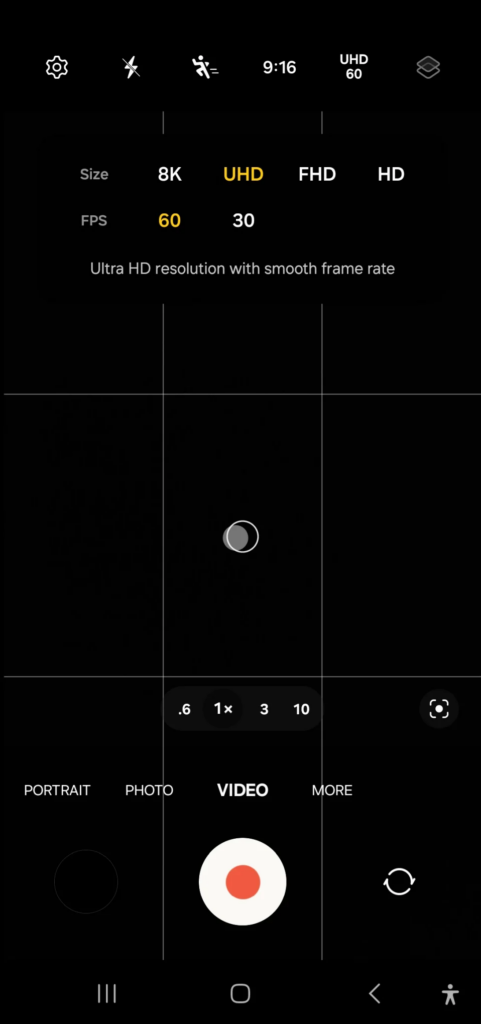
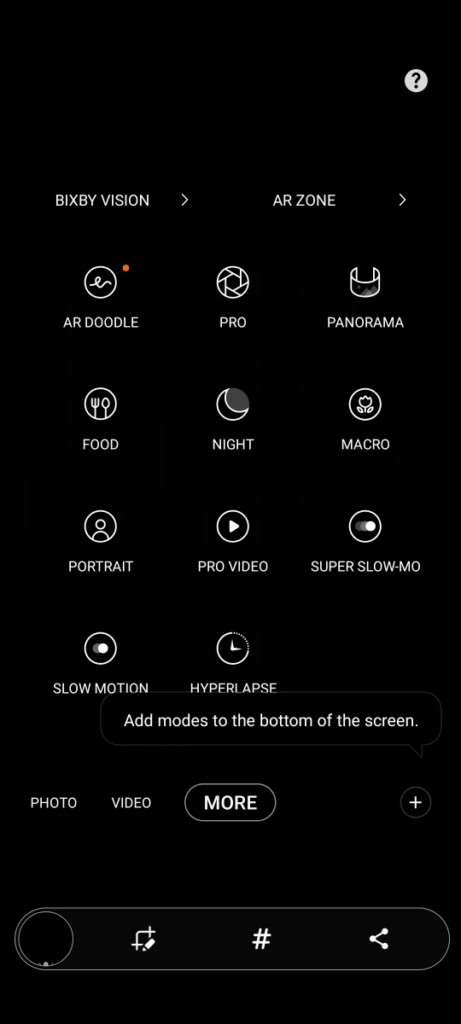

Advantages of using Google camera / GCam on Samsung phones
People know the GCam app from couple of years since when it had the HDR+. And then the camera app has evolved significantly.
Below are some of the extra features that you can expect to enhance your existing camera setup on the any Galaxy phone:
- With Night Sight mode you get better exposed low light images from the camera.
- Astrophotography mode used to capture the sky and celestial bodies in the dark. Not for everyone, but worth mentioning in thia features list.
- Multi-mode video stabilization
- HDR+ brings much images in a condition where you have much brighter or darker regions in the scene.
- DSLR like bokeh effect with GCam’s portrait mode.
- RAW image capture so that it can be edited in the post
- GCam in most cases captures natural looking pictures

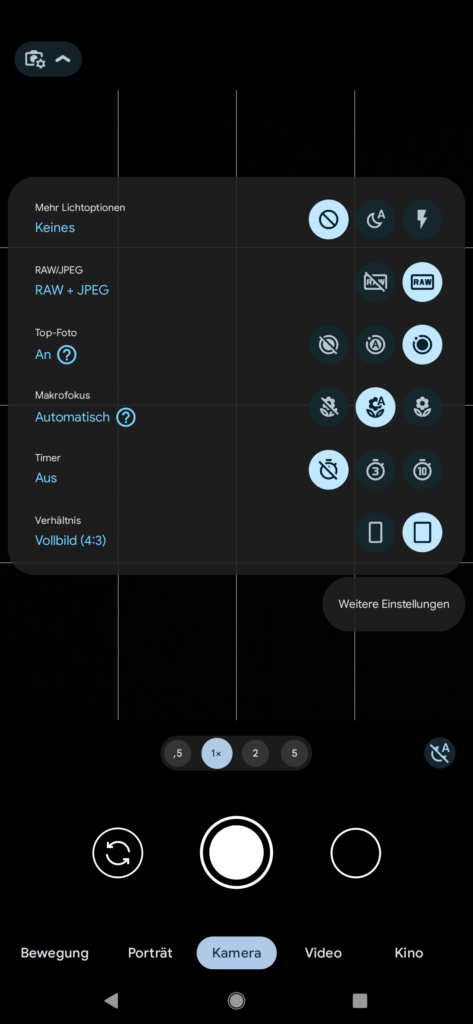
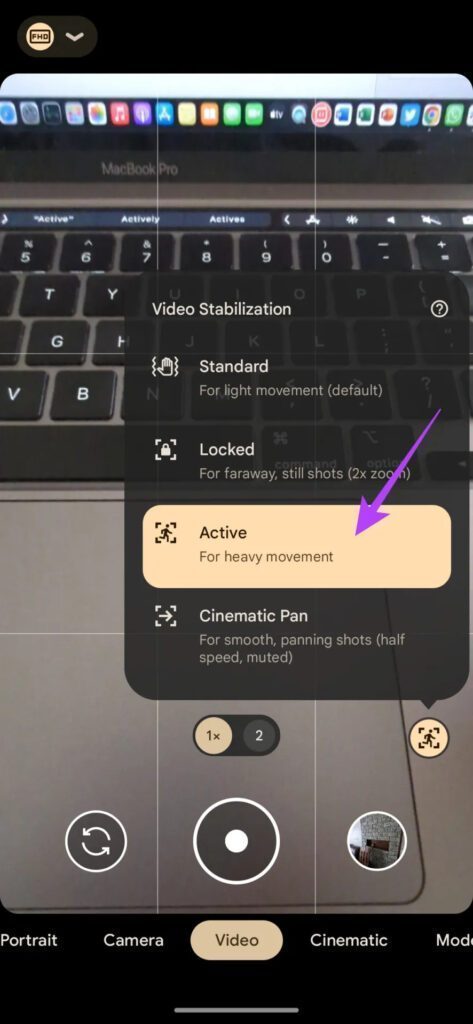
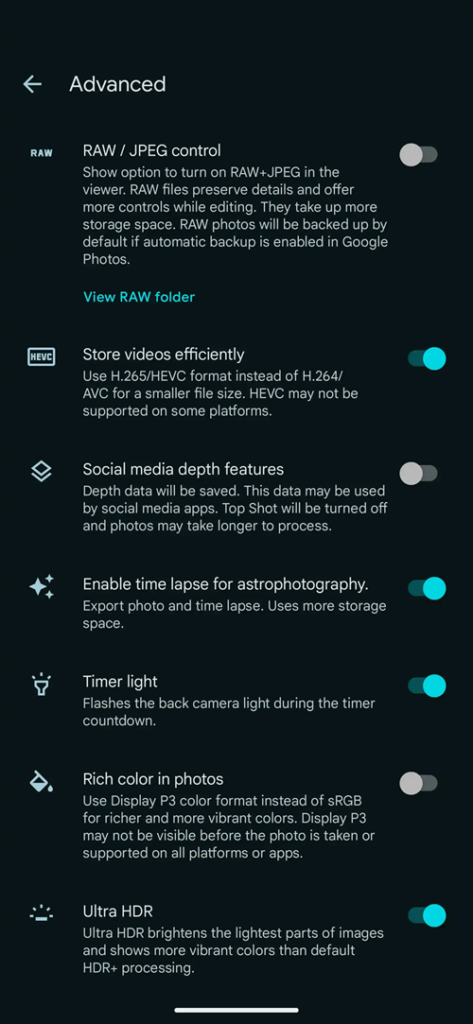
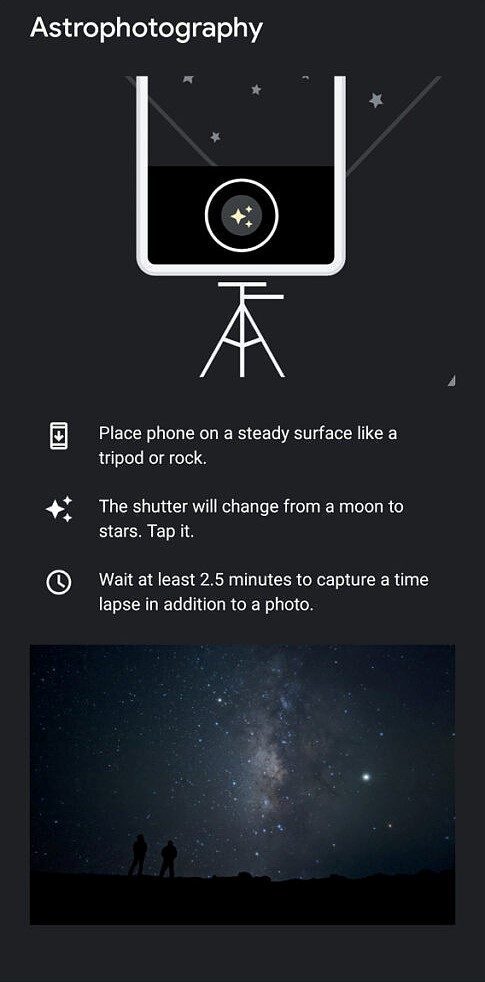
Disadvantages of GCam
- Finding the right gcam port for your Samsnug Galaxy phone is neither a straight forward task nor easy
- Not all compatible mods available are specifically tuned for any Samsung phone. It is possible that some or other features of GCam might be working might not be working as intended.
- The stock One UI camera app has a pro mode for photo as well as video which does not exist on Google Camera mod.
- Sometimes not all cameras available to use.
- May require advanced settings to use the high resolution mode on the primary camera.
Conclusion
Of course GCam is good but that does not mean the One UI camera is bad. GCam provides better image quality, it has several features of its own which out performs the stock camera app.
But Samsung’s stock camera also has some good features which cannot be overlooked such as the Pro features, better hardware compatibility etc.
Summarizing it all, GCam will not replace the One UI camera rather both the camera apps can be installed on the same phone and you can use each app for which it better suits to your needs.
New features and updates of the GCam APK keep coming, hence there could be many versions of the GCam ports available for most of the Samsung phones today and in future. This page will always list all the compatible Google Camera versions for all the phone.
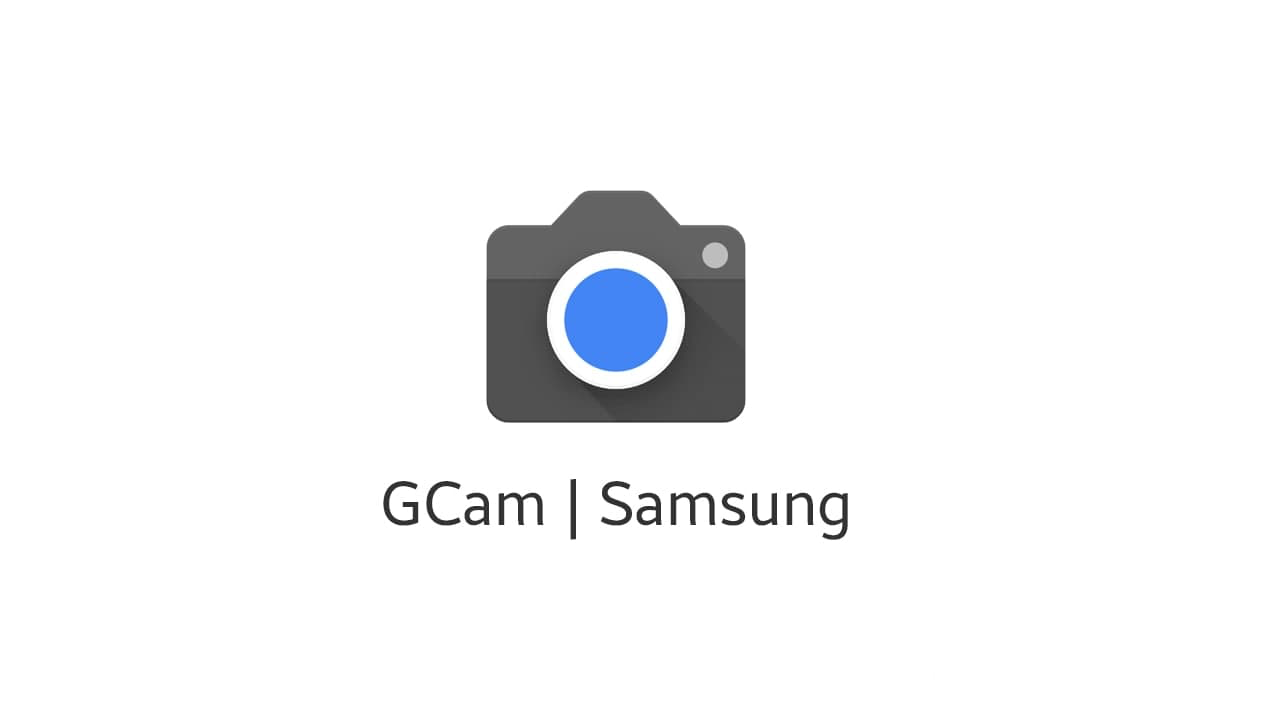


Samsung a15 ha