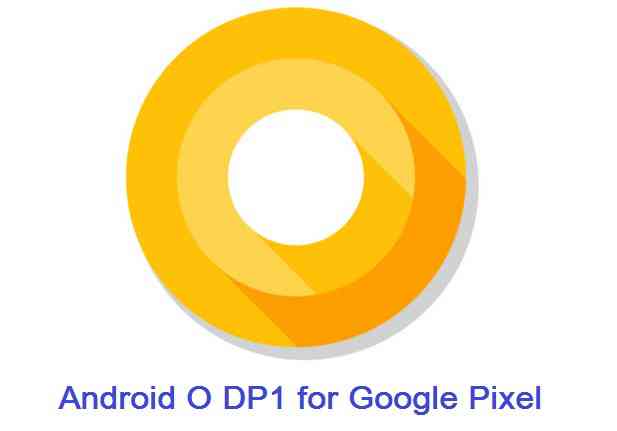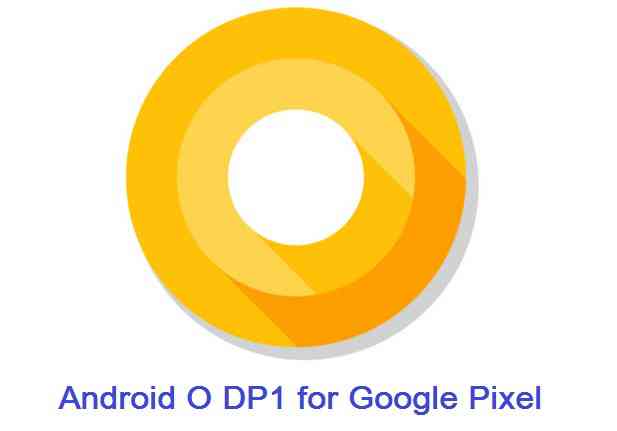GCam Port | Google Camera APK v9.6 (February 2025) › Forums › Google Device Forums › Pixel – sailfish › How to Update Developer Preview of Android O for Google Pixel
- This topic has 0 replies, 1 voice, and was last updated 1 year, 7 months ago by Linux User.
- AuthorPosts
- September 3, 2024 at 12:56 PM #15940Linux UserParticipant
To everyone’s surprise, Android O Developer Preview 1 is out and this is a post explaining how to update developer preview of Android O for Google Pixel. This is a manual update process of Developer Preview of Android O for Google Pixel. Otherwise you will be able to get the Android O developer preview by enrolling to Android BETA program, which is not available for this update unfortunately.
DISCLAIMER:
Manually updating Developer Preview of Android O for Google Pixel requires an unlocked bootloader on Google pixel phone, which may VOID your warranty and may delete all your data. Before proceeding further you may consider backup all data on the phone. You are the only person doing changes to your phone and I cannot be held responsible for the mistakes done by YOU.
REQUIRED DOWNLOADS AND LINKS TO UPDATE DEVELOPER PREVIEW OF ANDROID O FOR GOOGLE PIXEL:
- ADB and Fastboot utility on your PC (Windows, Linux or MAC)
– 15 Seconds ADB Installer for Windows
– Minimal ADB and Fastboot for Windows
– adb and fastboot on MAC or Linux - USB drivers for Google Pixel
- Unlocked bootloader on Google Pixel
- Android O DP1 Download link for Google Pixel
STEP by STEP GUIDE TO UPDATE ANDROID O ON GOOGLE PIXEL:
If you don’t have an unlocked bootloader on your Google Pixel yet, then follow the below link to get it done:
Unlocking bootloader on Google Pixel- Make sure you have already unlocked the bootloader and downloaded the Android O DP1 image for Google Pixel to be installed, from the above downloads section.
NOTE:
The zip file comes in a package which might have similar to the following files:
– bootloader image: bootloader-mako-makoz30d.img
– radio image: radio-mako-m9615a-cefwmazm-2.0.1701.03.img
– The actual Android system image: image-occam-ktu84p.zip
– scripts for different platforms like Windows and linux that will flash all of the images by itself to your device. - Put the phone into fastboot or bootloader mode.
– Power off your phone and boot into fastboot by pressing and holding Power Button + Volume Down at the same time.
– Press volume up or down button and select the power button when you see the Bootloader mode. After pressing power button you will be in Bootloader mode.
– And then connect your phone to the PC using a USB cable (make sure USB drivers already installed and ADB FASTBOOT utilities must be installed as well). - Run the flash-all.bat by double click on the script file.
For linux users you have to run the flash-all.sh script file.Wait for the script till it flashes everything.
Alternatively you can flash the images manually with the following commands:
fastboot flash bootloader bootloader.img fastboot flash radio radio.img fastboot reboot-bootloader fastboot flash system system.img fastboot flash boot boot.img fastboot flash recovery recovery.img
Voila! Just reboot the phone and enjoy the Latest Android O Developer Preview 1 on the Google Pixel phone. I hope the guide is straight forward for you to follow. In case you find difficulty then just register and leave your reply to get instant assistance for your problem.
[su_note note_color=”#D8F1C6″ text_color=”#769958″ radius=”3″ class=”” id=””]
Try Google Camera APK, Android Apps and Games for Google Pixel:
Once done, you can try the Google Camera APK for Google Pixel or some Android apps and games from the Android APK download and the Android Game download section.
[/su_note]Stay tuned or Subscribe to the Google Pixel (sailfish) forum For other Android O ROMs, Lineage OS 14.1 ROMs, other ROMs and all other device specific topics. - ADB and Fastboot utility on your PC (Windows, Linux or MAC)
- AuthorPosts
- You must be logged in to reply to this topic.