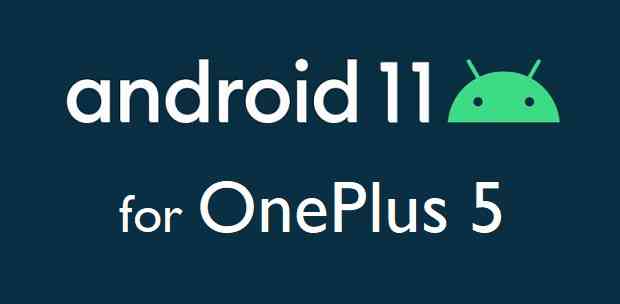GCam Port | Google Camera APK v9.6 (February 2025) › Forums › OnePlus Device Forums › OnePlus 5 – cheeseburger › Download and Install Android 11 on OnePlus 5
- This topic is empty.
- AuthorPosts
- September 3, 2024 at 12:56 PM #112662SibaKeymaster
The latest Android 11 for OnePlus 5, is now available to download and install from Android 11 custom ROM builds. This is a step-by-step guide that explains how to install Android 11 on OnePlus 5.
[su_note note_color=”#FBF4DD” text_color=”#A38C68″ radius=”3″ class=”” id=””]DISCLAIMER:
The OnePlus 5 (codename: cheeseburger) may or may not be updated to Android 11 officially. So, we have brought you several Android 11 custom ROMs that you can install on your OnePlus 5.But, you need to understand that, Installing a custom ROM requires little bit of advanced knowledge to modify the underlying firmware on your phone, such as bootloader unlock, custom recovery installation etc.
If not done properly it may leave your phone unusable temporarily or permanently![/su_note]
[su_note note_color=”#D8F1C6″ text_color=”#769958″ radius=”3″ class=”” id=””]
Download Android 11 build for OnePlus 5
We have a GSI build of Android 11 Stable release along with few other custom ROM builds.
Below is a direct download link to the OnePlus 5 AOSP Android 11 build:[su_button url=”https://drive.google.com/file/d/1X4heDdWZnOfhT40S3gCBPSxM08xEMV3m/view” target=”self” style=”default” background=”#167C80″ color=”#FFFFFF” size=”5″ wide=”no” center=”no” radius=”auto” icon=”” icon_color=”#FFFFFF” text_shadow=”none” desc=”” download=”” onclick=”” rel=”” title=”” id=”” class=””]Download ROM[/su_button]
[/su_note]Known Issues-
- Alert Slider
- Panel Mode
- Permissive Kernel
- HBM Stuff
- Safetynet
Other Resources Required to Install Android 11 on OnePlus 5
- Unlocked Bootloader on OnePlus 5
- TWRP for OnePlus 5 – Download
- GApps for Android 11: required to run Google Apps on this build
How to Update OnePlus 5 to Android 11?
Installing Android 11 requires an unlocked bootloader and a custom recovery installed on the phone. This is the reason the entire installation guide is divided into three parts as below:
- Unlocking bootloader on the phone
- Installing Custom Recovery on the phone
- Installing the Android 11 ROM on the phone
Unlock Bootloader on OnePlus 5
OnePlus 5 bootloader unlock guide. A step-by step guide that explains how to unlock bootloader of OnePlus 5.
Install custom recovery on OnePlus 5
Custom recoveries are needed to flash any of these Android custom ROMs on OnePlus 5. Below is a list of step-by step guides that explains how to install custom recovery such as TWRP or OrangeFox recovery on OnePlus 5.
- TWRP for OnePlus 5
- OrangeFox for OnePlus 5
Install Android 11 on OnePlus 5
[su_note note_color=”#FBF4DD” text_color=”#A38C68″ radius=”3″ class=”” id=””]The phone must have an unlocked bootloader and a compatible custom recovery installed before you can install Android 11.[/su_note]
- Download the Android 11 ROM for OnePlus 5 and copy it into the phone or keep in the PC if you intend to install using ADB sideload.
- Enter into recovery and Wipe data, Cache, System, and clean Dalvik cache.
– Make sure you don’t wipe or format Internal memory here. Otherwise, you will lose all your phone data![su_note note_color=”#D7E3F4″ text_color=”#728095″ radius=”3″ class=”” id=””]- Here is a step-by-step guide on how to wipe data using TWRP recovery[/su_note][su_note note_color=”#F9D9D9″ text_color=”#AA4343″ radius=”3″ class=”” id=””]- This step will erase the current firmware from the phone. You can choose to keep a backup of the relevant boot and system partition so that you can rollback if the new build don’t work properly.[/su_note] - Install Android 11 using TWRP recovery
(OR)
ADB Sideload the Android 11 ROM zip file.
[su_note note_color=”#D7E3F4″ text_color=”#728095″ radius=”3″ class=”” id=””]You can use any one of the above-mentioned method to install the zip file on the phone.[/su_note] - Install Android 11 GApps using TWRP
[su_note note_color=”#D7E3F4″ text_color=”#728095″ radius=”3″ class=”” id=””]- Basically, The GApps package provides basic Google Play Services, Play Store application and other Google Applications.[/su_note] - Once done, reboot the phone to boot into Android 11 on OnePlus 5.
Add-on Downloads
Well, after installing the Android 11 zip file you are done with the Android 11 installation for your phone. But, there are few add-on packages that you can install to unleash the real capabilities of your phone.
Below are some of the extra little things which you can install on top of the Android 11 ROM on your OnePlus 5.
GApps
GApps are not part of this Android 11 build. So, you need to install Android 11 GApps to be able to use Google Play Store and other basic Google services.
Rooting
Currently, Magisk is the only thing that is actively developed and supports Android 11 rooting.
You can either follow this Android 11 Rooting guide or Guide to Root OnePlus 5.Google Camera
Google Camera or shortened as GCam, usually brings better images on your existing camera setup.
That’s all! If you face any issue, then you can comment below.
Also, visit the OnePlus 5 (cheeseburger) page to get other Android 11 ROMs, LineageOS 18, or other device specific topics. - AuthorPosts
- You must be logged in to reply to this topic.