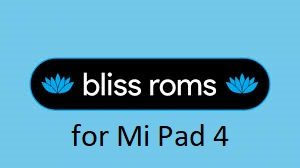GCam Port | Google Camera APK v9.6 (February 2025) › Forums › Xiaomi Device Forums › Mi Pad 4 – clover › Download Bliss ROM v12 Android 10 for Mi Pad 4
- This topic is empty.
- AuthorPosts
- September 3, 2024 at 12:56 PM #111296SibaKeymaster
Android 10 based Bliss ROM 12.x for Mi Pad 4 is now available to download. This Bliss ROM Android 10 build for Mi Pad 4 is brought to you by team bliss ROMs.
Other Downloads for Mi Pad 4
Following are some of the other custom ROMs based on Android 10 for Mi Pad 4:
– LineageOS 17.1 for all available devices
– Android 10 download for all available devicesDONATION TO DEVELOPER(S)/PROJECT:
If you like this ROM then do consider for a contribution to Bliss team:
– Donate to Team Bliss
[su_note note_color=”#F9D9D9″ text_color=”#AA4343″ radius=”3″ class=”” id=””]This is a custom ROM for Mi Pad 4 which may have many bugs. This firmware has to be installed using a custom recovery such as TWRP, which requires an unlocked bootloader on the phone.
Make sure you BACKUP all the data and all the partitions of your phone before installing this Bliss ROM.You are the only person making changes to your phone and I cannot be held responsible for anything wrong done by you.[/su_note]
About Bliss ROM v12 based on Android 10:
Bliss ROM is an AOSP based Rom which provides Theming options, customization, better battery life, regular security merges etc. This is a non-profitable project founded and run by jackeagle and many others in the team.
The Bliss ROM version v12.x is based on the recently released Android 10, which is the latest Android to date.
Status of this Mi Pad 4 Bliss ROM Android 10:
WHAT’S WORKING:
– Almost everythingKNOWN ISSUES:
– Nothing reported yetWhere to Download Bliss ROM 12.x Android 10 for Mi Pad 4?
- Bliss ROM Android 10 Download for Mi Pad 4
- TWRP for Mi Pad 4
- How to install TWRP recovery
- Bootloader unlock guide – required to install TWRP recovery
- Android 10 GApps
How to Install Bliss ROM 12 on Mi Pad 4?
[su_note note_color=”#D8F1C6″ text_color=”#769958″ radius=”3″ class=”” id=””]
Following are the two sub-sections of this Mi Pad 4 Android 10 update guide:- First time installation of Bliss ROM Android 10 on Mi Pad 4
- Upgrading Bliss ROM Android 10 build on Mi Pad 4 from a previous build of the same ROM
[/su_note]
Installing Bliss ROM Android 10 for the first time:
[su_note note_color=”#D8F1C6″ text_color=”#769958″ radius=”3″ class=”” id=””]This upgrade process requires few guides to be followed and few files to be downloaded. Everything referred in the below guide is provided in the above downloads section.[/su_note]
- Download and Copy the Bliss ROM 12 Android 10 zip file for Mi Pad 4 and the Android 10 Gapps zip file to your phone.
- Boot into the TWRP Recovery (with SAR support) to install Bliss ROM Android 10 on Mi Pad 4.
[su_note note_color=”#D7E3F4″ text_color=”#728095″ radius=”3″ class=”” id=””]- Make sure to have a Custom recovery like a TWRP recovery or any other custom recovery.
– If not then download the TWRP recovery from Downloads link and follow the how to install TWRP recovery guide (it’s a generic guide which will work for TWRP as well as any other recovery)[/su_note] - Wipe system, data, and cache partition.
[su_note note_color=”#D7E3F4″ text_color=”#728095″ radius=”3″ class=”” id=””]- Here is a guide explaining how to wipe using TWRP recovery.[/su_note]
[su_note note_color=”#FBF4DD” text_color=”#A38C68″ radius=”3″ class=”” id=””]This will delete all your data on your phone. You may consider complete backup of your phone data or take a NANDROID backup of the current ROM
– Backup data on Android
– NANDROID backup on TWRP recovery[/su_note] - Install the Bliss ROM zip file that you have copied into the phone.
- Then flash the Android 10 Gapps zip file.
[su_note note_color=”#D7E3F4″ text_color=”#728095″ radius=”3″ class=”” id=””]- Here is a post explaining how to install GApps using TWRP recovery.[/su_note] - Reboot and Enjoy Android 10 with Bliss ROM, on your Mi Pad 4.
Upgrade Bliss ROM Android 10 on Mi Pad 4:
- Copy the latest Bliss ROM Android 10 zip file for your device
- Boot into TWRP recovery
- Wipe the system partition from the custom recovery menu.
- Install the latest Bliss ROM zip file.
- Reboot and see you have the GApps and ROOT access or NOT (if you installed previously).
[su_note note_color=”#D8F1C6″ text_color=”#769958″ radius=”3″ class=”” id=””]- Gapps is built in such a way that it will sustain across ROM updates.[/su_note] - If you don’t have GApps after upgrading the Android 10 on the phone, then flash the GApps again.
[su_note note_color=”#D7E3F4″ text_color=”#728095″ radius=”3″ class=”” id=””]- Here is a post explaining how to flash GApps using TWRP recovery.[/su_note] - If you don’t have ROOT after upgrading the Bliss ROM Android 10 on your phone, then flash the Magisk Installer zip file.
- Once everything is done, reboot and Enjoy the Android 10 Bliss ROM on Mi Pad 4.
How to Get GCam for Bliss ROM Android 10?
GCam 7.0 and later versions are compatible with Bliss ROM v12 or any Android 10 ROM in general.
You can always look into the big list of Google Camera APK download page to get a compatible GCam for your phone.Stay tuned or Subscribe to the Mi Pad 4 (clover) LineageOS forum For other Android Pie, Android Oreo ROMs, Nougat ROMs, or other ROMs and all other device specific topics. - AuthorPosts
- You must be logged in to reply to this topic.