The latest Android 11 for Realme X, is available to download and install via custom ROM like LineageOS 18, RevengeOS 4.0, Pixel Experience 11, etc. This is a step-by-step guide on how to install Android 11 on Realme X.
[su_note note_color=”#D7E3F4″ text_color=”#728095″ radius=”3″ class=”” id=””]- The Realme X will not be updated to Android 11 officially, anytime soon!– This Android 11 update for Realme X is through custom ROM such as RevengeOS 4.0, etc.[/su_note] [su_note note_color=”#F9D9D9″ text_color=”#AA4343″ radius=”3″ class=”” id=””]Installing a custom ROM requires advance knowledge of tampering with the underlying firmware of an Android device.
If not done properly, it may leave your phone useless! You have been warned![/su_note]
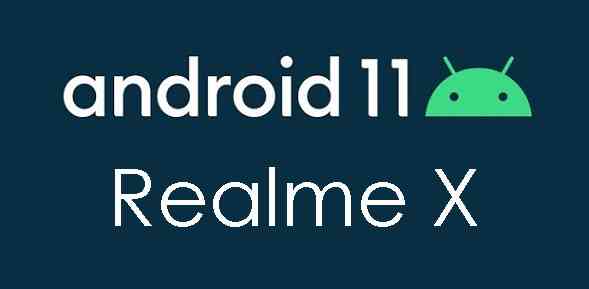
Android 11 Custom ROM available for Realme X
Following Custom ROM available for Realme X based on Android 11:
Realme X Android 11 ROMs list | |
|---|---|
| RevengeOS 4.0 Android 11 ROM | RevengeOS 4.0 for Realme X |
Required Downloads and Links to Update Android 11 on Realme X
[su_note note_color=”#D8F1C6″ text_color=”#769958″ radius=”3″ class=”” id=””]- Download one of the Android 11 ROM available for Realme X from the above list.
- TWRP for Realme X (RMX1901)
- Download GApps for Android 11
- Magisk rooting guide or Android 11 rooting guide to enable ROOT access
How to Install / Update Android 11 on Realme X?
- Download TWRP recovery for Realme X from the above downloads section.
- And then, install TWRP on Realme X [su_note note_color=”#D7E3F4″ text_color=”#728095″ radius=”3″ class=”” id=””]This step requires to unlock bootloader on Realme X[/su_note]
- Restart the phone into TWRP recovery mode and Wipe data, Cache, System partition and clean Dalvik cache.
[su_note note_color=”#D7E3F4″ text_color=”#728095″ radius=”3″ class=”” id=””]Below is a step-by-step guide on how to wipe data using TWRP recovery[/su_note]
[su_note note_color=”#FBF4DD” text_color=”#A38C68″ radius=”3″ class=”” id=””]Don’t wipe or format Internal memory here. If you do, you will lose all data on your phone like the pictues, music, contacts, messages etc.
– To be on the safe side, backup all data on your Android Phone before wiping anything.[/su_note] - Download one of the Android 11 ROM available for Realme X, then copy the file to the phone to install using TWRP or use ADB sideload to install.
[su_note note_color=”#D7E3F4″ text_color=”#728095″ radius=”3″ class=”” id=””]Each ROM download link provides a step-by-step installation guide, by the way.[/su_note] - Download and install Android 11 GApps using TWRP or any other recovery.
[su_note note_color=”#FBF4DD” text_color=”#A38C68″ radius=”3″ class=”” id=””]This step is an optional but if you don’t install GApps, you will not have Play Store, hence you will not be able to install any applications.[/su_note] - Once done, reboot your phone and enjoy Android 11 on Realme X.
- Optionally, restart your phone into TWRP recovery mode and install magisk or Android 11 rooting package to enable ROOT.
[su_note note_color=”#D7E3F4″ text_color=”#728095″ radius=”3″ class=”” id=””]This step is not necessary to run Android 11 but if you want ROOT on the Realme X Android 11 ROM, then you need to follow this step.[/su_note]
Where to Download Google Camera for Realme X Android 11?
– GCam for Realme X
– GCam for Android 11
– Google Camera for all supported devices
So, that’s all on installing Android 11 on Realme X. Keep visiting for more of such updates!
If you are facing any issue while following this guide, then you can comment here to get a response. Visit the Realme X (RMX1901) page to get updates on GCam, custom ROMs or any other relevant topics related to the device.
