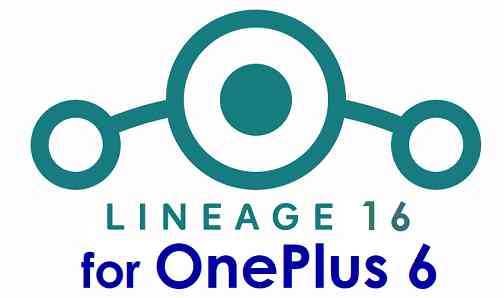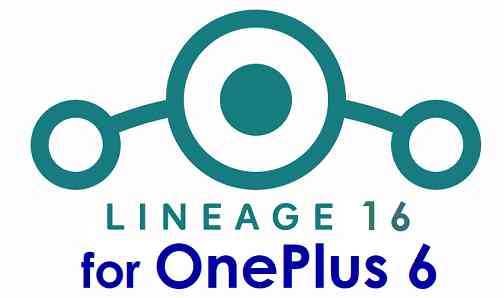GCam Port | Google Camera APK v9.6 (February 2025) › Forums › OnePlus Device Forums › OnePlus 6 – enchilada › Download LineageOS 16 for OnePlus 6
- This topic has 0 replies, 1 voice, and was last updated 1 year, 6 months ago by Linux User.
- AuthorPosts
- September 3, 2024 at 12:56 PM #48860Linux UserParticipant
You can now download and install LineageOS 16 for OnePlus 6. Here is how to install LineageOS 16 on OnePlus 6, with a step-by-step guide. This LineageOS 16 build is brought to you by developer LuK1337.
Follow the links to get other LineageOS 16 and Android Pie ROM builds.
DONATION TO DEVELOPER(S)/PROJECT:
If you like this ROM then do consider for a contribution to LuK1337 and LineageOS project:
– Donate to LuK1337
– Donate to LineageOS project
[su_note note_color=”#F9D9D9″ text_color=”#AA4343″ radius=”3″ class=”” id=””]DISCLAIMER:
THIS IS AN INITIAL BUILD OF LineageOS 16 FOR OnePlus 6, WHICH MAY HAVE MANY BUGS.
MAKE SURE TO BACKUP ALL DATA OF YOUR PHONE.
FLASH AT YOUR OWN RISK.[/su_note][su_note note_color=”#FBF4DD” text_color=”#A38C68″ radius=”3″ class=”” id=””]Installing a custom ROM may require an unlock bootloader on OnePlus 6, which may VOID your warranty and may delete all your data. Before proceeding further you may consider backup all data on the phone.
You are the only person doing changes to your phone; neither the developer nor I can be held responsible for the mistakes done by you.[/su_note]Status of the OnePlus 6 LineageOS 16 ROM:
WHAT’S WORKING:
– Camera (and flashlight)
– WiFi
– NFC
– Bluetooth
– Telephony (Calls and Data)
– Audio (Record and Playback)
– Video Playback
– Sensors
– GPSKNOWN ISSUES:
– ANT+ (still not brought up)
– VoLTEREQUIRED GUIDES AND DOWNLOADS TO INSTALL LineageOS 16 ON OnePlus 6:
- TWRP for OnePlus 6 (enchilada) for this OnePlus 6 LineageOS 16 ROM
- How to install TWRP recovery
- OnePlus 6 unlock bootloader guide – required to install TWRP recovery
- ROM download link for OnePlus 6 LineageOS 16
- MindTheGApps for LineageOS 16 / GApps for LineageOS 16
- How to Root LineageOS 16
[su_note note_color=”#FBF4DD” text_color=”#A38C68″ radius=”3″ class=”” id=””]
IMPORTANT:
– Before flashing these OnePlus 6 LineageOS 16 builds you have to flash Oxygen OS or Hydrogen OS Open Beta in TWRP twice (so that both A and B slots are flashed); Oreo firmware is not supported and will not work on these builds.
– Also you’ll be getting “There’s an internal problem with your device. Contact your manufacturer for details” alert every boot, ignore it for now; it’ll be solved later on.
[/su_note]HOW TO DOWNLOAD AND INSTALL LineageOS 16 ON OnePlus 6 – Android 9 Pie CUSTOM ROM:
[su_note note_color=”#D7E3F4″ text_color=”#728095″ radius=”3″ class=”” id=””]
Following are the two sub-sections of this OnePlus 6 LineageOS 16 guide:- First time installation of LineageOS 16 on OnePlus 6
- Upgrading LineageOS 16 on OnePlus 6 from a previous build of LineageOS 16 ROM
[/su_note]
To Install LineageOS 16 on OnePlus 6 for the first time:
[su_note note_color=”#FBF4DD” text_color=”#A38C68″ radius=”3″ class=”” id=””]
Points to NOTE:- Try to avoid restoring apps backup using Titanium Backup. It may break things up.
- Don’t restore system data using Titanium Backup! It will definitely break the current installation.
- It is also discouraged to Restoring Apps + Data using Titanium Backup.
[/su_note]
- Download and Copy the OnePlus 6 LineageOS 16 ROM and GApps ZIP file to your phone.
- Boot into the TWRP custom Recovery to install this LineageOS 16 on OnePlus 6.
[su_note note_color=”#D7E3F4″ text_color=”#728095″ radius=”3″ class=”” id=””]- Make sure to have a Custom recovery like a TWRP recovery or any other custom recovery.
– If not then download the TWRP recovery from Downloads link and follow the how to install twrp Guide (it’s a generic guide which will work for TWRP as well as any other recovery)
– Installing TWRP recovery requires an unlocked bootloader on OnePlus 6[/su_note] - Wipe the data partition (or do a factory reset), Cache partition, Dalvik Cache or ART cache and Format the System partition.
[su_note note_color=”#D7E3F4″ text_color=”#728095″ radius=”3″ class=”” id=””]- Here is a guide explaining how to wipe using TWRP recovery.[/su_note]
[su_note note_color=”#FBF4DD” text_color=”#A38C68″ radius=”3″ class=”” id=””]This will delete all your data on your phone. You may consider complete backup of your phone data or take a NANDROID backup of the current ROM
– How to backup data on Android phone
– how to take NANDROID backup using TWRP recovery[/su_note] - First flash the LineageOS 16 for OnePlus 6
[su_note note_color=”#D7E3F4″ text_color=”#728095″ radius=”3″ class=”” id=””]- Here is a post explaining how to install recovery flashable zip file[/su_note] - Then install the MindTheGapps for LineageOS 16 package.
[su_note note_color=”#D7E3F4″ text_color=”#728095″ radius=”3″ class=”” id=””]- Here is a post explaining how to install GApps using TWRP recovery.[/su_note] - Reboot and Enjoy the Android 9 Pie LineageOS 16 on OnePlus 6.
Upgrading from earlier version of LineageOS 16 on OnePlus 6 (enchilada):
- Copy the latest ROM zip file of LineageOS 16 for OnePlus 6, LineageOS 16 GApps and/or Magisk ROOT package to the phone
- Boot into Recovery.- Make sure you have a latest custom Recovery that should be able to flash the LineageOS 16 ROM update.
- Format or wipe the system partition from the custom recovery menu.
- Install the LineageOS 16 for OnePlus 6.
[su_note note_color=”#D7E3F4″ text_color=”#728095″ radius=”3″ class=”” id=””]- Here is a post explaining how to install LineageOS[/su_note] - Reboot and see you have the GApps and ROOT access or NOT.
[su_note note_color=”#D8F1C6″ text_color=”#769958″ radius=”3″ class=”” id=””]- Gapps is built in such a way that it will sustain across ROM updates.[/su_note] - If you don’t have GApps after upgrading the LineageOS 16 on OnePlus 6, then flash the GApps.
[su_note note_color=”#D7E3F4″ text_color=”#728095″ radius=”3″ class=”” id=””]- Here is a post explaining how to flash GApps using TWRP recovery.[/su_note] - If you don’t have ROOT after upgrading the LineageOS 16 on OnePlus 6, then flash the SuperSU or Magisk or the Lineage SU binary.
[su_note note_color=”#D7E3F4″ text_color=”#728095″ radius=”3″ class=”” id=””]- Here is a post explaining How to Enable ROOT on LineageOS 16 ROM[/su_note] - Once everything is done, reboot and Enjoy the LineageOS 16 on OnePlus 6.
[su_note note_color=”#D8F1C6″ text_color=”#769958″ radius=”3″ class=”” id=””]Complete the initial setup and enjoy Android 9 Pie with LineageOS 16 on OnePlus 6.[/su_note]
After installing LineageOS 16 on OnePlus 6 you may want to install Google Camera (GCam) or enable ROOT access on your phone and here is how you can do that:
– How to ROOT LineageOS 16
– GCam APK for Android Pie (this page contains a huge list of GCam for all available devices)[su_note note_color=”#D7E3F4″ text_color=”#728095″ radius=”3″ class=”” id=””]If there is no ROOT access for some reason even after installing the LineageOS SU binary, then you can try SuperSU rooting guide to enable ROOT access.[/su_note]
Stay tuned or Subscribe to the OnePlus 6 (enchilada) LineageOS forum For other Android Pie, Android Oreo ROMs, Nougat ROMs, or other ROMs and all other device specific topics. - AuthorPosts
- You must be logged in to reply to this topic.