I have tested several ports already on my phone and then brought you the best compatible GCam Port for Poco X3 running on Android 10 or later OS versions. These builds of GCam for your phone has almost all the features working.
Now, talking about the phone, it has a 6.67 inch FHD+ phone with a 6000 mAh battery. Comes with Snapdragon 732G chipset, Adreno 618 GPU and a 120Hz display.
It has a 64MP primary cam and a quad camera setup for versatile photography experience. With the GCam port APK that we provide for the Poco X3, you get DSLR like image quality.
In this article I will tell you how to install the BEST GCam port on your Poco X3 to get the best image quality. I will also include any xml or agc config files if anything is available for the respective gcam app.
Stock Poco Camera vs GCam Port on Poco X3 / NFC
The default Poco camera that comes on your phone and the Google Camera port has significant differences! Here I have captured all the similarities and/or differences between these two camera apps in my list so that you can take a wise decision to use which camera app on what kind of lighting and scenic conditions.
Take a look at the below detailed section so that you can understand things in a better way.
What’s better on the Poco camera?
It is important for you to know that the default camera app that comes on your phone is equally good and provides several features that the GCam does not have.
Just to tell you, the Poco camera is more or less similar as the MI camera.
Let’s have a look at the below features that is available on Poco X3’s stock Camera app but not on GCam:
- Pro mode that provides TRUE pro level features such as focus peaking, LOG profile, Exposure verification etc.
- The 960 fps super slow motion
- Access to all camera sensors
- Voice shutter (only available on latest Poco Camera app)
- Allows to capture in 64MP
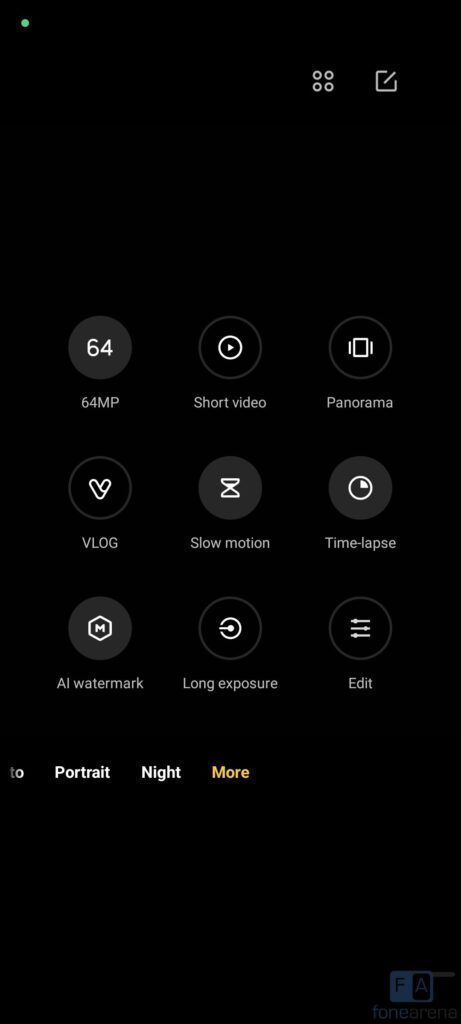
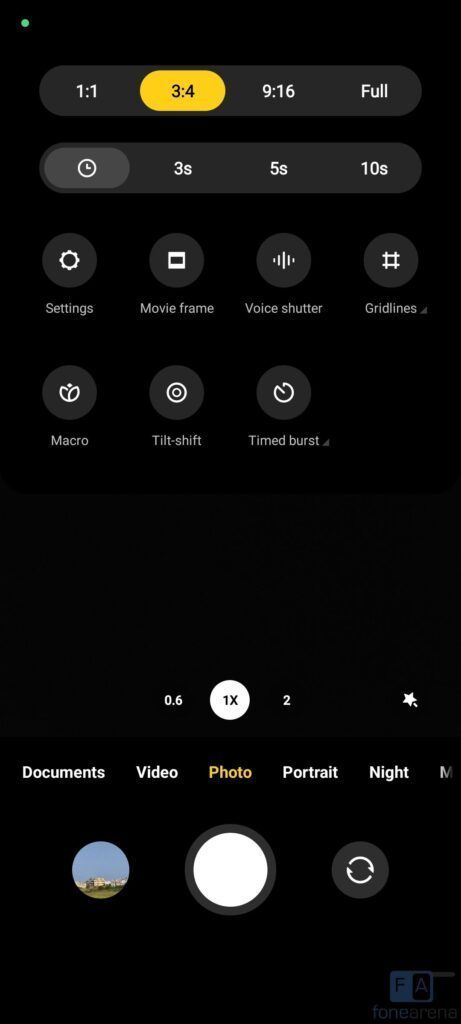
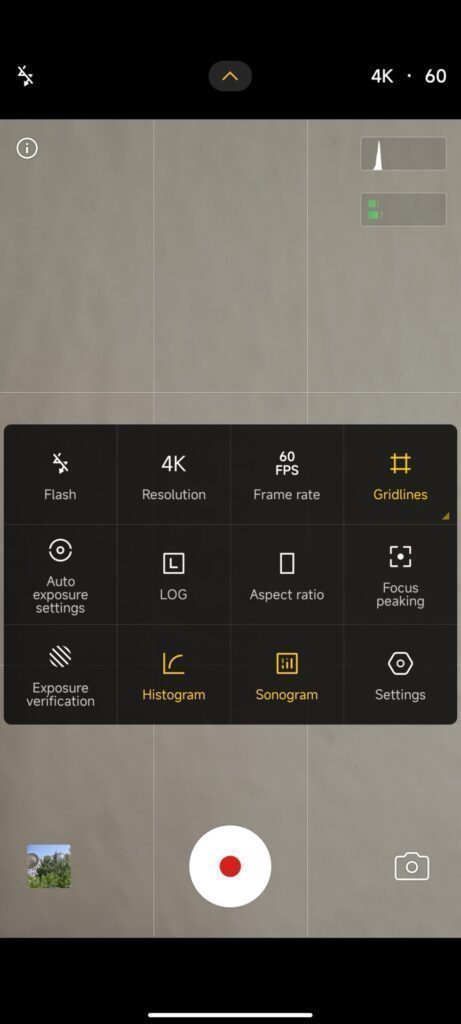
Advantages on Google camera / GCam on Poco X3 / NFC
People know the GCam app several years from now since when it had the HDR+. And then the camera app has evolved significantly.
Below are some of the extra features that you can expect to enhance your existing camera setup on the Poco X3:
- Night Sight mode that gets you better exposed images in low light.
- Astrophotography mode used to capture the sky and celestial bodies in the dark. Not for everyone, but worth mentioning in this features list.
- Multi-mode video stabilization
- HDR+ captures a natural looking image in a condition where you have much brighter or darker regions in the scene.
- DSLR like bokeh effect in the portrait mode.
- RAW image capture so that it can be edited in the post
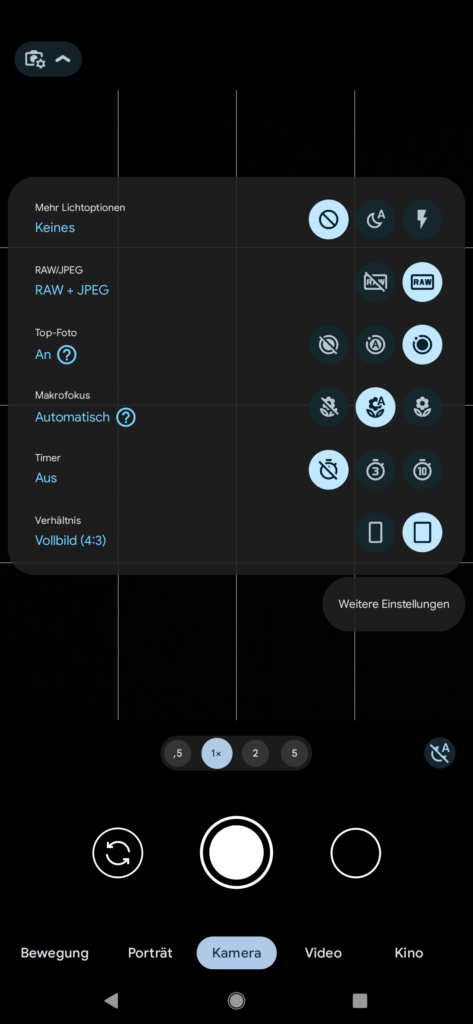

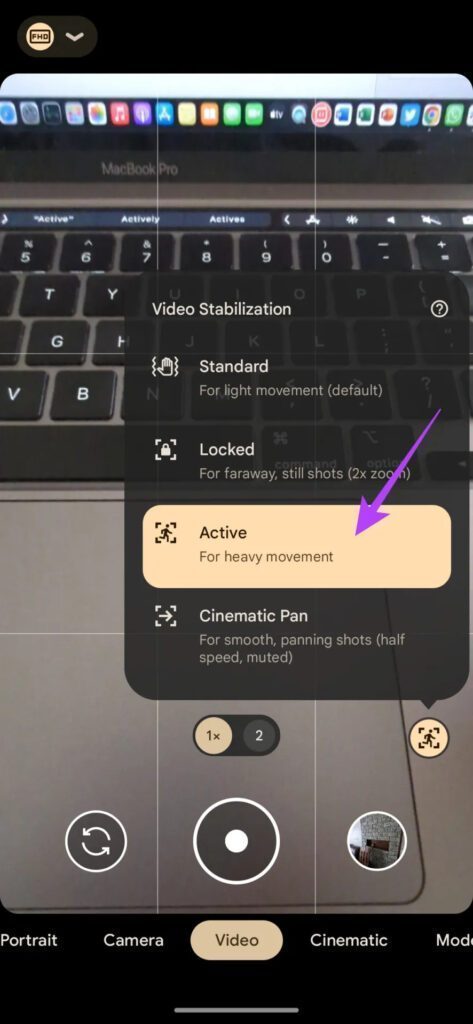
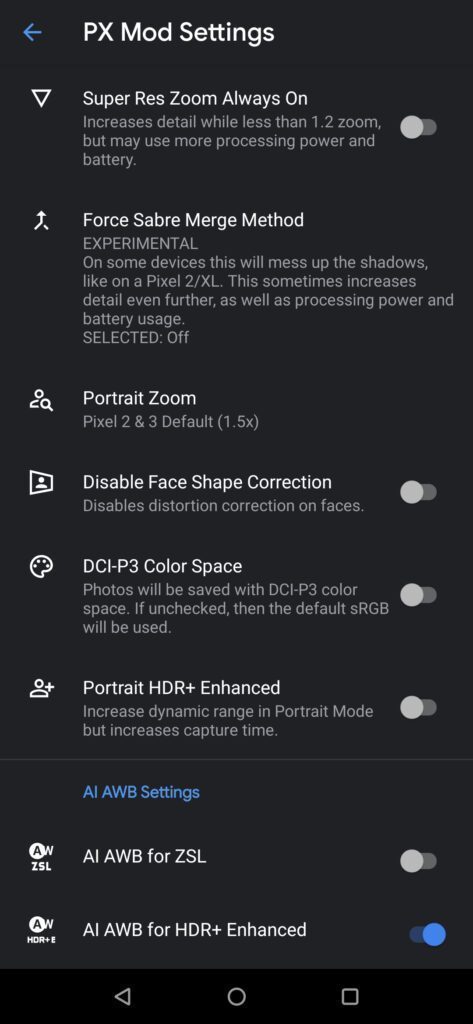
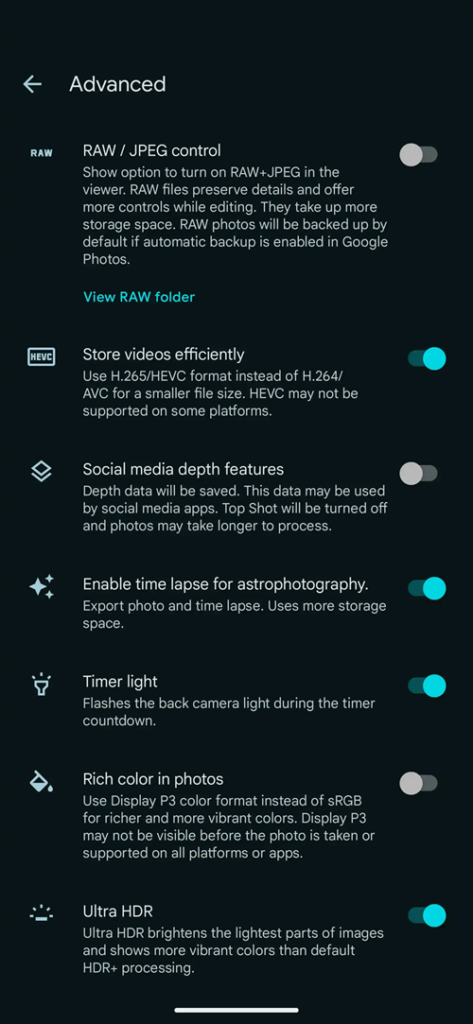
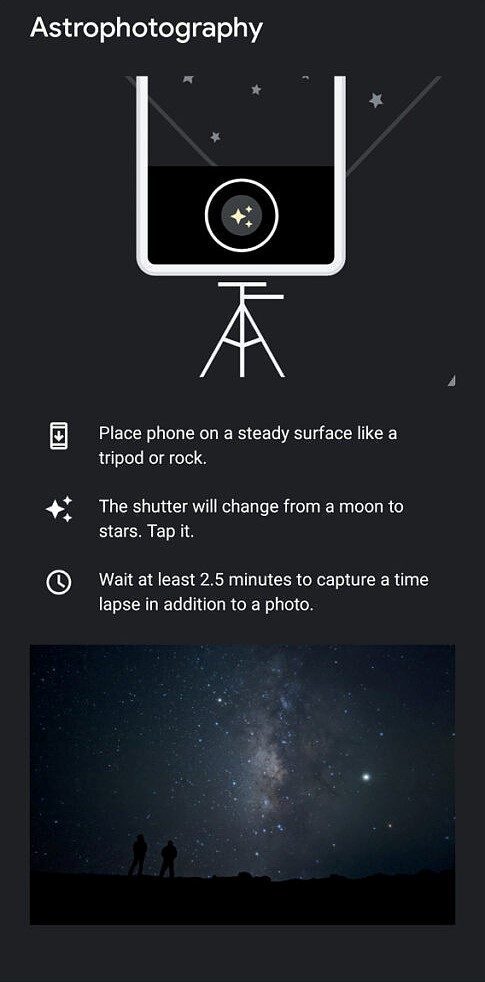
Disadvantages of GCam
- Finding the right gcam port for your Poco X3 is neither a straight forward task nor easy. (This is where I put my hard so that it will be easier for you to try the best and you do not need to test all the ports by yourself!)
- Not all compatible mods available are specifically tuned for the Poco X3. It is possible that some or other features of GCam might be working might not be working as intended.
- The stock Poco / MIUI camera apps has a pro mode, which does not exist on Google Camera mod.
- Stock MI camera has a 960 super slow motion which simply does not exist on the gcam port.
- Sometimes not all cameras available to use.
- May require advanced settings to use the high resolution mode on the primary camera.
Available GCam versions for Poco X3 or X3 / NFC
I have personally tested all these listed GCam ports on my Poco X3 phone and also listed compatible XML config files with respect to each gcam version.
Along with the available gcam apks, I have also marked the Latest version and MY RECOMMENDATION next to the version number which will help you straight in choosing the correct gcam port without going through the whole list.
GCam port 9.2 for Poco X3 or X3 NFC is the latest version among other compatible ports.
- GCam 9.2 (Latest Version)
- I have personally verified the 9.2 download (1) works well for basic features
- GCam 8.9
- GCam 8.7
- SGCam 8.7 works well on Android 11 based MIUI 12.5
- Only the 1x and 2x camera works. Ultrawide camera does not show up at all
- Slow motion video recording breaks on this mod
- SGCam 8.7 works well on Android 11 based MIUI 12.5
- GCam 8.2 (MY RECOMMENDATION)
- GCam 8.1
- GCam 7.4
- GCam 7.4 by Nikita
- NGcam_7.4.v.1.7-AS4ULib-Poco-X3.apk
- NGcam-1.7-Poco-X3-v6-asus-library.xml
- GCam 7.4 by Arnova
- GCam_5.2beta3.200901.1908build-7.4.104.apk
- arnova7.4.104_pocoX3_v.2.xml<
- GCam 7.4 by Nikita
- GCam 7.3
- GCam 7.2
The GCam 8.2 for Poco X3 / NFC has brought the below new features:
– Night Sight in portrait and camera mode
– Multiple stabilization mode for Video recording
– Built-in Google Lens
The GCam 7.4 (or other legacy gcam mods) have brought better Night Sight, Astrophotography mode on Poco X3 / NFC along with other features like HDR+, portrait mode etc. The available GCam ports are compatible on Android 10, and Android 11 (may be).
Compatibility status of this Poco X3 / NFC Google Camera
What’s working
- Portrait mode
- Night Sight (on portrait and camera mode as well)
- Astrophotography mode
- All other basic features
What’s not working?
- Issues reported by users in the comment section
Where to Download the Poco X3 GCam port?
I have verified all the listed GCam ports on my Poco X3 phone and they work really well. I have also listed the working and non-working features.
As mentioned in the list of compatible Google Camera apks for Poco X3 / NFC, here are the direct download links for the same.
If you face any problem while downloading any of the GCam port APK, please use the comment box to inform me and I will fix it as soon as possible.
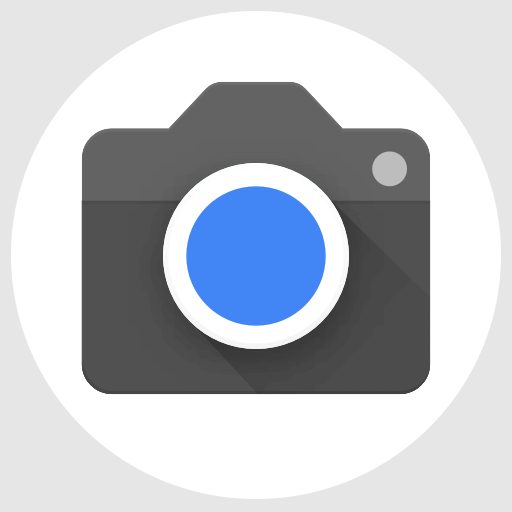
| File name | GCam Port APK |
| Latest version | 9.2 |
| Requirements | Android 10 and up |
| Config support | YES |
| Last updated | Today |
How to Install Google Camera on Poco X3 / NFC?
- Download any compatible GCam for your Poco X3 from the download link(s).
- To install apps from a third party app other than Play Store you need to enable app install from Unknown Sources on your Android device.
- For Android 10 or later version, enable Install Unknown Apps from the app from which you are going to install the APK file.
- For example: if you have downloaded the Google Camera apk file on Google chrome or firefox browser on your phone. Or you have downloaded and copied the apk file to the file browser and you want to install it from there.
- Go to Settings > Apps & notifications > Open the app (Chrome, Firefox or file manager app etc) > Install unknown apps and enable Allow from this source

- Once enabled, click on the downloaded Gcam port apk to install.
- Once you have successfully installed the GCam port on your Poco X3 phone, you can clear the app data before you open and enjoy the camera app.
How to Install xml config file on Poco X3 Google Camera 7 and 8?
- Download one of the xml config file (arnova7.4.104_pocoX3_v.2.xml for Arnova8G2 7.4 or NGcam-1.7-Poco-X3-v6-asus-library.xml for NGCam 7.4 or PocoX3NFCConfigfromQChannel.xml for NGCam 8.1) from the above download link(s)
- Once the GCam is installed, create the following directories on your phone’s internal memory and copy the downloaded xml config file there:
- First create a directory in the name of Gcam (G capital letter) under the ROOT directory.
- Then create a directory named Configs7 for GCam 7.x or Configs8 for GCam 8.x (C in capital letter) under GCam directory.
- Copy the xml config file in the relevant directory with respect to the GCam version you have installed.
- Now you can open the GCam app and double tap near the blank space beside the shutter button.See the below image to get an idea where to tap:

- When prompted, select the config file and tap on RESTORE to load. (do this twice as for the first time the config did not loaded)
- Once the xml config file is loaded, you are done with the installation.
How to enable Astro Photography mode on Poco X3 Google Camera 7.x or Later
By default the astro photography mode is enabled on this GCam 7 and later versions. In case you still want to change the setting, follow the below instructions to enable or disable the astrophotography mode.
- Go to GCam Settings
- Scroll down and go to Advanced settings
- Then scroll down almost to the end till you get Use astrophotography Mode under Night Sight settings.
How to shoot in astrophotography mode on GCam 7.0 onwards?
Once the Astrophotography mode is enabled, there are certain conditions to be met to capture photos in that mode.
Following conditions must be met to capture in Astrophotography mode (known as cuttlefish in Google Camera ports like this):
– It can be enabled on Night Sight mode (only)
– The phone must be kept static (use a tripod or keep the phone somewhere to keep it static)
– There must be low light condition
– It may take few seconds for this mode to come up when the above conditions are met
When the display shows something like “Astrophotography on” or “Phone is steady” or “Capturing cuttlefish” while capturing photo in Night Sight mode, then most likely it is shooting in astrophotography mode otherwise not.
When I kept my phone static in front of a good light source, the Astrophotography mode did not turn on no matter how longer I waited.
So, make sure it is a low light environment.
Troubleshooting GCam issues
In case you have found any issue with the given Google Camera mod then leave a comment so that we can find out a solution for you!
You can also visit our known issues list for google camera which lists some known issues on this Gcam port, which might be helpful as well.
Conclusion
Of course GCam is good but that does not mean the Poco camera is bad in my opinion. GCam provides better image quality, it has several features of its own which out performs the stock camera app.
But Poco’s stock camera also has some good features which cannot be overlooked such as the Pro features, Vlogging features, and better hardware compatibility.
Summarizing it all, GCam will not replace the Poco camera rather both the camera apps can be installed on the same phone and you can use each app for which it better suits to your needs.
New features and updates of the GCam APK keep coming, hence there could be many versions of the GCam ports available for the Poco X3 / NFC as of today and in future. This page will always list all the compatible Google Camera versions for the phone.
Visit the Xiaomi Poco gcam ports page to download compatible google camera ports for other Poco phones as well.
Does Poco X3 support GCam / Google Camera?
Yes. We have many working ports of GCam ports from various developers that works on the Poco X3.
Does the GCam take better pictures in Poco X3?
Technically, YES! But, this varies according to different persons’ preference. Try the many GCam APK port on Poco X3 and see it yourself.
What the Latest version of GCam available for Poco X3?
As of January 2024, the BSG GCam 8.9 and the BigKaka 9.2 version works pretty well on the Poco X3.
Where to download GCam for Poco X3?
CyanogenMods and celsoazevedo.com are the sites which keeps all the GCam port updates since 2019. That is where you will find all the latest legit GCam updates for Poco X3.



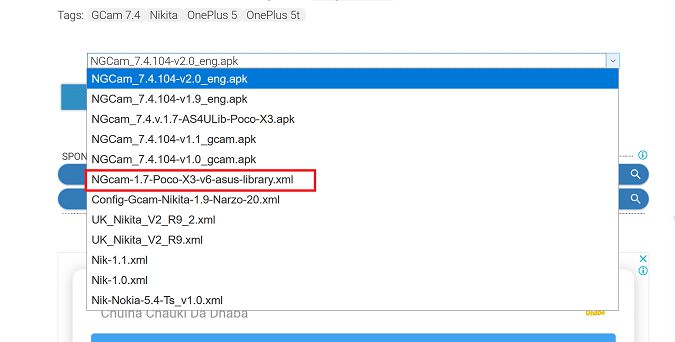

Sería importante para nosotros como principiantes apoyo en la configuración o ajustes de las GCam, particularmente me interesa la AGC 8.4 V9.6 y la GCam LMC 8.4 R18 que funcionan muy bien en el POCO X3 NFC. MIL GRACIAS.