A working build of TWRP for OnePlus 8/Pro is now available to download. This is a step-by-step guide that explains how to install TWRP on OnePlus 8/Pro.
This OnePlus 8/Pro TWRP is brought to you by the mauronofrio.
DONATION TO DEVELOPER(S) AND TWRP PROJECT:
If you like this ROM then do consider for a contribution to the mauronofrio and TWRP project:
– Donate to mauronofrio
– Donate to dees_troy TWRP’s Lead developer
Installing TWRP recovery on OnePlus 8/Pro requires an unlock bootloader, which may void the warranty and delete all data on your phone. Make sure you back up important data.
You are the only person making changes to your phone and I cannot be held responsible for the mistakes done by you. So, flash at your own risk![/su_note]
About this TWRP for OnePlus 8 & Oneplus 8 Pro
– TWRP version: 3.3.1
– Device Codename: instantnoodle
– Supported Android Version: Android 10
– Built as System-as-root (SAR)
Where to download TWRP for OnePlus 8/Pro?
[su_note note_color=”#D7E3F4″ text_color=”#728095″ radius=”3″ class=”” id=””]Below is a list of files or guides required to install or flash TWRP recovery on OnePlus 8/Pro. The next section has a step by step guide that explains when and how to use these files or guides in the process.[/su_note] [su_note note_color=”#D8F1C6″ text_color=”#769958″ radius=”3″ class=”” id=””]- OnePlus 8/Pro, USB cable and a Windows, or Linux or MAC with ADB and fastboot installed on it.
- TWRP for OnePlus 8 & OnePlus 8 Pro(codename: instantnoodle)
- ADB and Fastboot utility.- 15 Seconds ADB Installer for Windows
– Minimal ADB and Fastboot for Windows
– ADB Fastboot for Linux and MAC - Unlocked bootloader on OnePlus 8/Pro
How to Install TWRP on OnePlus 8/Pro?
Installing TWRP on the phone requires an unlock bootloader. So, I have divided this whole guide into two parts as below:
- Bootloader Unlock
- Flashing the TWRP
Unlocking the Bootloader
The phone must have an unlocked bootloader in the first place to be able to install or replace the stock recovery with TWRP recovery on OnePlus 8/Pro.
Follow the below instructions to unlock the bootloader.
- Enable developer options
- Enable OEM unlock and advance reboot.
- Now hold power key and select bootloader from the menu.
- You will boot into the fastboot mode.
- Now simply connect your device to the computer.
- Open the command prompt on your computer.
- Type this command and hit the enter key:
fastboot oem unlock - Now you will get to see the new screen on your phone screen.
- Select bootloader unlock option appear on the screen by using volume buttons and click power button to confirm.
- Now wait for the unlocking process and after the successful unlocking, OnePlus 8/pro will reboot automatically.
[su_note note_color=”#D7E3F4″ text_color=”#728095″ radius=”3″ class=”” id=””]OnePlus 8/Pro bootloader is unlocked now proceed to the twrp installation guide.[/su_note]
- Download the TWRP recovery for OnePlus 8/Pro.
- Download and Install the ADB and Fastboot utilities.
- Then connect the phone to the PC using a USB cable.
[su_note note_color=”#D7E3F4″ text_color=”#728095″ radius=”3″ class=”” id=””]- On your phone, if you see such as “Allow USB debugging” then just tap on OK to proceed.[/su_note] - On the computer, open a command prompt (on Windows) or terminal (on Linux or macOS) window, and execute the below command to restart your phone into fastboot mode or bootloader mode:
adb reboot bootloader[su_note note_color=”#D7E3F4″ text_color=”#728095″ radius=”3″ class=”” id=””]- You can also enter into fastboot or bootloader mode by turning off the phone and then pressing the Power button + Volume Down button.[/su_note] - While the phone is in the bootloader mode.[su_note note_color=”#F9D9D9″ text_color=”#AA4343″ radius=”3″ class=”” id=””]Don’t flash the TWRP permanently, boot the TWRP recovery temporarily, the developer has clearly mentioned that don’t flash it because your device can get bootlooped by flashing the TWRP .[/su_note]
Execute the below command to boot the TWRP temporarily:
fastboot boot boot twrp-3.4.x-xx.img[su_note note_color=”#D7E3F4″ text_color=”#728095″ radius=”3″ class=”” id=””]While executing this command make sure to replace the twrp-3.4.x-xx.img with the actual filename of the TWRP.[/su_note] - Wait for the fastboot command to finish installing the TWRP on OnePlus 8/Pro.
That’s all on installing TWRP on OnePlus 8/Pro. For some reason, if it fails, you can login and reply below so that I can try to help you troubleshoot the issue.
What to do after installing TWRP on OnePlus 8/Pro?
- You can enable Root on OnePlus 8/Pro
- You can install one of the custom ROMs available for OnePlus 8/Pro
- You can install some of the mods, magisk modules, etc.
Add-on links for OnePlus 8/Pro
Following are some extra resources for OnePlus 8/Pro which you may be interested in:
– LineageOS 17.1 for OnePlus 8/Pro
– GCam for OnePlus 8/Pro
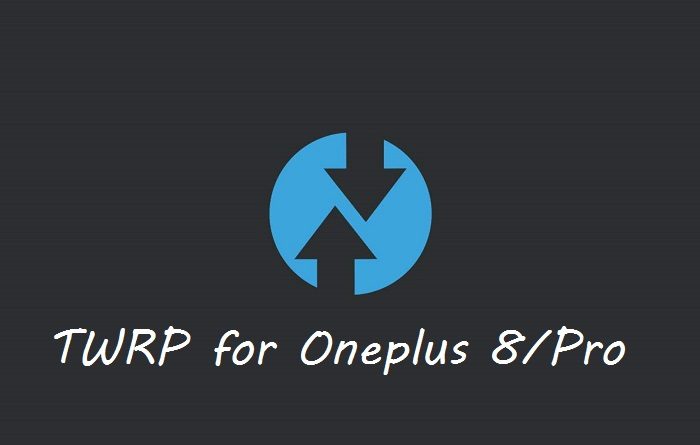

Okay my mistake.
There must not be any recovery partition because OnePlus 8 Pro comes with A/B partition.
Can you please try with the below command:
fastboot boot boot twrp-3.3.1-0-instantnoodle-unified-mauronofrio.imgI have updated the post as well.
after doing command “adb reboot bootloader”
when using command: fastboot boot recovery twrp-3.3.1-0-instantnoodle-unified-mauronofrio.img
i get error
error: cannot load ‘recovery’: No such file or directory
am i doing something wrong?