Here is a very simple step-by-step guide to the Unlock bootloader of Moto G8 Power/Lite. As
Why the bootloader is locked on Moto G8 Power/Lite?
If you are new to this then you might not know about the bootloader unlock the thing.
Typically, the startup process of any device is called as boot-up. During this boot-up process, the device is unusable by the user until it boots-up completely.
A boot-loader is a piece of software that loads another program (s) during the boot-up process. In Android, this bootloader is locked to make sure no-one can modify what is being executed or loaded by this bootloader.
So, in simple words, the bootloader software is not something that is meant for the user but meant to run the device securely. If not secured, some hackers may alter the boot-up process leaving the device unusable.
A locked bootloader ensures that the software integrity of the phone is trusted, and it has not been altered from the stock firmware and hence used to provide or discard warranty, etc.
Well, that’s it on the intro. Before unlocking the bootloader you read the disclaimer and then move on to the actual process.
[su_note note_color=”#F9D9D9″ text_color=”#AA4343″ radius=”3″ class=”” id=””]DISCLAIMER:Unlocking bootloader on Moto G8 Power/Lite may void the warranty of your device and delete all user data. So, make sure that you are out of the warranty or you know about what you are doing with your device. Also, make sure to backup all important data of your phone.
[/su_note]
Before You Unlock Bootloader of Moto G8 Power/Lite
- Moto G8 Power/Lite Drivers for Windows and for MAC
- Sign-up at Motorola @ http://www.motorola.com/unlockbootloader
- Motorola USB drivers.
- PC Installed with Fastboot.
– 15 Seconds ADB Installer for Windows
– Minimal ADB and Fastboot for Windows
– ADB Fastboot for Linux / MAC
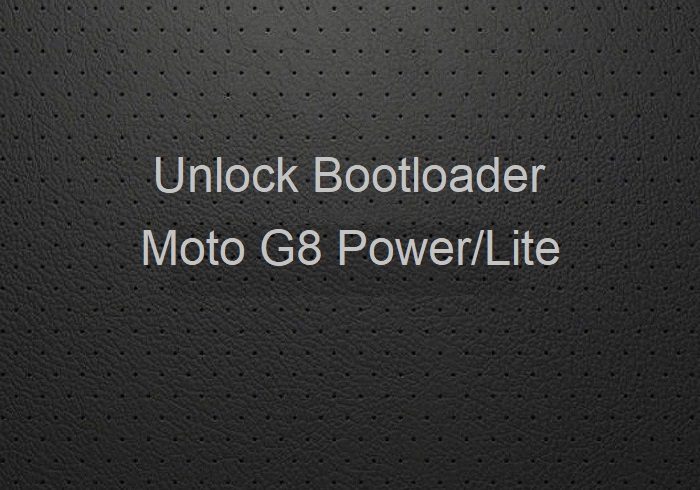
Moto G8 Power/Lite Bootloader Unlock
- Download appropriate USB driver installer from above download links and Install it on your PC.
- Download and install fastboot utility on your PC.
- Then go to Motorola website: http://www.motorola.com/unlockbootloader and register or login using Google account.
- Read and understand the risks involved by unlocking the bootloader on your Moto G8 Power/Lite Phone and then click on NEXT.
- Enable Developer Options that are hidden.
- Then enable USB debugging and OEM Unlock under Developer Options.
- Put the Moto G8 Power/Lite into Fastboot mode.
First power off the phone, then press the Power and Volume Down buttons simultaneously. - On your PC, open a command console or a terminal and type the following command:
$ fastboot oem get_unlock_data
The output of the above command maybe something like this on Windows:
(bootloader) 0A40040192024205#4C4D3556313230 (bootloader) 30373731363031303332323239#BD00 (bootloader) 8A672BA4746C2CE02328A2AC0C39F95 (bootloader) 1A3E5#1F53280002000000000000000 (bootloader) 0000000
And it would be something like this on a Linux or MAC:
INFO0A40040192024205#4C4D3556313230 INFO30373731363031303332323239#BD00 INFO8A672BA4746C2CE02328A2AC0C39F95 INFO1A3E5#1F53280002000000000000000 INFO0000000
- Now you have to copy only the Alpha-Numeric data (including the # or any other symbol in between) by discarding the (bootloader) on Windows output or INFO on MAC output.[su_note note_color=”#D7E3F4″ text_color=”#728095″ radius=”3″ class=”” id=””]So from the above example, you need to extract only the below data:
0A40040192024205#4C4D355631323030373731363031303332323239#BD008A672BA4746C2CE02328A2AC0C39F951A3E5#1F532800020000000000000000000000[/su_note]You can see the above data is in a single line which is basically an appended data of all the above 5 line output. This is a bit tricky part if you are a beginner. To make it simple, Motorola has a Data scrub Tool where you need not bother with arranging the Console output data.You just go to the Scrub Tool webpage, copy all the output from your Console or terminal (Don’t worry for the bootloader and INFO strings, the Data Scrub Tool will discard automatically) and then paste it on the Data Scrub Tool webpage and click on Format my data to get the one line sorted data. - Now, copy the final one line long string into the Motorola Bootloader Unlock page and click on Can my device be unlocked? If your device can be unlocked then the Request unlocks key button will appear.
- Read the agreement and click on I Agree, after which the Request unlock key button will appear. Click on that button to get the Unlock key.
- The unlock key will be mailed to you on your e-mail Id which you used to register at Motorola site.
- Copy the Unlock Key received on mail and execute the following command on a Command console or a terminal on your PC:
$ fastboot oem unlock UNLOCK_KEY
- That’s all my friend. Now your Moto G8 Power/Lite bootloader is unlocked.
If followed exactly, then the bootloader on Moto G8 Power/Lite would be unlocked when you are done. If you face any kind of issue while following this guide, then just leave a comment here to get a response back.

Thank you for all your hard work. I did exactly as you said and got the unlock code emailed to me. When I put it in, it takes a few seconds and then I get this message FAILED (remote failure)
Any ideas how I resolve this?
Thank you,
Richard
If possible please send me the console output so that I can understand what might be wrong.
Also, please update the ADB Fastboot tool and see if the phone is connected to the PC in fastboot mode or not.