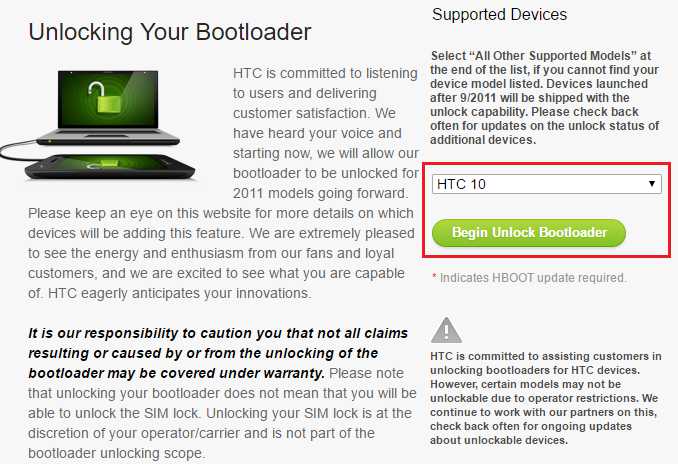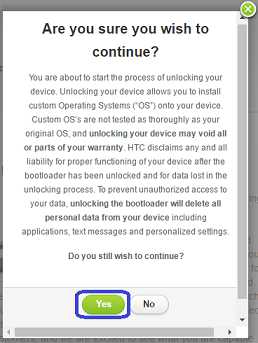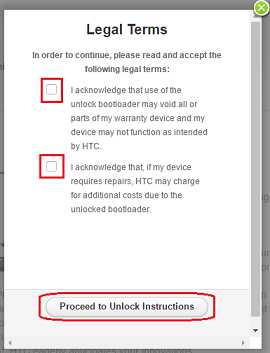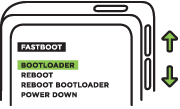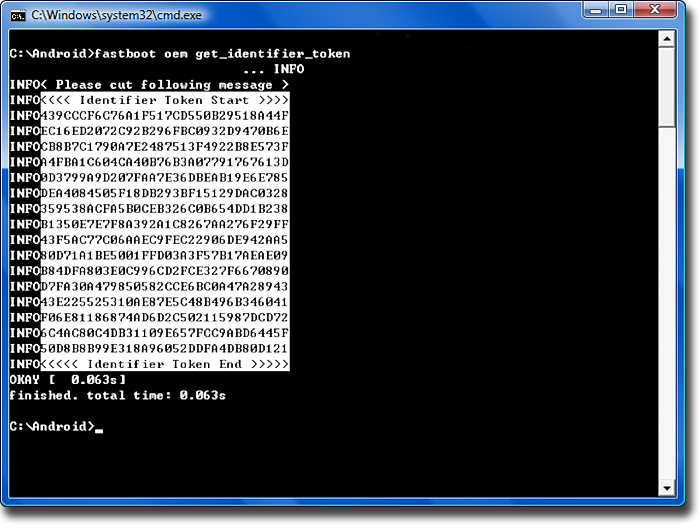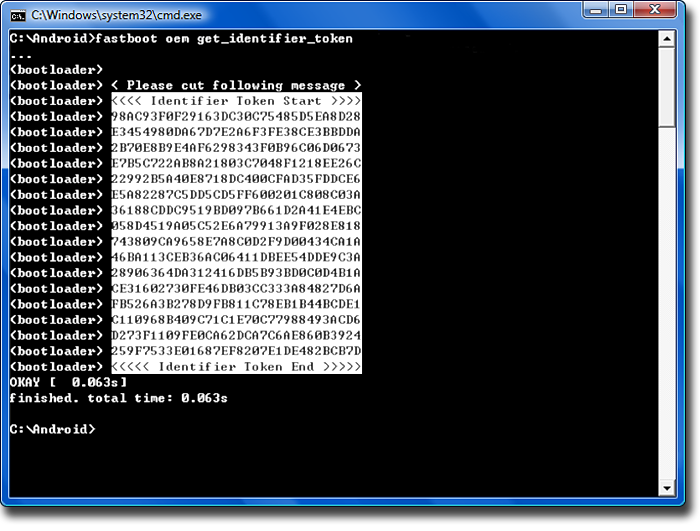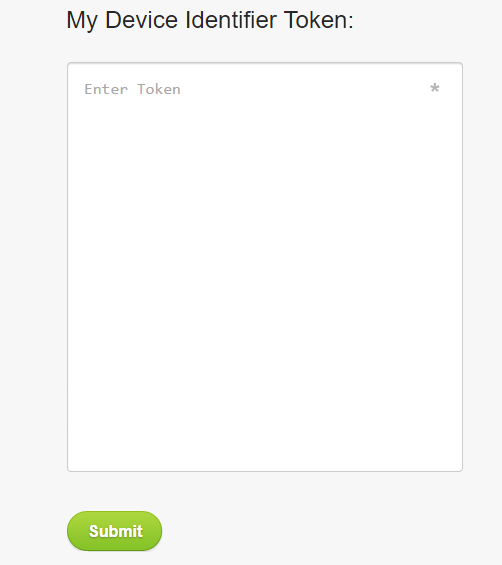GCam Port | Google Camera APK v9.6 (February 2025) › Forums › HTC Device Forums › HTC 10 – pme › How to Unlock HTC 10 Bootloader – Step by Step Guide
- This topic has 0 replies, 1 voice, and was last updated 9 years, 8 months ago by Linux User.
- AuthorPosts
- September 3, 2024 at 12:56 PM #3455Linux UserParticipant
Here is a very simple Step-by-Step guide on How to Unlock HTC 10 Bootloader. As per HTC’s new warranty policy and as part of the HTC 10 bootloader unlock guide you will NOT lose your warranty. Don’t be excited because your warranty is NOT void but you still be careful doing this stuff because this is risky and may brick your device if the instructions are not followed exactly in order.
DISCLAIMER:
Although you will NOT lose your warrant as part of this HTC 10 bootloader unlock guide, but it is important to understand that there could be some other side effects if instructions are not followed properly. You MAY lose your data and hence before proceeding further you may consider backup your all data. You are the only person doing changes to your phone and I cannot be held responsible for the mistakes done by you.Requirements to Unlock Bootloader on HTC 10:
– HTC phone.
– Pre-registration at http://www.htcdev.com
– Fastboot binary
– Enough Battery BackupBelow are the download links to required utilities:
– HTC Sync Manager (for HTC USB drivers)
– Java Runtime (I believe it should be there and may not needed)
– Android SDK (Download when needed)
– Fastboot for Linux, Windows and MACADB and Fastboot Installation:
– 15 Seconds ADB Installer for Windows
– Minimal ADB and Fastboot for Windows
ADB Fastboot Installation guide for Linux and MACHere is How to Unlock HTC 10 Bootloader:
Make sure before going further you have already downloaded required files and utilities and done all other things. If you are ready then follow as explained below:
STEP 1:Go to http://www.htcdev.com/bootloader/, select your HTC device (HTC 10 in this case) and click on Begin Unlock Bootloader. Make sure that you are already registered by now. If not then register to proceed further.
Here is a screenshot showing all those stuffs that I have said above:
 STEP 2:
STEP 2:On the pop-up opened on the browser screen, Read carefully and click on Yes and then on the next screen again Read the Legal Terms carefully, click on the check boxes and then click on Proceed to Unlock Instructions.
Here goes the screenshots for the above:


From here you are actually going to deal with the device itself. Basically the whole setup process is somewhat like this:
– Enable Developer Options
– Enable OEM Unlock
– Put the device into Fastboot mode, for which you need to Goto Bootloader/Download mode.Make sure your HTC 10 has enough battery backup. If you are ready then start the following process.
STEP 3:Now to be able to unlock the bootloader you first need to Enable the OEM Unlock option in Developer Options. By default the Developer Options is hidden and you need to enable the Developer Options first. Go to the below link (the link will open in a new window), enable Developer options and come back to this page:
How To Enable Developer OptionsNow when you have enabled the Developer Options, goto the Developer Options and then enable the OEM Unlock option.
STEP 4:Boot your HTC 10 into Bootloader Mode/Download Mode (in HTC One M9 and later devices).
To enter into Download mode, Power off your HTC 10 phone, press the volume button and then holding the volume down button press the power button to boot into Bootloader/Download mode.In the Download mode, select fastboot mode. Use the Volume buttons to select up or down. Highlight Fastboot and press the Power button.
 STEP 5:
STEP 5:Now connect HTC 10 phone to the PC. Make sure that you have already installed the HTC Sync Manager PC utility software on your PC before connecting your phone to the PC.
OK. Just Relax for a moment. Basically you have done the setup ready to unlock the bootloader but the actual bootloader unlock process has not yet started but will start in the next phase. Just to summarize and make you understand easily, below is the bootloader unlock process:
– Get the identifier token
– Submit the identifier token HTC’s bootloader unlock page
– You will get an e-mail with an Unlock_code.bin file attached
– Flash the above file and boom… your bootloader is just a click away from being unlockedHere goes the detailed Step-by-Step process with screenshots. Make sure before proceeding you must have installed fastboot on your PC.
The download links that I have provided contains only the fastboot binaries in a zip file. You just need to extract the fastboot binary and keep some directory which should be easily accessible through the command console.STEP 1:Open a command/console terminal on your PC, Linux or MAC, change directory to where you have kept the fastboot binary and enter the following command to get the identifier token:
fastboot oem get_identifier_token
The identifier token will be combination of Alphabets and number and spread across several lines.
Following is a similar output when you enter the command:

 STEP 2:
STEP 2:Copy the identifier token as highlighted in the above images.
Make sure to copy the below lines too:
<<<< Identifier Token Start >>>>
and
<<<<< Identifier Token End >>>>>CAUTION:
Only copy the highlighted sections above. Do not copy the INFO or (bootloader) prefix of the fastboot.To avoid this problem you first need copy all data to a text editor like, Notepad in Windows or VIM or emacs in Linux and mac and then edit the text to get what we really want.
STEP 3:Now go to the second instruction page of HTC bootloader unlock guide: http://www.htcdev.com/bootloader/unlock-instructions/page-2 and then paste the identifier token that you have extracted from fastboot command output into a My Device Identifier Token box.
Here is a screenshot of the submission box:

Within a few seconds, you will get an email from HTC containing an unlock_code.bin file that is specific to your phone. Download and transfer this file to the directory on your PC where exactly you have kept the fastboot binary.
STEP 4:Now on the command prompt enter the following command:
fastboot flash unlocktoken Unlock_code.bin
After entering the above command, a screen will come up on your HTC phone asking you whether you really want to unlock the bootloader or not. Use the Volume key to highlight the Yes option, and select it using the Power button.
The phone will reboot automatically. The first boot may take longer than usual and make sure you have taken backup of your data because everything will be gone as part of this guide which I had already mentioned in the DISCLAIMER section.
Aaaahhhh…. It was really big and time consuming but now we are done at this moment. Your phone’s bootloader is now unlocked and you are good to go to play with your phone. Here is our HTC 10 forum link for you to browse more stuffs around.
If you want to ROOT then here is How to ROOT HTC 10.
Stay tuned and login to leave a reply if you have any.
- AuthorPosts
- You must be logged in to reply to this topic.