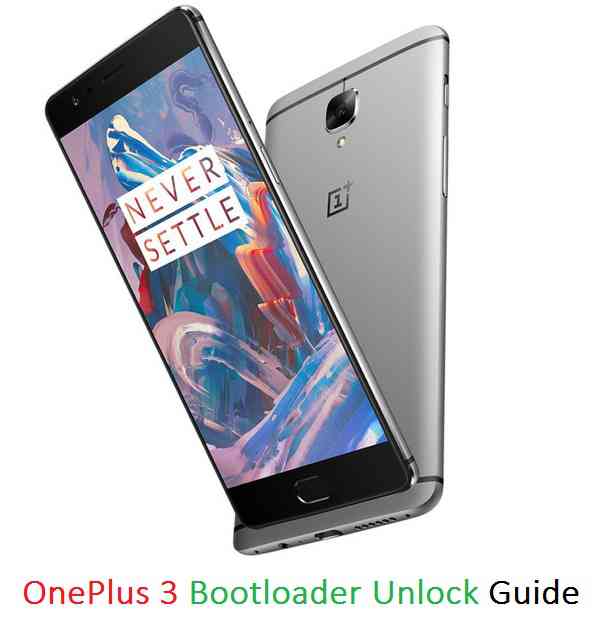GCam Port | Google Camera APK v9.6 (February 2025) › Forums › OnePlus Device Forums › OnePlus 3/3T – oneplus3 › OnePlus 3 Bootloader Unlock Guide
- This topic has 0 replies, 1 voice, and was last updated 9 years, 6 months ago by Linux User.
- AuthorPosts
- September 3, 2024 at 12:56 PM #4051Linux UserParticipant
OnePlus 3 is launched on June 14th officially in a VR event. This is one of the best flagship phone to date with high-end hardware specs yet with a lower price tag. Here I am going to present the OnePLus 3 Bootloader Unlock guide for all your beloved OnePlus 3 phone. You need to have an unlocked bootloader if you want to install a custom recovery like TWRP or to install a custom ROM like CyanogenMod or any other Custom ROM like: Resurrection Remix ROM, Slim ROM or Paranoid Android ROM, Exodus ROM etc.
DISCLAIMER:
Unlocking the bootloader on OnePlus 3 may VOID your warranty and may delete all your data. Before proceeding further you may consider backup of your all data. Understand the fact that you are the only person responsible for everything that you do with you device.If you blame me for the disaster that happened to your device then I will simply laugh at you.

REQUIRED DOWNLOADS AND LINKS FOR ONEPLUS 3 BOOTLOADER UNLOCK GUIDE:
– USB Drivers for the OnePlus 3
– 15 Seconds ADB Installer for Windows
– Minimal ADB and Fastboot for Windows
– ADB & Fastboot installation guide on MAC/Linux
– Make sure to backup all data off your OnePlus 3You may follow the below link to backup all the data on your android device:
Step by step guide to take full backup of your phone dataFor more Custom ROMs, TWRP Recovery Installation guide, Rooting Guide you can have a look at the OnePlus 3 forum and also you can subscribe to stay updated for this device specific topics.
ONEPLUS 3 BOOTLOADER UNLOCK GUIDE – STEP BY STEP TUTORIAL:
Unlocking the Bootloader on OnePlus 3:
If you don’t know the key combination to press enter into bootloader mode in OnePlus 3 or if you are a newbie to Android Customization then this process is strongly recommended to Unlock Bootloader on your Android:
- Download and install the ADB and Fastboot binaries using the above ADB & Fastboot installation guide:
– 15 Seconds ADB Installer or Minimal ADB and Fastboot for Windows
– ADB & Fastboot installation guide for MAC/Linux - Enable USB Debugging under Developer Options on OnePlus 3. Here is How to Enable Developer Options and How to Enable USB Debugging under Developer Options.
- Open the command console on your PC. To open a command window in the current directory in Windows, press shift + Right Click anywhere on Windows explorer, or some folder. Then on the menu opened, just press the “w” key on the keyboard or select “Open command window here” to open a command window.
- Now connect your Android to the PC using a USB cable.
- Enter the following command on the command window opened:
adb reboot bootloader
to put your Android into bootloader mode where you can flash/install the TWRP recovery.
If your Android device asks permission such as “Allow USB debugging” then just tap on OK to proceed. - Now when your Android is on the bootloader mode just execute the following command on the console:
fastboot oem unlock
This will Unlock the bootloader and delete all user data present on the phone. Here is a Step by step guide to take full backup of your phone data
- After executing the above command, confirm Bootloader Unlock on OnePlus 3 by pressing Volume Up button on your OnePlus 3.
OnePlus 3 Unlocking Bootloader Method #2:
If you know how to enter into bootloader mode on your OnePlus 3 by pressing key combinations (Volume Up + Power Button while the phone is off) then follow the below steps to Unlock Bootloader on your Android:
- Download and install the ADB and Fastboot binaries using the above installer download link for Windows.
- Enter into fastboot or bootloader mode by pressing your device specific key combinations on OnePlus 3, open a command console on your PC and then execute the following command on the console:
fastboot oem unlock
This will Unlock the bootloader and delete all user data present on the phone. Here is a Step by step guide to take full backup of your phone data
- After executing the above command, confirm Bootloader Unlock on OnePlus 3 by pressing Volume Up button on your OnePlus 3.
Congratulation!!! You have now successfully unlocked the Bootloader on your OnePlus 3 and welcome to the developer world where you are yet to experience many more things on Android customization. If you face any problems then just login and reply to get instant help.
- Download and install the ADB and Fastboot binaries using the above ADB & Fastboot installation guide:
- AuthorPosts
- You must be logged in to reply to this topic.