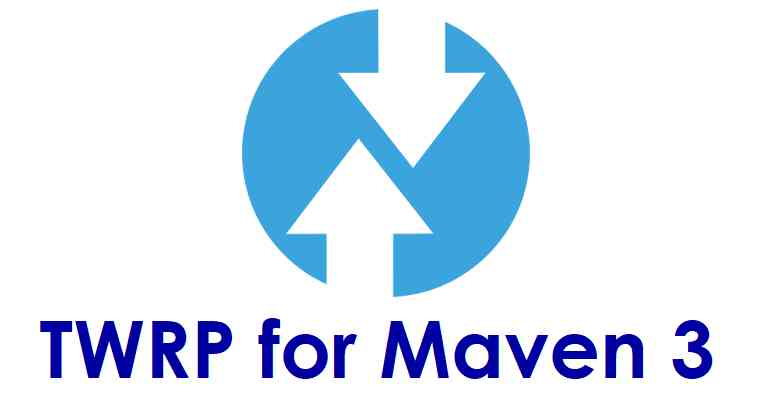GCam Port | Google Camera APK v9.6 (February 2025) › Forums › ZTE Device Forums › Maven 3 – Z835 › How to Install TWRP recovery on ZTE Maven 3
- This topic has 0 replies, 1 voice, and was last updated 1 year, 7 months ago by Siba.
- AuthorPosts
- September 3, 2024 at 12:56 PM #68713SibaKeymaster
TWRP Recovery for ZTE Maven 3 (Z835) is now available to download. This post guides how to download and install TWRP on ZTE Maven 3.
The TWRP recovery for ZTE Maven 3 is brought to you by developer(s) yshalsager.
DONATION TO DEVELOPER(S) AND PROJECT:
If you like this ROM then do consider for a contribution to yshalsager and TWRP project:
– Donate to yshalsager
– Donate to TWRP’s Lead developer[su_note note_color=”#F9D9D9″ text_color=”#AA4343″ radius=”3″ class=”” id=””]DISCLAIMER:
THIS IS AN INITIAL UNOFFICIAL TWRP FOR ZTE Maven 3. FLASH AT YOUR OWN RISK[/su_note][su_note note_color=”#FBF4DD” text_color=”#A38C68″ radius=”3″ class=”” id=””]INSTALLING THE TWRP FOR ZTE Maven 3 NEEDS AN UNLOCK BOOTLOADER ON ZTE Maven 3.
DURING THE BOOTLOADER UNLOCK PROCESS ALL THE PHONE DATA WILL BE ERASED.[/su_note]You are the only person making changes to your phone and I cannot be held responsible for the mistakes done by you.
Content structure:
INFORMATION OF THIS TWRP FOR ZTE Maven 3:
– TWRP version: 3.2.3
– Supported Android Version: Android 7.1.2
– Built from – OmniROM AOSP source
– Custom ROM supported: AOSP based Android 7.1 NougatDOWNLOAD LINK OF TWRP FOR ZTE Maven 3, OTHER DOWNLOADS AND REQUIRED GUIDES:
- ZTE Maven 3 Phone, USB cable and a Windows, or Linux or MAC PC with ADB and fastboot installed on it.
- ADB and Fastboot utility.
Below are the download links and guides to install:
– 15 Seconds ADB Installer for Windows
– Minimal ADB and Fastboot for Windows
– How to install ADB and fastboot on Linux
– How to install ADB and fastboot on MAC - Ulocked bootloader on the ZTE Maven 3
- USB drivers
- TWRP download for ZTE Maven 3
STEP BY STEP GUIDE OF HOW TO INSTALL TWRP RECOVERY ON ZTE Maven 3:
- Connect the ZTE Maven 3 to the PC using the USB cable and install required USB driver
- Install 15 Seconds ADB Installer or Minimal ADB and Fastboot on Windows or Linux or MAC as per the PC you have
- Reboot the ZTE Maven 3 into bootloader mode and Unlock bootloader of ZTE Maven 3
- Then, on your PC, go to the directory where you have downloaded the TWRP for ZTE Maven 3 and then open the command console or terminal on this directory on your PC.
[su_note note_color=”#D7E3F4″ text_color=”#728095″ radius=”3″ class=”” id=””]- To open a command window on Windows OS in the current directory, press shift + Right Click anywhere on Windows explorer, or some folder.
– Then on the menu opened, just press the “w” key on the keyboard or select “Open command window here” to open a command window.[/su_note] - Now connect your phone to the PC using a USB cable, if not connected yet.
- Enter the following command on the opened command window:
adb reboot bootloader
to put your phone into bootloader mode where you can flash/install TWRP for ZTE Maven 3.
[su_note note_color=”#D7E3F4″ text_color=”#728095″ radius=”3″ class=”” id=””]If your phone asks for permission; such as “Allow USB debugging” then just tap on OK to proceed.[/su_note] - Now when your phone is on the bootloader mode just execute the following command on the console:
fastboot flash recovery twrp-3.2.x.x-xxx.img
[su_note note_color=”#D7E3F4″ text_color=”#728095″ radius=”3″ class=”” id=””]While executing this command make sure to replace the twrp-3.2.x.x-xxx.img with the actual filename of the TWRP for ZTE Maven 3[/su_note]
- Wait for the fastboot command to install the TWRP for ZTE Maven 3.
Once it is done, execute the below command:fastboot reboot
on the command console to restart the phone.
Immediately press the volume up (or the exact key combination) to boot into the recovery mode.
[su_note note_color=”#D8F1C6″ text_color=”#769958″ radius=”3″ class=”” id=””]That’s all. You should have the TWRP installed on your ZTE Maven 3.[/su_note]
You may now want to ROOT ZTE Maven 3 or may want to install some custom ROM or want to explore what else can you do with this TWRP? Head over to the following section to know more.
What to do after you install TWRP for ZTE Maven 3:
- You can enable ROOT access on ZTE Maven 3
- You can install one of the custom ROMs available for ZTE Maven 3
- You can install some of the mods available for ZTE Maven 3
Well, this isn’t it.
You can install customized themes, sound mods, Xposed modules, Google Camera (GCam) APK etc. after installing the TWRP for ZTE Maven 3.
TWRP recovery is the gateway to many goodies for your phone.How to ROOT ZTE Maven 3:
Now, if you want to ROOT ZTE Maven 3 then below is a step-by-step by guide for the same.
Here is how to ROOT ZTE Maven 3.If you face any problems on this guide to install TWRP for ZTE Maven 3 then, you can login and reply here. Either me or some other user on this forum will reply back to your query as soon as possible.
Stay tuned or Subscribe to the ZTE Maven 3 (Z835) forum For other Android Custom ROMs, Lineage OS ROMs, and all other device specific topics. - AuthorPosts
- You must be logged in to reply to this topic.