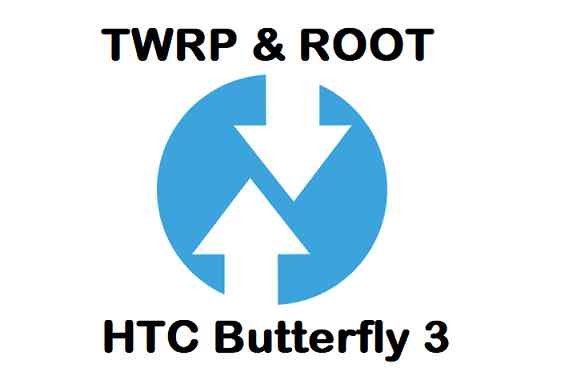GCam Port | Google Camera APK v9.6 (February 2025) › Forums › HTC Device Forums › J Butterfly 3 – b3uhl › Download and Install TWRP Recovery and ROOT HTC Butterfly 3
- This topic has 0 replies, 1 voice, and was last updated 7 years, 7 months ago by Linux User.
- AuthorPosts
- September 3, 2024 at 12:56 PM #37469Linux UserParticipant
TWRP recovery download for HTC Butterfly 3 (b3uhl) is now available from an UNOFFICIAL build and this post guides you how to install TWRP for HTC Butterfly 3 and how to ROOT HTC Butterfly 3 (using TWRP recovery).
This UNOFFICIAL build of TWRP for HTC Butterfly 3 is brought to you by developer Birkyjon, another build is brought to you by Steve-Luo.
DISCLAIMER:
THIS IS AN INITIAL TWRP FOR HTC Butterfly 3. FLASH AT YOUR OWN RISK.
INSTALLING THE TWRP RECOVERY AND ROOT HTC Butterfly 3 NEEDS AN UNLOCK BOOTLOADER ON YOUR PHONE.
ROOTING HTC Butterfly 3 MAY BRICK THE PHONE.
MAKE SURE YOU READ THE ADVANTAGES AND DISADVANTAGES OF ROOTING BEFORE YOU PROCEED FURTHER.
DURING THE BOOTLOADER UNLOCK PROCESS ALL THE PHONE DATA WILL BE ERASED.
Before proceeding further you may consider backup all data on the phone.
You are the only person making changes to your phone and I cannot be held responsible for the mistakes done by you.TWRP RECOVERY DOWNLOAD FOR HTC Butterfly 3, OTHER DOWNLOADS AND REQUIRED GUIDES:
- HTC Butterfly 3 Phone, USB cable and a Windows, or Linux or MAC PC with ADB and fastboot installed.
- ADB and Fastboot utility. below are the download links and guides to install:- 15 Seconds ADB Installer for Windows
– Minimal ADB and Fastboot for Windows
– How to install ADB and fastboot on Linux
– How to install ADB and fastboot on MAC - Ulocked bootloader on the HTC Butterfly 3- Her is how to unlock bootloader on HTC Phone
- USB drivers
- – TWRP recovery download 1 for HTC Butterfly 3 by Birkyjon
– TWRP recovery download 2 for HTC Butterfly 3 by Steve-Luo
STEP BY STEP GUIDE OF HOW TO INSTALL TWRP RECOVERY ON HTC Butterfly 3:
- Make sure you have an Unlock bootloader to install TWRP and ROOT the HTC Butterfly 3
- Install 15 Seconds ADB Installer or Minimal ADB and Fastboot for Windows or Linux or MAC as per the PC you have
- Then, on your PC, go to the directory where you have downloaded the TWRP recovery for HTC Butterfly 3 and then open the command console or terminal on this directory on your PC.- To open a command window on Windows OS in the current directory, press shift + Right Click anywhere on Windows explorer, or some folder. Then on the menu opened, just press the “w” key on the keyboard or select “Open command window here” to open a command window.
- Now connect your phone to the PC using a USB cable, if not connected yet. Install required USB driver if asked for.
- Run the following command on the command/console window to put your phone into bootloader mode where you can flash/install TWRP recovery on HTC Butterfly 3:
adb reboot bootloader
If your phone asks for permission; such as “Allow USB debugging” then just tap on OK to proceed.
- Execute the following command on the console, while the phone is in bootloader mode:
fastboot flash recovery twrp-3.0.x.x-xxx.img
– While executing this command make sure to replace the twrp-3.0.x.x-xxx.img with the actual filename of the TWRP for HTC Butterfly 3
- Wait for the fastboot command to install TWRP on HTC Butterfly 3.
Once it is done, execute the below command on the command console to start the phone into currently installed TWRP recovery mode:fastboot reboot recovery
That’s all. The HTC Butterfly 3 should now be flashed with the TWRP recovery. Installing the TWRP recovery alone on the phone will not give you any benefit…. zero.
Read on to know what you can do after installing a TWRP recovery or how to root the HTC Butterfly 3 using TWRP recovery.
What to do after you install TWRP for HTC Butterfly 3:
- You can root the HTC Butterfly 3
- You can install one of the custom ROMs available for HTC Butterfly 3
– LineageOS 14.1 for HTC Butterfly 3 - You can install some of the mods available on HTC Butterfly 3
Well, this isn’t it. You can install customized themes, sound mods, Xposed modules etc. after installing the TWRP on HTC Butterfly 3.
TWRP recovery is the gateway to many goodies for your phone.Now, if you want to ROOT HTC Butterfly 3 then below is a step-by-step by guide for the same.
REQUIRED DOWNLOADS OR GUIDES FOR HTC Butterfly 3 ROOTING:
- Make sure you have already unlocked the bootloader and installed TWRP recovery on HTC Butterfly 3- Well, this is a very important aspect of this SuperSU ROOT process. The SuperSU zip file is developed in a way to be installed via a TWRP recovery or other custom recovery. Stock recovery may not be able install this SuperSU or Magisk ROOT zip file.
- Download the latest SuprSU ROOT for HTC Butterfly 3 or one of the following:
- Download link for Latest SuperSU zip file
- Download link for STABLE SuperSU zip file
- Download link for SuperSU BETA zip file
- Download link to SuperSU APK Free version
- Download link to SuperSU APK Pro version
- Download link to Magisk ROOT zip file
IMPORTANT NOTE:- Your phone will not be rooted just by installing the SuperSU APK file on your Android phone.
- SuperSU APK Free or Pro version is just a SuperSU ROOT management application.
- The SuperSU APK Free or Pro app will ONLY work if you have already ROOTED your Android Phone.
Step-by-Step guide on how to ROOT HTC Butterfly 3 using SuperSU or Magisk zip file:
- Download and copy the SuperSU or Magisk ROOT zip file to HTC Butterfly 3. (I hope you have already downloaded the SuperSU zip file from the above downloads section)
- Now restart the HTC Butterfly 3 to boot into TWRP recovery.
- Select the Install from TWRP home screen, then select the SuperSU or Magisk ROOT zip file from the TWRP file browser.
- Flash or install the SuperSU or Magisk zip file for HTC Butterfly 3, by Sliding the Swipe to Confirm Flash on TWRP screen.
- Wait for TWRP to flash the SuperSU or Magisk ROOT zip. Once the flashing is done just reboot your device.- Here is a screenshot that shows how to flash the ROOT zip file using TWRP:

- Profit!!! You should now have ROOT on HTC Butterfly 3.
How to check if HTC Butterfly 3 has ROOT privilege or NOT?
Install the ROOT checker app from the Play Store and verify if your phone is ROOTED or not.
If you face any problems on this guide to install TWRP for HTC Butterfly 3 then, you can login and reply here. Either me or some other user on this forum will revert back to your query as soon as possible.
Stay tuned or Subscribe to the HTC Butterfly 3 (b3uhl) forum For other Android Custom ROMs, LineageOS ROMs, and all other device specific topics. - AuthorPosts
- You must be logged in to reply to this topic.