In this post, we will guide you on how to unlock the bootloader on Vivo Z1 Pro. Unlocking the bootloader is very necessary if you want to root your device and tweak with the system settings. Moreover, the unlocking of the bootloader of your device will give you the power and authority to install custom ROMs, install TWRP Recovery to flash any zip file, install restricted applications and more. You can also install a mod application on your device without any problems. But, one thing to note is that the unlocking of bootloader voids the warranty of your device. So, it is better to let the warranty period get over and then unlock the bootloader on your device. However, if you love customization and tweaking with the settings of your device to explore new features on your device then, you are at the right place.
The Vivo Z1 Pro is the newest smartphone that is launched by the company here in India. This smartphone falls under the budget category where there is a lot of competition from the likes of Xiaomi, Redmi, and even Samsung. However, once you get your hands on the device, you can root the device and also make a whole lot of customizations and unlock the true potential of the device. But, you need to have an unlocked bootloader in order to accomplish anything mentioned above. And in this guide, we will help you with how to unlock the bootloader on Vivo Z1 Pro. This post was requested by one of our readers and the previous article on How to install TWRP Recovery and Root Vivo Z1 Pro got a lot of coverage which you can check out by clicking the link below;
|How To Install TWRP and Root the Vivo Z1 Pro|
So, with this post, we will now have a complete guide on how to unlock the bootloader as well as how to go ahead and install TWRP recovery and root the Vivo Z1 Pro. Without any further ado, let us get straight into the article itself;
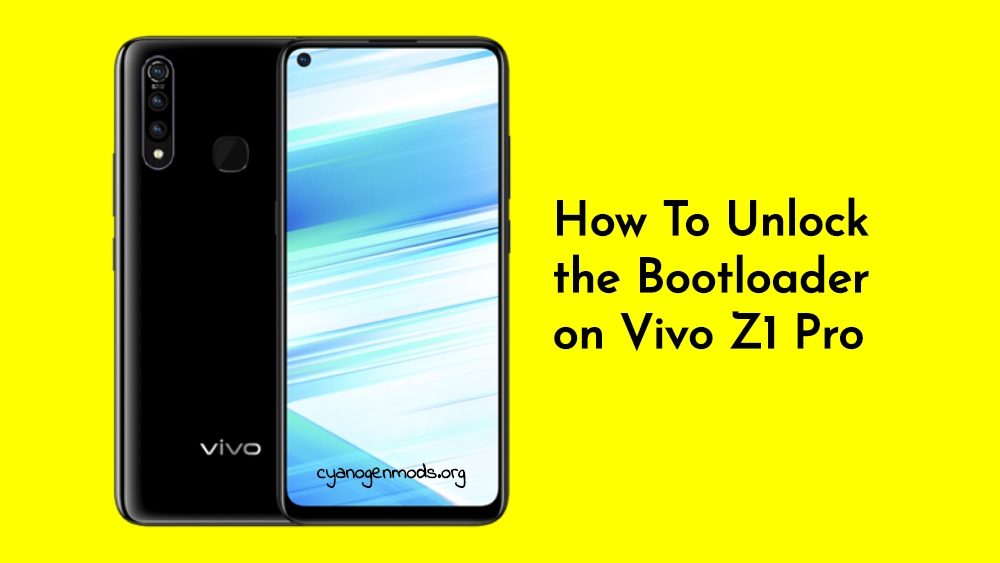
Quick Specs Review of Vivo Z1 Pro
The Vivo Z1 Pro is announced very recently for India. It is powered by the Qualcomm Snapdragon 712 processor which is paired with 6GB/4GB of RAM and coupled with Adreno 616 GPU. The device has a massive battery capacity of 5000 mAh, which will last you for a full day easily. In the front, you get a 6.53-inch IPS LCD capacitive touchscreen display with a resolution of 1080 x 2340 pixels with an aspect ratio of 19.5:9 along with 395 PPI. The phone runs on Android 9.0 Pie out of the box and has few preloaded Vivo apps.
Moreover, in the camera department, you get a triple camera setup with a 16 MP, f/1.8, (wide) Auto Focus, an 8 MP, f/2.2, 16mm (ultrawide), and a 2 MP, f/2.4, depth sensor. The camera has an LED flash, HDR, panorama, etc. In the front, you get a single punch-hole selfie camera which is a 32MP shooter with an f/2.0 aperture. The device will come with 64GB and 128GB variants of storage capacity. The device also has a fingerprint scanner the back.
How To Unlock the Bootloader on Vivo Z1 Pro
But, before we head-on with the step by step guide on how to unlock the bootloader on the Vivo Z1 Pro, let us take a look at what is unlock bootloader and what advantages and disadvantages are there if you unlock the bootloader?
What is Bootloader and the Advantages of unlocking it?
As in all of my post which is based on unlocking the bootloader, I give out information to you, so that, you should be aware of what is a bootloader and what are the advantages or the benefits you get after unlocking it.
A bootloader is a piece of software that, will automatically run, every time you starts up your phone or device. Moreover, the bootloader commands the phone, what programs to load in order to make your phone run. Besides, it is very important to have a functioning bootloader as it the one that starts up your device. This is the reason why bootloaders are stored in a stable memory away from your reach on your device. But, there are methods and solution for every smartphone that can help you to unlock your bootloader. However, you need to follow the steps very carefully in order to avoid any permanent damage caused to your device.
[su_note note_color=”#FBF4DD” text_color=”#A38C68″ radius=”3″ class=”” id=””]One thing to note is that unlocking your bootloader will void the warranty of your device. So, make sure that you are out of the warranty period or you are sure about what you are doing to your device.[/su_note]However, there are some disadvantages with unlocking the bootloader;
- You can void your warranty.
- There will be issues with official OTA updates.
- Moreover, you can brick your device or stuck in a boot loop if you do not follow the steps to unlock the bootloader carefully.
But, there are certain advantages once, you have unlocked the bootloader of your device;
- You can install any custom ROM of your choice such as Lineage OS, Resurrection Remix ROM, etc.
- Moreover, you can root your device.
- You can flash TWRP.
Pre-requisites
- You need a Windows laptop/desktop.
- Make sure to charge your Vivo Z1 Pro to at least 60% or more.
- Take a complete backup of your data on your device.
- It is not recommended to use this method for any other smartphones.
- USB Cable
Downloads
To begin the process of unlocking the bootloader on Vivo Z1 Pro, you need to have the below-mentioned files downloaded on your PC;
Steps to Unlock Bootloader on Vivo Z1 Pro
As already mentioned above, you need to have an unlocked bootloader in order to install custom ROMs, restricted apps, etc on your device. Please follow the below steps to unlock the bootloader of the device;
[su_note note_color=”#FBF4DD” text_color=”#A38C68″ radius=”3″ class=”” id=””]NOTE: Before we begin with the unlocking of bootloader, I would strongly recommend you to create a backup of your device storage and all your files stored on your device. Unlocking of bootloader will wipe off the entire data on your device. Moreover, it is advised to follow the steps mentioned in this post very carefully to avoid permanent damage or bricking of your device. If anything goes wrong the author or Cynogenmods.org are not responsible for it.[/su_note]- Firstly, you need to enable the Developer Options on your Vivo Z1 Pro. To do this, go to Settings>>About Phone>>tap on the Build Number 7 times until you see a toast message “You are now a developer”.
- Now under the Developer Options, you need to enable the OEM Unlock option. To do this, go to Settings>>Developer Options>> enable OEM Unlock.
- Download and extract the Vivo Fastboot tools on your PC from the above download section.
- Now, under the same folder where you have extracted the Vivo Fastboot tools, open a CMD or command prompt by pressing shift key + right-click combination.
- After this, you need to boot your device into the Fastboot mode. To boot into the Fastboot mode turn OFF your Vivo Z1 Pro>>Press and hold Volume UP + Power buttons together till you see the Fastboot logo on your screen.
- Once you have successfully booted into the Fastboot mode then, connect your Vivo Z1 Pro to the PC via a USB cable.
- Now, you need to type the most important below command;
fastboot bbk unlock_vivo - After you have entered the above command hit the Enter button on your keyboard.
- You will get a confirmation on the screen of your Vivo Z1 Pro “Device is unlocked”.
- That’s it! You have now successfully unlocked the bootloader of the Vivo Z1 Pro smartphone.
You can now go ahead and root your device and install various MODs, custom ROMs or modify the firmware of your device.
So, there you have it from my side in this post. Hope you have followed the above-mentioned steps carefully and successfully unlocked the bootloader of your Vivo Z1 Pro. Note that this is method is only for unlocking the Vivo Z1 Pro device. Please let us know in the comments section below if you have faced any issues while following the above-mentioned steps and also do report if you come across any link failure as well.
Moreover, the unlocking of bootloader also helps you in installing the custom ROMs like Lineage OS which is one of the most popular custom ROMs out there and moreover, you can unlock the true potential of the Vivo Z1 Pro by unlocking its bootloader. Until the next post…Cheers!

…
FAILED (remote: unclock fail.)
finished. total time: 0.005s
waiting for device