You need to unlock bootloader on Galaxy A01 in order to ROOT it, install TWRP recovery, or to install custom ROM such as LineageOS etc.
Bootloader unlock process on Galaxy A01 is a very simple process unlike other OEMs which use fastboot to unlock the bootloader. in addition, I will be taking you through a very simple step by step guide which I bet to be a buttery smooth experience even for the first time users.
[su_note note_color=”#F9D9D9″ text_color=”#AA4343″ radius=”3″ class=”” id=””]WARNING:The KNOX counter will be tripped once you unlock the bootloader on Galaxy A01, which will VOID the warranty!
All data on your phone will also be deleted while unlocking the bootloader. So, you may consider backup data on your Phone.
YOU are the only person making changes to your phone and I cannot be held responsible for the mistakes done by you.
[/su_note]
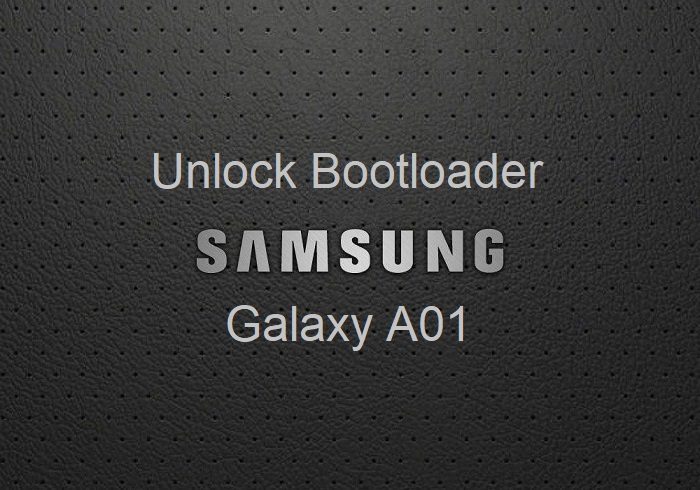
How to Unlock Bootloader on Galaxy A01?
- Enable Developer options on your Galaxy A01, which is hidden.
[su_note note_color=”#D7E3F4″ text_color=”#728095″ radius=”3″ class=”” id=””]To enable developer options, go to Settings > About phone > Software Information > Tap 7 times on the Build number.
Once done correctly, you will see Developer mode has been turned on. on your screen.[/su_note] - Find and enable OEM unlocking.
[su_note note_color=”#D7E3F4″ text_color=”#728095″ radius=”3″ class=”” id=””]A pop-up message will appear with a heading of Allow OEM unlocking or Turn on OEM unlock or something similar.Read the message carefully and click on either Turn on or Enable or whatever that appears on your screen.[/su_note]
- Then scroll down a little bit and enable the USB debugging.
- Then boot the phone into Download mode either using adb command or by pressing key combination.
[su_note note_color=”#D7E3F4″ text_color=”#728095″ radius=”3″ class=”” id=””]You can connect the phone to the PC and execute the below command:
adb reboot download
(or)
Power off the phone. Then press and hold the Volume Up + Volume Down and the Power button button together for a few seconds to enter into download mode.[/su_note] - In the download mode, you will see Volume up long press: Device unlock mode. Press and hold the Volume Up button for few seconds till it enters into bootloader unlock mode.
- Once you are on the Unlock bootloader screen, read the message carefully and press the Volume Up button to unlock the bootloader.
- The phone will restart automatically and will erase all the data. [su_note note_color=”#FBF4DD” text_color=”#A38C68″ radius=”3″ class=”” id=””]You may consider a backup using Samsung Smart Switch or any other backup application of your choice.[/su_note]
- If you think the bootloader is unlocked, in fact it might not, yet! Read the below section on how to let VaultKeeper unlock Galaxy A01’s bootloader permanently.
Allow VaultKeeper to Completely Unlock the Bootloader on Galaxy A01
VaultKeeper, RMM State: prenormal etc. are not new things. They are at least 2 years old from now.
The VaultKeeper is some kind of “thief” protection service that is running on your Galaxy A01. The VaultKeeper service may try to lock the bootloader again if the following steps are not done immediately after the bootloader unlock on Galaxy A01.
To make sure that the VaultKeeper fully unlocks the bootloader to allow foreign partition flashing, which is important if you want to flash TWRP or want to ROOT using Magisk etc. then follow the below instructions.
- Immediately after the bootloader unlock, the phone will be wiped and restarted automatically.
- During the setup, connect the Galaxy A01 to an internet source.
- Enable Developer options again!
- Confirm that the OEM unlocking option exists and greyed out!
[su_note note_color=”#D7E3F4″ text_color=”#728095″ radius=”3″ class=”” id=””]If the OEM Unlocking option does not show up, then close and open the Settings menu again and again till it reappears.
Just make sure that your phone is connceted to the internet. It is important!
[/su_note] [su_note note_color=”#F9D9D9″ text_color=”#AA4343″ radius=”3″ class=”” id=””]Make sure you do not turn off the phone without confirming the OEM Unlocking setting is greyed out![/su_note]
There is something called as VaultKeeper that will try to relock the bootloader after the data wipe.
What to do after unlocking bootloader on Galaxy A01?
– Install TWRP on your Galaxy A01
– You can root the Galaxy A01
– Install custom ROM such LineageOS 17.1 etc.
If you face any problem after following this guide or your are unable to unlock the bootloader on your Galaxy A01, then login and leave a comment on this thread to get an instant reply from any of the forum users.

Tracfone locked device, in developer mode entering and exiting both settings and settings->developer options isn’t showing OEM unlocking option at all. i second that
Tracfone locked device, in developer mode entering and exiting both settings and settings->developer options isn’t showing OEM unlocking option at all.
hello, thanks:
I ‘ve followed this guide but the OEM unlocking toggle still actif after reboot (not greyd) !
any solution?
Any issues with Snapdragon processors?
What is the problem do you facing in this? Can you please add few more details?