The latest TWRP for Samsung Galaxy S9/S9+ is now available to download from an unofficial build.
On this Samsung Galaxy S9/S9+ TWRP recovery guide, you will find the TWRP Download for Samsung Galaxy S9/S9+ and a step by step guide to update/install TWRP on Samsung Galaxy S9/S9+.
This TWRP for Samsung Galaxy S9/S9+ is built by Jesec.
DONATION TO PROJECT/DEVELOPER(s):
If you like this ROM then do consider for a small contribution to BlackMesa123 and TWRP project:
– Donate to Jesec
INSTALLING TWRP ON Samsung Galaxy S9/S9+ MAY BRICK AND ERASE ALL THE DATA ON YOUR PHONE DURING THE PROCESS.
Before proceeding further you may consider backup all data on the phone.
You are the only person making changes to your phone and I cannot be held responsible for the mistakes done by you.
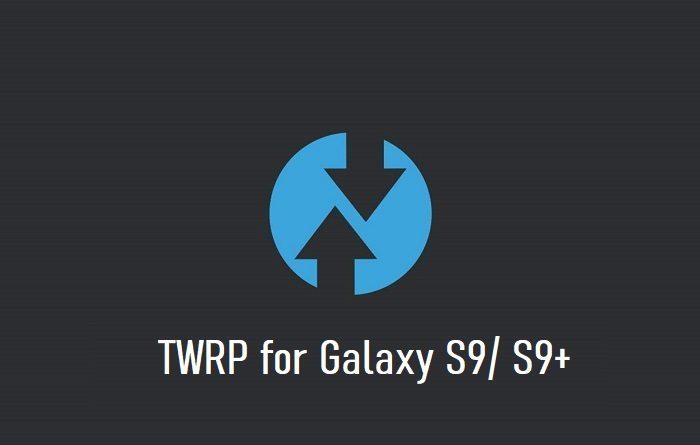
INFORMATION OF THIS TWRP FOR Samsung Galaxy S9/S9+ :
– TWRP version:-1 for Samsung Galaxy S9/S9+
– Supported Android Version: Unknown
– Built from: OmniROM AOSP sources
– Custom ROM supported: AOSP based Android ROMs
Samsung Galaxy S9/S9+ TWRP DOWNLOAD, OTHER REQUIRED DOWNLOADS, AND GUIDES:
- Samsung Galaxy S9/S9+ Phone, USB cable, and a Windows PC installed with ODIN Application
- TWRP download for Samsung Galaxy S9
- TWRP download for Samsung Galaxy S9+
- latest no-verity-opt-encrypt.zip download link
HOW TO INSTALL CUSTOM RECOVERY TWRP FOR Galaxy S9/S9+:
Make Sure You have already done the below:
Make sure that you have already downloaded all of the above-mentioned files and done the following things:
- Installed Samsung USB driver for your phone
- Installed the ODIN application on your Windows PC
- Enable OEM Unlock on your phone- In some newer Samsung phones like Galaxy Note 5 and Galaxy S6 edge+ and later, you need to enable OEM Unlock option in Developer Options.– By default the Developer Options is hidden and you need to enable the Developer Options first. Go to the below link (the link will open in a new window), enable Developer options and come back to this page:
How To Enable Developer Options– Now when you have enabled the Developer Options, go to the Developer Options and then enable the OEM Unlock option.
HOW to INSTALL TWRP ON Galaxy S9/S9+ USING ODIN:
- Connect the Galaxy S9/S9+ to the PC using the USB cable and install required Samsung USB driver
- Restart the Galaxy S9/S9+ phone into download mode in order to install TWRP for Galaxy S9/S9+ using the ODIN application. Press and hold the below three buttons until you see a WARNING SCREEN! to enter into the Download mode:
Volume DOWN key + Power key + Home key when you see the WARNING SCREEN press the volume UP key to continue into the Download mode. - Open the ODIN application on your Windows PC and see the device is already connected
– At this moment I believe your phone is already connected to the PC, if not, then Connect your phone (while it is still in the download mode) to the PC using a USB cable.
– ODIN will show an Added! message on the message box with a port number on the top left the screen of ODIN application. - TROUBLESHOOTING:
– If you don’t see an Added message and a port number, then try uninstall and re-install the Samsung Driver.
– Try a different USB driver or Install Samsung Kies to install default Samsung Drivers.
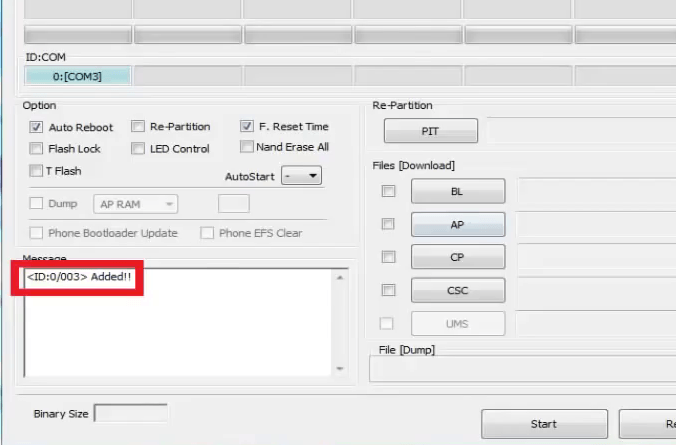
- Then click on the AP button on the ODIN application and select the TWRP for Galaxy S9/S9+ which might be in .tar or tar.md5 file extension.
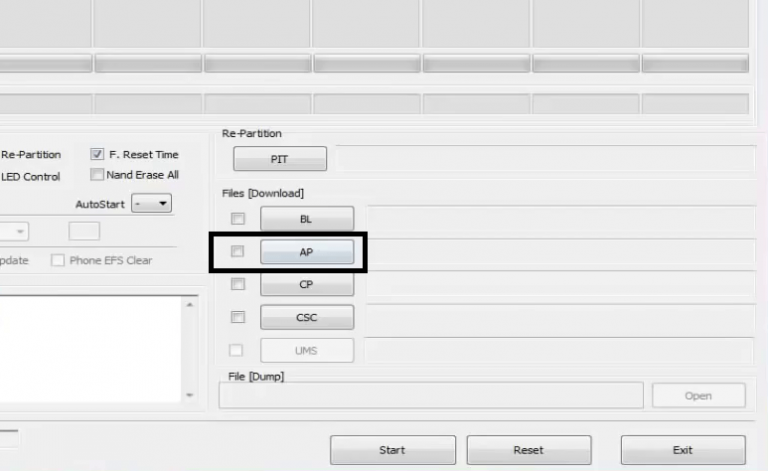
- Select the appropriate options before flashing the twrp on Galaxy S9/S9+. Make sure only the Auto Reboot and F. Reset Time are checked and all other boxes are unchecked.
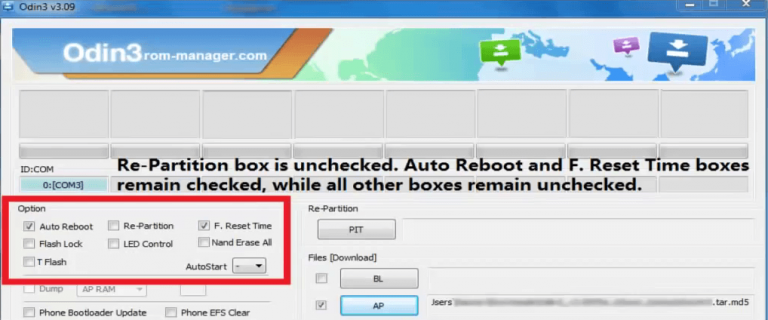
- Select the Start button, which will start the flashing process. When you get the PASSmessage, then your phone will reboot automatically.
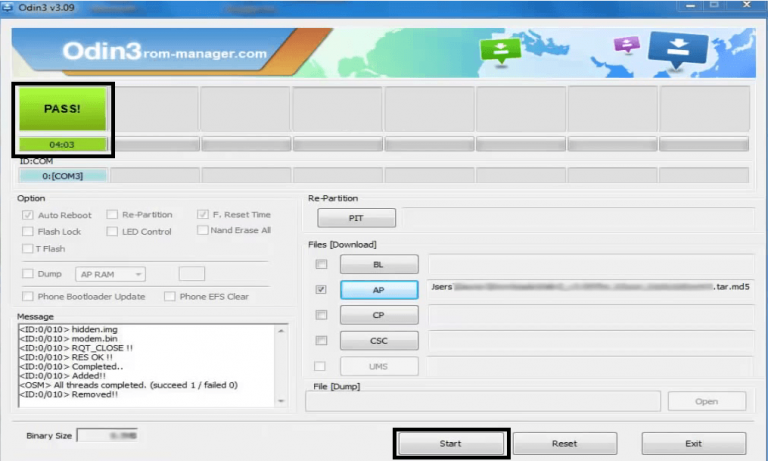
- TROUBLESHOOTING:
– If you see a FAIL message on the screen then read the log on the left side of the ODIN application and try to FIX the ERROR. - That’s all.
What to do after you install TWRP for Samsung Galaxy S9/S9+ :
Now your Samsung Samsung Galaxy S9/S9+ is installed with the TWRP recovery and you may disconnect your phone. Here are some more guides using the TWRP recovery:
- You can bypass RMM lock on Samsung Galaxy S9/S9+
- You can root the Samsung Galaxy S9/S9+
- You can install one of the custom ROMs available for Samsung Galaxy S9/S9+
- How to reset Android using TWRP
- How to take NANDROID backup using TWRP
Well, this isn’t it. You can install customized themes, sound mods, Xposed modules etc. after installing the TWRP on Samsung Galaxy S9/S9+.
But before you can use the TWRP on Samsung Galaxy S9/S9+, you have to bypass the RMM lock.
Follow the below step by step instructions to bypass the RMM lock on Samsung Galaxy S9/S9+.
REQUIRED DOWNLOADS OR LINKS FOR ROOTING Galaxy S9/S9+:
- Make sure you have already installed TWRP for Galaxy S9/S9+
– Well, this is a very important aspect to ROOT Galaxy S9/S9+. The SuperSU zip file is developed in a way to be installed via a TWRP recovery or another custom recovery. Stock recovery may not be able to install this SuperSU or Magisk ROOT on Galaxy S9/S9+. - Download the latest SuprSU ROOT or the Magisk ROOT for Galaxy S9/S9+ or one of the following:
- Download link for Latest SuperSU zip file
- Download link for STABLE SuperSU zip file
- Download link for SuperSU BETA zip file
- Download link to SuperSU APK Free version
- Download link to SuperSU APK Pro version
- Download link to Magisk ROOT zip file
IMPORTANT NOTE:
- The Galaxy S9/S9+ rooting will not work just by installing the SuperSU APK fileon your Android phone.
- SuperSU APK Free or Pro version is just a SuperSU ROOT management application.
- The SuperSU APK Free or Pro app will ONLY work if you have already ROOTED your Android Phone.
The step-by-step guide on how to ROOT Galaxy S9/S9+ using SuperSU or Magisk ROOT zip file:
Galaxy S9/S9+ ROOTING with Galaxy S9/S9+ TWRP recovery
- Download and copy the SuperSU or Magisk ROOT file to Galaxy S9/S9+. (I hope you have already downloaded the SuperSU zip file from the above downloads section)
- Now restart the Galaxy S9/S9+ to boot into TWRP recovery.
- Then, Select the Install from TWRP home screen, then select the SuperSU ROOT zip file from the file browser.
- Flash or install the SuperSU or Magisk ROOT zip file for Galaxy S9/S9+, by Sliding the Swipe to Confirm Flash on TWRP screen. Here is a screenshot of how to flash the SuperSU ROOT for Galaxy S9/S9+ via TWRP:

- Wait for TWRP to flash the no-verity-opt-encrypt.zip file and RMM bypass zip file on Samsung Galaxy S9/S9+. Once the flashing is done just reboot your device.
- Profit!!! You should now have a fully featured TWRP on Samsung Galaxy S9/S9+.
If you face any problems with this guide to install TWRP for Samsung Galaxy S9/S9+ then, you can log in and reply here. Either I or some other user on this forum will revert back to your query as soon as possible.
How to check if ROOT is enabled on Galaxy S9/S9+ or NOT?
Install the ROOT checker app from the Play Store and verify if your phone is ROOTED or not.
If you face any problems on this guide to install TWRP for Galaxy S9/S9+ then, you can log in and reply here. Either I or some other user on this forum will revert back to your query as soon as possible.

