Using our smartphones for doing certain things is very easy and you just need to install the application and use the app. These smartphones or specifically Android applications are getting smarter day by day and we can use them to do almost anything we want. It is so convenient to use as our smartphones are the closest to us and we cannot live without them. Previously, I have covered two articles of the same genre as this one and you click the below links to read them;
5 Best To-Do list Applications For Android
Best Document Scanner Apps for Android
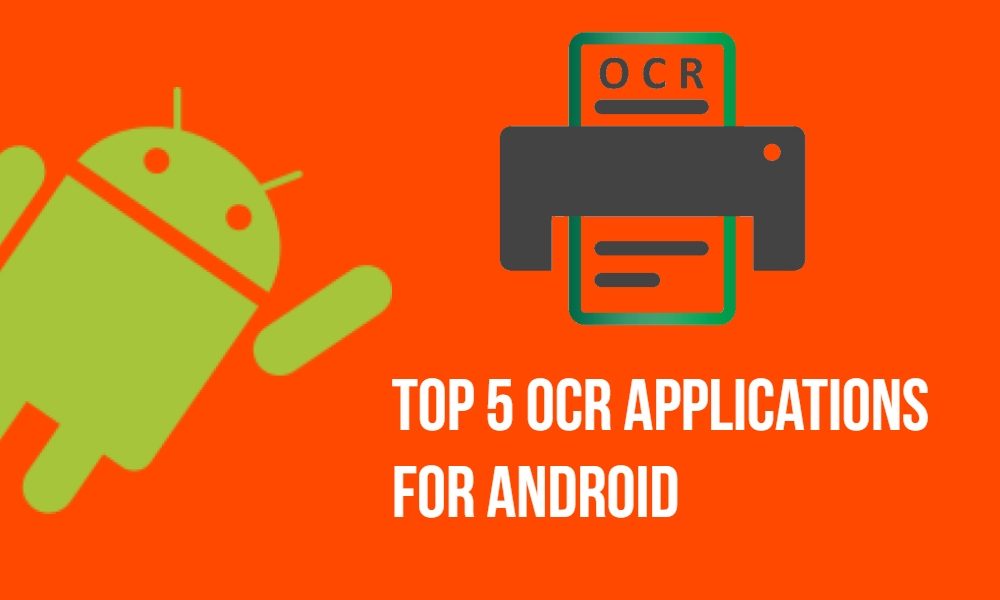
Many times we are at a situation where we need to type something from images or a document. But, typing requires a lot of time and you need to have good precision in order to minimize the time required to type the words. Moreover, being a student you might need something to note for your schoolwork or just you want to send someone some nice lines you saw in an image or a document. For these purposes, OCR applications are used. OCR stands for Optical Character Recognization. According to Wikipedia;
Optical character recognition or optical character reader (OCR) is the mechanical or electronic conversion of images of typed, handwritten or printed text into machine-encoded text, whether from a scanned document, a photo of a document, a scene-photo (for example the text on signs and billboards in a landscape photo) or from subtitle text superimposed on an image (for example from a television broadcast).
There are a lot of OCR apps available on the Google Play Store that can let you accomplish the task but, in this article, I have compiled a list of top 5 OCR applications for Android that have been used and tested by me and I find them very useful and worthy to be on this list. So, without further ado, let us get straight to the article;
Top 5 OCR Applications for Android
1. Microsoft Office Lens
The OCR that comes to my mind is the Microsoft Office Lens. It is an easy, neat, clean and yet powerful OCR application that lets you grab texts from any image and also edit them directly in MS-WORD or other Microsoft document application. Moreover, this application trims, enhances and lets you grab the texts from the whiteboards or any documents so that you can edit, send, and save them to OneNote, OneDrive or your local drive. Besides, you can also manage all your scannings right in one place.
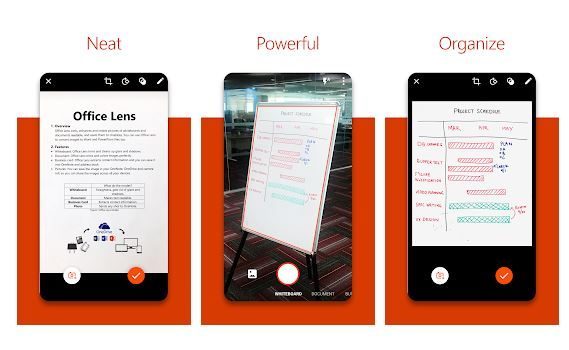
This OCR application is great for students and businessmen who need to constantly write and take notes. You can grab the texts from the whiteboards when the meeting is over and share them with your colleagues to take a recap of the last schedule. The office lens app has a pretty nice and modern interface and you won’t get lost looking for any specific feature. It is pretty straight forward and it also lets you scan the document and save them as an image or PDF, or any other document format.
[button anchor=”download” url=”https://play.google.com/store/apps/details?id=com.microsoft.office.officelens” size=”medium” style=”material” color=”success”]2. Text Scanner [OCR]
Another great OCR application which I found very interesting and accurate enough to feature in this list is the Text Scanner [OCR] application developed by Peace. The text conversion from the image is surprisingly fast and accurate. Moreover, I very rarely had to scan the second time to get the text right as it was very accurate in the first attempt itself. You can scan texts, phone numbers, URLs, or anything from a magazine, document or an image.
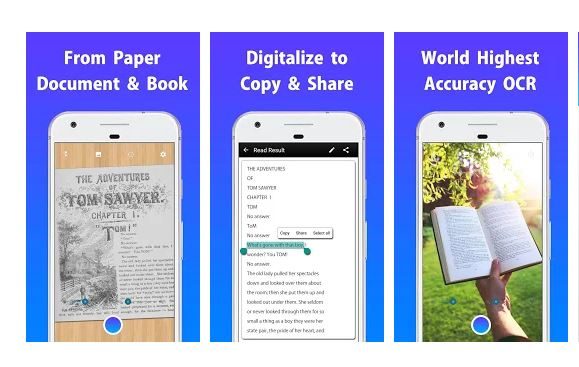
Other features of this application that impressed me is the speed of conversion, accuracy (which I have already mentioned), handwriting recognization, and more. Besides, the application supports more than 50 languages and you can easily grab text from any document or image in your language if it is supported. Additional feature includes copy to clipboard, send e-mail, save to Google Drive or Google Keep or save to your local storage. The app interface is also easy to use and it is overall, a nice application that gets the job done very fast and easily.
[button anchor=”download” url=”https://play.google.com/store/apps/details?id=com.peace.TextScanner” size=”medium” style=”material” color=”success”]3. OCR Text Scanner – Image to Text
We come across many texts or lines that we find very useful and often want to share with our friends or anyone we know. The OCR Text Scanner – Image to Text application developed by 4 Tech Solution is another solid entry into this list of best OCR applications. You might find it hard to quote or keep a list of best quotes that you might come across or certain texts that you find fascinating might be on an image. You don’t need to put the hassle of typing and saving the text as with the help of this application it can be done quite conveniently.
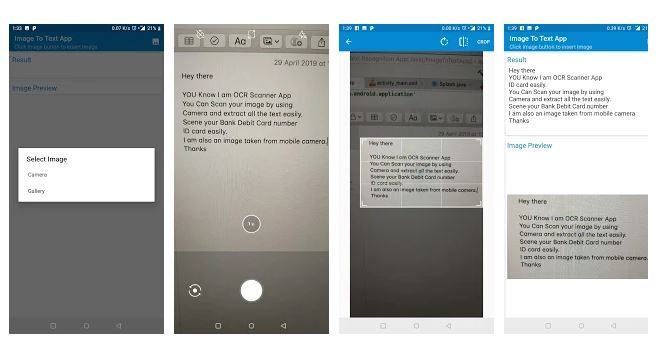
The app has a very nice and easy to use interface and is available for free. This app features support of over 30 languages and use of a flashlight if you want to scan any document or image at low light or for increased accuracy. Moreover, you also get other features like text grabber, scanner, reader, easy copy to clipboard and can share any text across various sharing platforms.
[button anchor=”download” url=”https://play.google.com/store/apps/details?id=com.fourtechsolutions.ocr_reader_ocr_scanner_ocr_text_scanner” size=”medium” style=”material” color=”success”]4. OCR Image to text By Inverse.AI
Another accurate and impressive OCR application is the OCR Image to text developed by Inverse.AI. This app is also available for free and you can use this app, (like any other in this list) to grab text from images and documents in high quality and use them for various purposes. The app also features support of over 50+ languages and moreover, allows you to scan Scan Number from image extract URL or email from an image, scan link from an image, directly save or export as text and pdf file, and share the scanned text via various platforms.
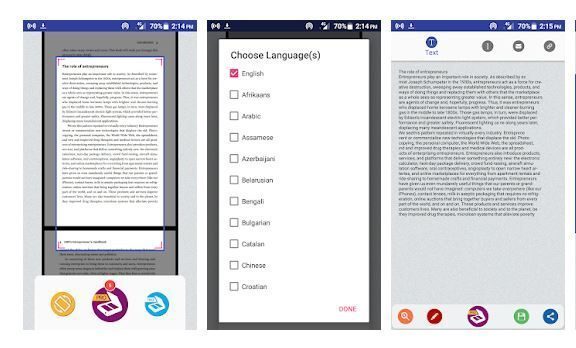
However, to use this OCR app with all the language support, you need to buy the pro version of the application. This application’s accuracy is top notch and you are done with grabbing text from any image or document in the first time itself. The application interface is also easy to use and you can start from the word go.
[button anchor=”download” url=”https://play.google.com/store/apps/details?id=com.inverseai.image_to_text_OCR_scanner” size=”medium” style=”material” color=”success”]5. Quick Note By Memo Pub
Last but not least, this application by Memo Pub called Quick Note grabbed my attention due to some good reasons. Firstly, it allows you to scan any image or documents to grab text from them and make your life easy and free from typing. But, there is another feature that lets you create another or memo via voice or handwriting as well. Yes, I totally get that there are other apps that can also do this but the accuracy is the key for my listing and I found this application to be quite accurate in terms of handwriting, OCR or voice detection.
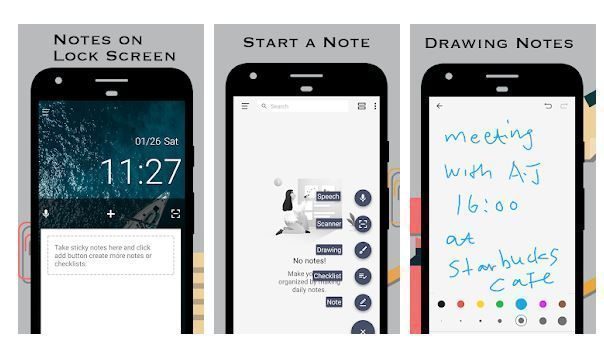
Moreover, it allows you to organize all your scans and label them so that you never forget which scan was for what purpose. The quick notepad lets you organize all your scans on the basis of date or time. The application interface is easy to use and there is no clutter to keep you guessing about its features and how to use them. I found this app pretty interesting both in terms of accuracy and features. Moreover, this app is available for free so, it won’t hurt you to test and try this one out.
[button anchor=”download” url=”https://play.google.com/store/apps/details?id=com.note.easy.memo_pub.notebook” size=”medium” style=”material” color=”success”]Conclusion
So, there you have it from my side in this article. Hope you guys like this article and these apps useful in your daily life. One thing to note for all the readers is that I have compiled this list and kept applications that are standalone and separate applications for OCR only. I have excluded PDF scanner applications as that would have not fulfilled the purpose of this title. However, do let us know in the comments below which app you found useful and also do share your favorite one either from this list or from your personal experience and you want them to feature that app in this list.
