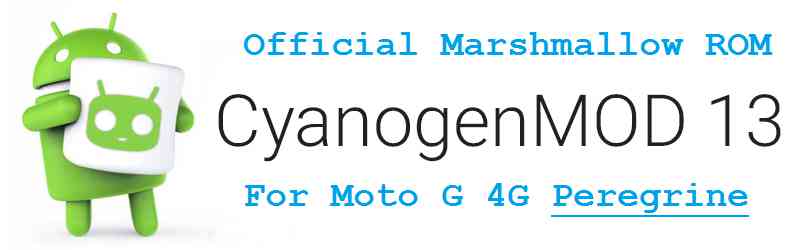Moto G 4G CM 13 (CyanogenMod 13) Marshmallow ROM has gone official. Advantages of Official CyanogenMod 13 ROM build updates include: Daily builds, Get the latest updates immediately, Can be used as Daily Drivers etc. If you are flashing CyanogenMod for the first time then please be aware that this MAY VOID WARRANTY of your phone and may permanently damage your phone.
Installing Custom ROM requires your phone to be UNLOCKED in some cases which may VOID WARRANTY. Sometimes if not handled carefully then it may permanently damage your phone and prevent from BOOT. Understand that you are the only person making changes to the device. In case of any damage or any kind of loss as a consequence of this installation, Neither the Developer nor CyanogenMods can be held responsible.
Files needed for Moto G 4G CM 13 Official ROM flashing:
– Moto G Custom Recovery guide
– ROM Download link
– Google Apps download link
Root binary is inbuilt since CyanogenMod 12, so you don’t need a separate SuperSu package to install.
Flashing Moto G 4G CyanogenMod 13 Marshmallow ROM (Peregrine):
– Copy all your application data and settings using Titanium backup or any other application.
– Perform a nandroid backup using CWM or TWRP custom recovery.
– Now copy all your internal phone data to a PC.
– After completing the above things head on to the following installation guide.
Before proceeding to installation make sure that you have unlocked the bootloader and installed a custom recovery.
Copy the ROM and GApps file to your phone and then boot into recovery.
Do a clean flashing.
Wipe Data or do a Factory Reset, Clean System Data, Clean Dalvik Cache and Cache.
If you don’t know how to do this then here is how to wipe data using TWRP recovery.
This will delete all your data on your phone. You may consider backing up your phone data or take a nandroid backup. Here is how to take NANDROID backup using TWRP recovery.
Install the ROM and the GApps package.
Reboot your phone to enjoy the CyanogenMod 13 Android Marshmallow on your Moto G 4G Peregrine.
The first boot may take long time, so don’t panic and be sure that you have enough battery backup. Enjoy the official CyanogenMod 13 Marshmallow ROM on Moto G 4G Peregrine. After this CM13 installation you may want to enable ROOT access on your phone and here is how you can do that:
How to Enable ROOT Access on CM13/CyanogenMod 13
If you have any queries or concerns on this ROM then please use our Q&A forum created for this ROM.