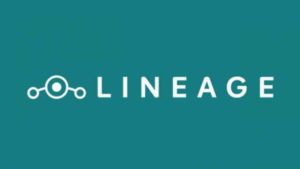Now a days Android is Pushing the Updates very Rapidly apart from some flagship Android phones you will get only one Android version Update may be hardly two updates after that your Android version will not be updated and Android Security patches as well. Here you will know how you can Upgrade android version will getting Official update, yes, You can Manually Update to Your device.
All most Android smartphones support manual Android Updates but the very thing is not perfect so, You will get some problems so let’s know about the very advantages and disadvantages which you will get after the After the manually Upgradation of android version.
How to Manually Upgrade Android version of Android Device
You can manually upgrade your Device Android version by using Custom Roms. Custom Rom is an Unofficial Android OS which is Developed by Using the Official Source Code Of Android which is Available in Github If you Know about the Development of Android Then You can Also Work on the AOSP Source Code and make Your Own Android Software or you can Download the Some Available Custom Roms Such as resurrection Remix, Lineage Os, AOSP Rom. Here you can read top And best Custom Roms.
Prerequisite To Install The Custom Roms
- Android device must be unlocked.
- Custom Recovery Must be Installed search your device name in Our Site.
- Backup Your Data.
- Download Fresh Custom ROM package.
- Battery Should be not below to 30%.
Download Custom Rom for Manually Upgradation of android version
- Lineage Os.
- Resurrection Remix.
- Go to your device category In XDA.
Install TWRP Recovery
- Connect your Device to the PC using the USB cable and install required USB driver
- Install minimal adb fastboot or adb installer on windows or Linux or MAC as per the PC you have
- Boot your Device to BootLoader Mode.
- Then, on your PC, go to the directory where you have downloaded the TWRP for your Device and then open the command console or terminal on this directory on your PC.
– To open a command window on Windows OS in the current directory, press shift + Right Click anywhere on Windows Explorer, or some folder.
– Then on the menu opened, just press the “w” key on the keyboard or select “Open command window here” to open a command window. - Now connect your phone to the PC using a USB cable, if not connected yet.
- Enter the following command on the opened command window:
adb reboot bootloader
to put your phone into bootloader mode where you can flash/install TWRP In your Android device.
If your phone asks for permission; such as “Allow USB debugging” then just tap on OK to proceed.
- Now when your phone is on the bootloader mode just execute the following command on the console:
fastboot flash recovery twrp-3.3.x.x-xxx.img
While executing this command make sure to replace the twrp-3.3.x.x-xxx.imgwith the actual filename of the TWRP for your Android device.
- Wait for the fastboot command to install the TWRP In your device.
oncee it is done, execute the below command:fastboot reboot
when the phone is booting press and hold the volume + button to enter into TWRP recovery.
IT IS IMPORTANT THAT YOU REBOOT INTO RECOVERY AND DISABLE FORCE ENCRYPTION BEFORE BOOTING INTO SYSTEM OR STARTING THE PHONE. IF NOT DONE THE TWRP WILL BE REPLACED BY STOCK RECOVERY.
- From TWRP, disable encryption and flash the Disable Force Encryption zip file
– Format data partition from TWRP to disable Encryption to be able to use the data partition.
– Then you flash the Disable Force Encryption zip file so that the system will not encrypt it again.
That’s all. You should have the TWRP installed on your Android device.
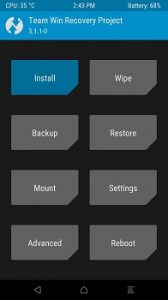
How To Install Custom Rom in Your Android Device Using TWRP
- Power off Your Device.
- Boot to Twrp Recovery By Holding Volume Up and Power button.
- Got to Wipe Section>Advanced Wipe [Wipe cache,System,Data]
- Now go to Install Section.
- browse the Custom Rom package and Swipe to Install.
- Now its, All Done Reboot Your Android device.
- You Manually Upgraded your Android Device by using custom rom.