Warpinator is a free and open-source tool that is used for sending and receiving files locally. Both the sending and receiving devices should be connected to the same network and they have Warpinator installed on them.
It provides an easy-to-use customizable user interface. Warpinator is developed by Linux Mint and it is the default file sharing tool in Linux Mint.
In this article, I will show you how to install Warpinator on Ubuntu Linux.
Features of Warpinator
The key features of the Warpinator file transfer application are –
- Free and opensource
- Simple and easy to use GUI
- Automatically detects the computer running Warpinator
- You can connect multiple computer systems
- Allow port selection
- Configure options of group code
How to install Warpinator on Ubuntu
You can install Warpinator on a Ubuntu system in different ways. Follow one of the given methods to install it on your system.
Installing Warpintor from the source
First, use the given command to install some prerequisite dependencies –
sudo apt install python3-grpc-tools python3-grpcioNow clone the Warpinator repository by using –
git clone https://github.com/linuxmint/warpinator.gitMove to the downloaded directory –
cd warpinatorIf you are using GitHub actions to compile then install the following dependencies –
sudo apt -y install debhelper dh-python gnome-pkg-tools meson gobject-introspection appstream python3-grpc-toolsNow build the deb package by using the given command –
dpkg-buildpackage --no-signFinally, run the given command to install the deb package –
sudo dpkg -i *warp*.debIf it shows any dependency error then run –
sudo apt install -fPress y and then enter when it asks for your confirmation.
Installing the Warpintor Flatpak package
Flatpak is another way of building, distributing, and running sandboxed desktop applications on a Linux system. If you want to download the Warpinator Flatpak package then first you need to install and configure Flatpak on your system.
To install Flatpak open your terminal and execute the given command –
sudo apt install flatpak -yNext, add the Flathub repository by using the given command –
flatpak remote-add --if-not-exists flathub https://flathub.org/repo/flathub.flatpakrepoNow use the given command to install the Warpinator Flatpak package –
flatpak install flathub org.x.WarpinatorFinally, run the application by using –
flatpak run org.x.WarpinatorOpen Warpinator on Ubuntu
Once the installation is completed you can launch the Warpinator on the Ubuntu system from the Ubuntu activities dashboard. Search Warpinator and click on its icon when appears as you can see in the image below.
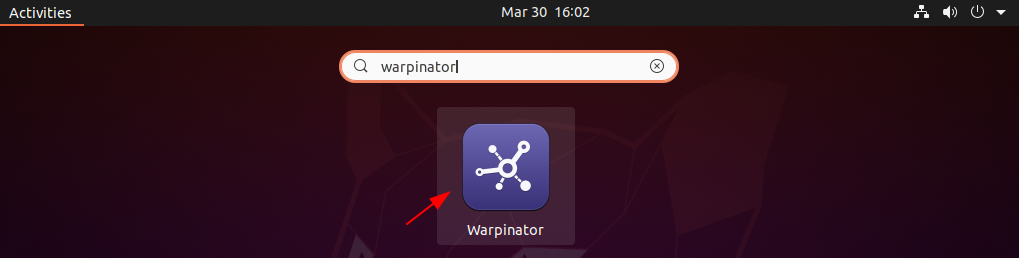
When Warpinator opens it will automatically discover devices that are waiting for the connection.
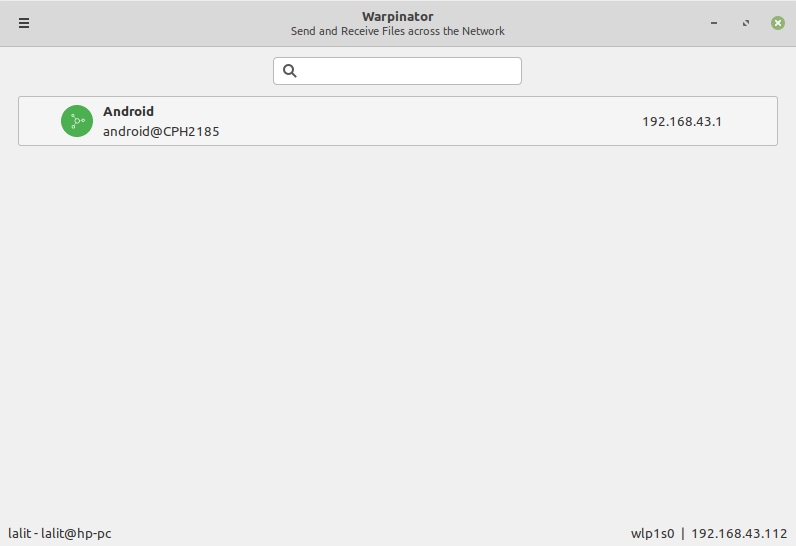
Now you can start file transfer by simply clicking on the device name.
How to remove Warpinator from Ubuntu
Now for any reason, if you want to remove the Warpinator file transfer application from your Ubuntu system then simply use –
sudo apt remove warpinator -yRemove unused dependencies by using –
sudo apt autoremoveIf you have installed the Warpinator Flatpak package then use the following command to remove it –
sudo flatpak uninstall flathub org.x.WarpinatorConclusion
So you have successfully installed the Warpinator file transfer application on your Ubuntu system. Now for any query or feedback write us in the comments below.
Did not work.
Change “sudo dpkg -i *warp*.deb” to “sudo dpkg -i ../*warp*.deb”, or just execute the command outside the ‘warpinator’ folder.
I also had to run “sudo apt –fix-broken install”