VLC is a free, open-source, and cross-platform media player. It is one of the most popular media players that supports various videos and audio formats it is capable of streaming media from a URL. VLC is developed under the VideoLAN project.
In this article, I will discuss how to install VLC in Ubuntu. You can use these instructions to install VLC in other Debian or Ubuntu-based distributions.
Prerequisites
You should have access to a user account with superuser privileges.
How to install VLC media player in Ubuntu
There are several methods using which you can install VLC in a Ubuntu system.
Method 1: Installing VLC from Ubuntu repository
The easiest way to install VLC is to download it from the Ubuntu repository. The disadvantage of installing a package from this method is that you may end installing a relatively older version of VLC.
By using the given command you can install VLC from the Ubuntu repository on your system –
sudo apt install vlc -yMethod 2: Installing VLC from Ubuntu Software
The second method is to install it from the Ubuntu Software. Follow the given points to install VLC from Ubuntu software –
- Press the super key or click on Show Application
- Search Ubuntu software in the search bar
- Click on the icon that appears
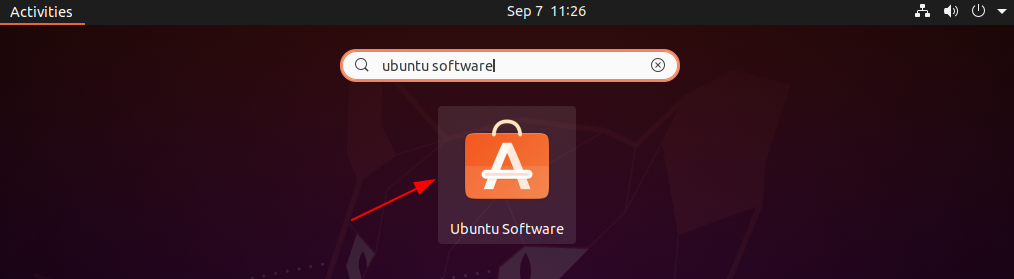
- In Ubuntu Software search VLC and click on the icon as displayed in the given image.
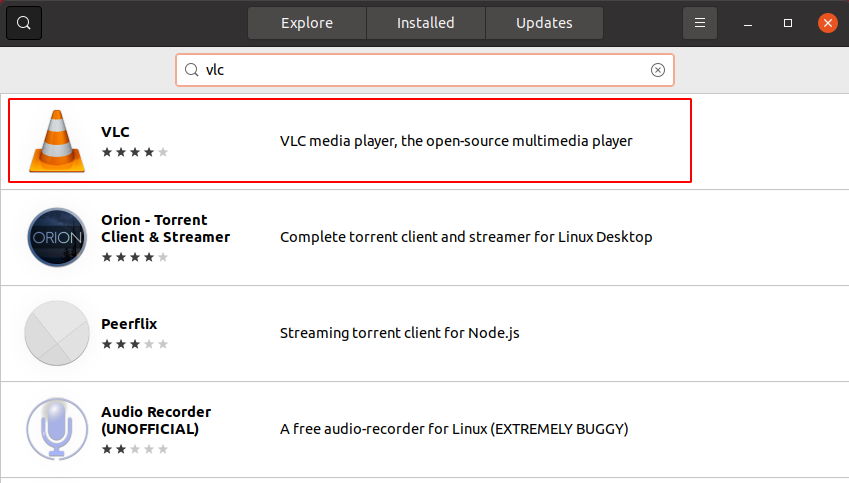
- Next click on Install and if it asks for your password enter it to start the installation.
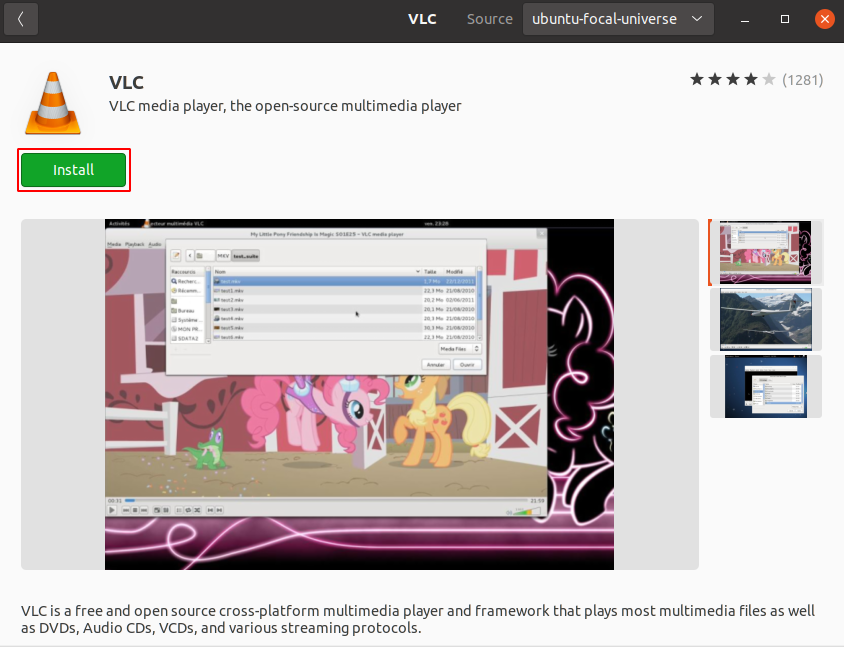
- Once get installed you can launch it from the activity dashboard.
Method 3: Installing VLC using Snap
Snaps are containerized packages that can be used across the different distributions of Linux. This is one of the easiest methods of installing packages on a Ubuntu system.
Now to install the VLC snap package on your system use –
sudo snap install vlc
This will install the VLC on your system.
Method 4: Installing VLC AppImage
Download the VLC AppImage package and then use the following command to make the file executable.
chmod +x Downloads/VLC*.AppImage
Next, run the media player from your terminal by using –
./Downloads/VLC_media_player-3.0.11.1-x86_64.AppImage
Replace the name of the file with what you have downloaded.
Method 5: Installing VLC flatpak package
Flatpak is another way of building, distributing, and running sandboxed desktop applications on a Linux system.
To download the VLC Flatpak package first you need to install and configure Flatpak on your Ubuntu system.
To install Flatpak open your terminal and execute the given command –
sudo apt install flatpak -y
Next, add the Flathub repository by using the given command –
flatpak remote-add --if-not-exists flathub https://flathub.org/repo/flathub.flatpakrepo
Now use the given command to install the VLC flatpak package –
flatpak install flathub org.videolan.VLC
Open VLC media player in Ubuntu
After installing VLC from one of the methods you can launch it by searching VLC in the activities dashboard.
Click on the icon like it is given in the image below.
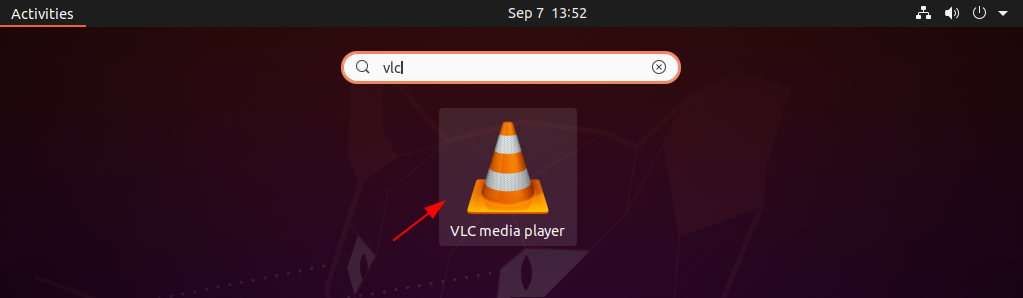
This will open the VLC on your system. You can find a media file and play it or stream from a URL.
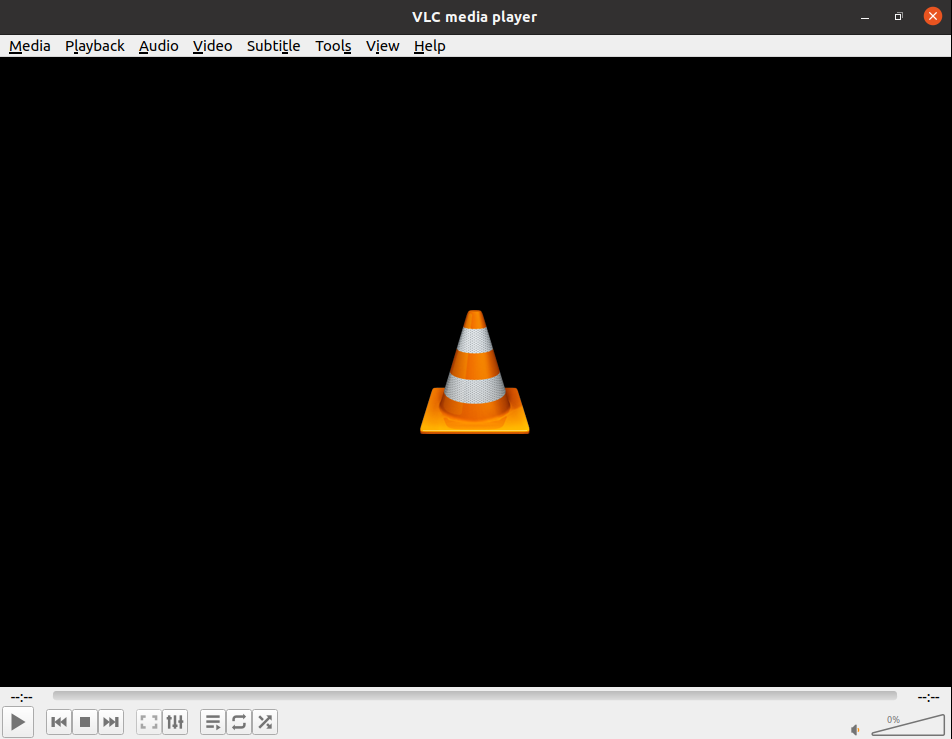
Conclusion
This is how you can install the VLC media player in Ubuntu. Now if you have a query then write us in the comments below.