There are different ways of installing a software package in Linux. We are most familiar with package management tools like apt, dpkg, OR Software manager which provides a graphical way to install packages on your system.
Snap is another package format that can be used across the different distributions of Linux. By default, it comes enabled in Ubuntu but in Linux Mint you need to enable snap to use snap packages.
In this article, I will discuss what is snap and how to enable and use it on Linux Mint.
What is Snap?
Different Linux distributions use different application packaging formats and tools for their management. For example, .deb packages and apt package manager is used on Ubuntu similarly Fedora uses .rpm packages and dnf as package management tools we can’t use .deb files in Fedora or .rpm files in Ubuntu.
So is there a package format that works across all the distributions? The answer is yes there are some universal approaches to package an application for example Snap, flatpak, AppImage.
Snap is a software package format that is created by Canonical which includes applications with required dependencies and libraries to run the application. It is a universal approach to application packaging on Linux. The applications packed in a snap will work across different distributions because it contains everything that an application needs to run.
Distributing applications as a snap package is beneficial for both developers and users. Developers can now focus on innovations instead of wasting their time in releasing the same application for different distributions of Linux.
How to install Snapd in Linux Mint
First, run the system update command to refresh the system repositories and update installed packages.
sudo apt update
On Linux Mint you need to remove /etc/apt/preferences.d/nosnap.pref before you install snap. You can use the given command to do this.
sudo rm /etc/apt/preferences.d/nosnap.prefNow again run the update command to refresh the repository.
sudo apt update
Use the given command install the Snapd on Linux Mint –
sudo apt install snapdStart and enable Snap on Linux Mint
After the installation of snapd on your system use the given command to start the snap services
sudo systemctl start snapd.service
Use the given command to enable it to autostart with the system boot
sudo systemctl enable snapd.service
Now restart your system to make all the changes effective.
You can now start to install the snap packages on your system by using the terminal.
Install Snap store on Linux Mint
Like a Software manager, you can install the Snap store to install the snap packages from GUI. Use the following command to install the snap store on your system.
sudo snap install snap-store
Now you can download a snap package from the snap store.
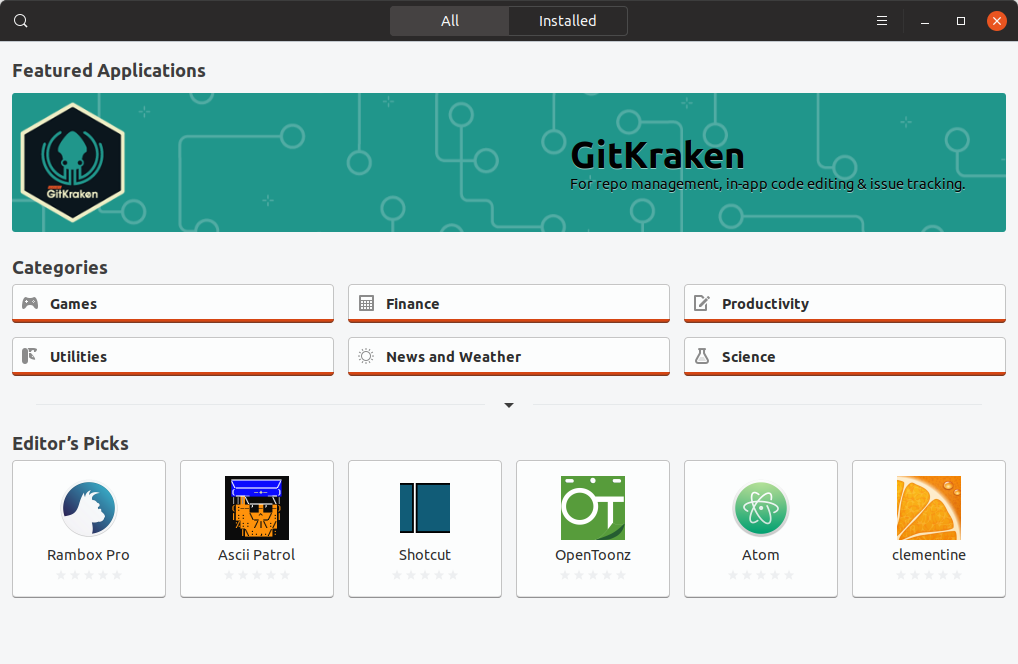
Conclusion
I hope now you understand how to install and enable snap on Linux Mint. Now if you have a query then write us in the comments below.