uGet is a free and open-source download manager which combines lightweight resource usage with a powerful set of features. It automatically adjusts its appearance based on the color scheme and icons of the operating system.
You can integrate it with your browser using an extension that is available for Google Chrome, Mozilla Firefox, Opera, Vivaldi, etc.
In this article, I will discuss how to install and use the uGet download manager on Ubuntu Linux.
The key features of uGet are –
- Free and opensource
- Multiconnection download
- Pause/resume downloads
- Support batch download of files
- Download scheduler
- After download complete action
- Command-line mode
- Keyboard shortcuts
- FTP login and Anonymous FTP
How to install uGet on Ubuntu
You can install uGet on a Ubuntu system in multiple ways, use one of the given methods to install it on your system.
Installing uGet from Ubuntu’s default repository
The uGet package is available in the default Ubuntu repository. Now before installing it on your system make sure the package repository list is updated and all packages are updated into the newest version.
sudo apt update && sudo apt upgrade -yNow use the following command to install uGet on your system –
sudo apt install uGetPress y and then enter when it asks for your confirmation.
Alternatively, you can install it from the Ubuntu Software. Open Ubuntu Software and then search uGet as given in the image below and click on install.
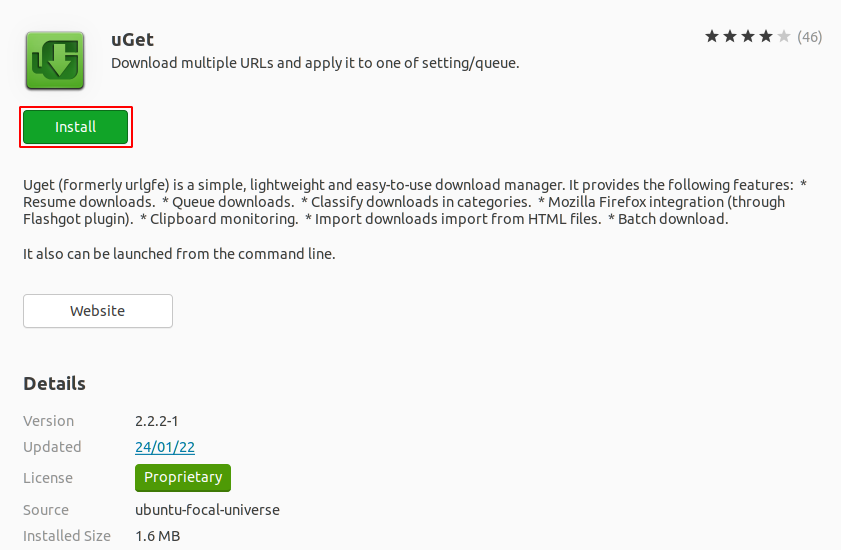
Installing uGet from its PPA repository
Installing uGet from this method can have its own benefits, for example, you get the latest version of the software which is sometimes missed in the default repository of Ubuntu.
Now use the following command to add uGets official PPA –
sudo add-apt-repository ppa:plushuang-tw/uget-stableUse the following command to refresh the apt package repository –
sudo apt updateFinally, run the given command to install uGet on your system –
sudo apt install ugetPress y and then enter when it asks for your confirmation.
Open uGet in Ubuntu
Once the installation is successful you can launch uGet by searching it in your Ubuntu’s activities dashboard.
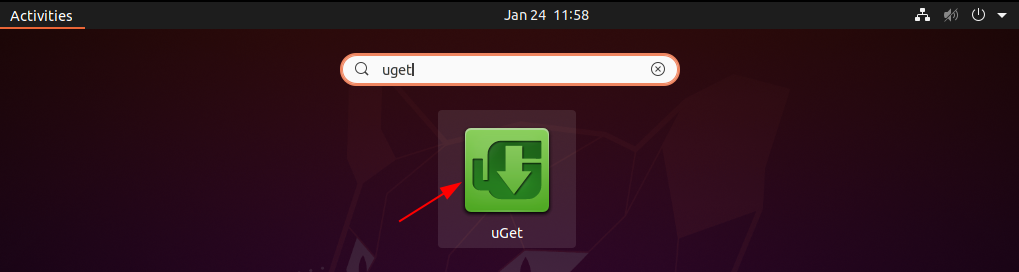
The following image shows the user interface of uGet.
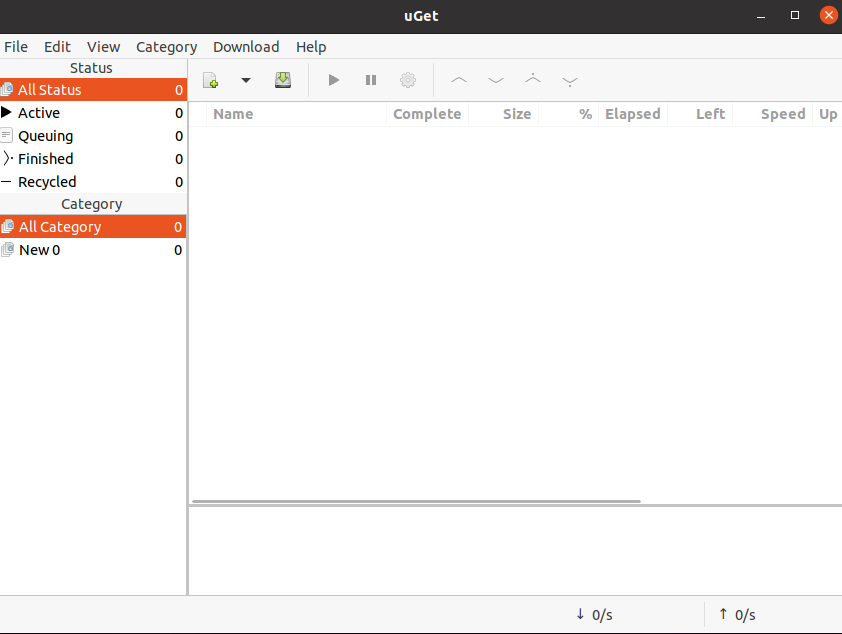
How to remove uGet from Ubuntu
For any reason, if you want to remove the uGet download manager from your system then run the given command in your terminal –
sudo apt remove uget -yUse the following command to remove any unused dependencies from your system –
sudo apt autoremoveConclusion
Ok, so I hope you have installed uGet successfully on your Ubuntu system. Now for any query or feedback write us in the comments below.
