TeamViewer is cross-platform, proprietary software used for remote control, and file sharing between computers. It is widely used for the maintenance of remote computers and devices by sharing their screens over the internet.
Since it is a proprietary application available for free for non-commercial use it is not included in the Fedora software repository.
Follow the instructions that are given below to install TeamViewer in Fedora Linux.
Prerequisites
- A system running Fedora Linux
- You should have user account access with superuser privileges
- You should have a good internet connection to download the package from the internet
How to install TeamViewer in Fedora
We will install TeamViewer on Fedora by using its RPM package given on its official download page.
Before you start downloading a package make sure the packages on your system are updated.
sudo dnf update -yGo to the official download page of TeamViewer and click on the link given below the Red Hat, CentOS, and Fedora as you can see in the image below.
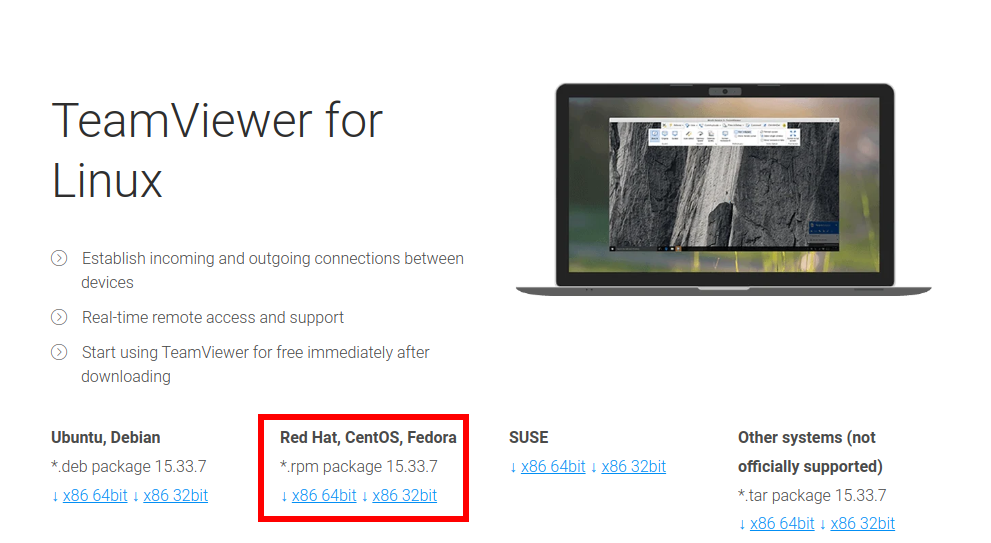
Once download click on the package to install it.
Alternatively, you can use the given command to download it in your terminal –
wget https://download.teamviewer.com/download/linux/teamviewer.x86_64.rpmWhen the package is downloaded, use the given command to install TeamViewer on your system –
sudo dnf -y install ./teamviewer.x86_64.rpmWhen prompted for confirmation type y and then enter to continue the installation.
Launch the TeamViewer application
To start this application go to the activities dashboard and then search for Teamviewer when it appears click on its icon to open the application.
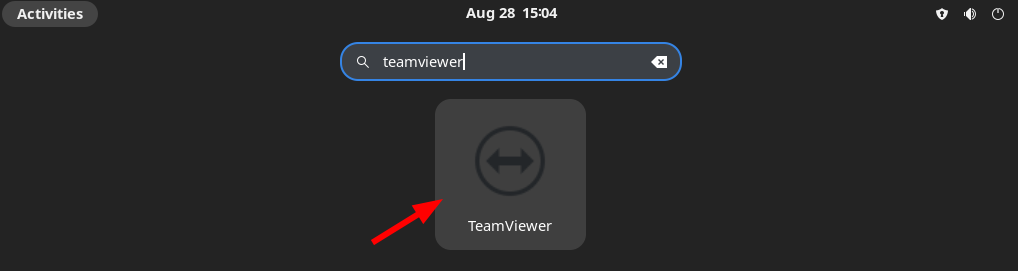
The next window will display the license agreement of TeamViewer mark I accept the EULA and the DPA and then click on Continue.
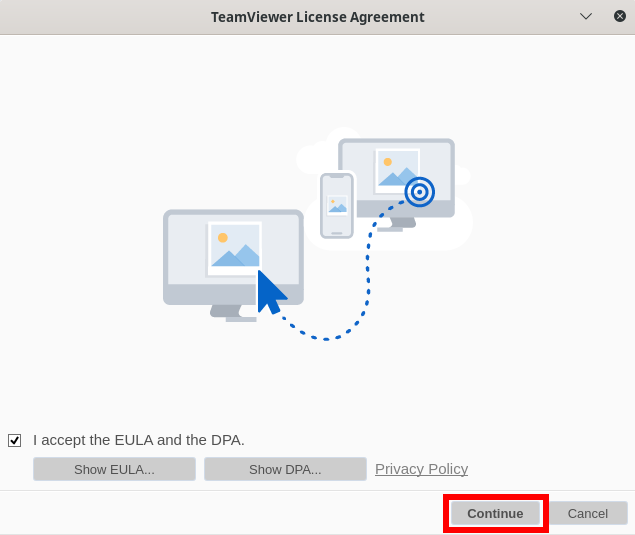
Finally, you will get the TeamViewer user interface, look at the given image.
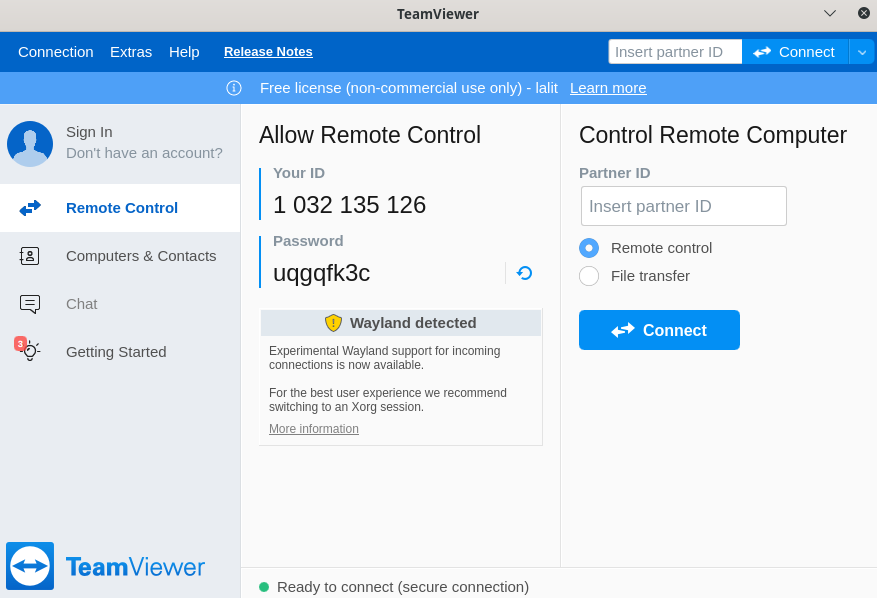
Now to make a remote connection with a user either you provide them your TeamViewer ID and password or take their ID and password and enter it in the Insert partner ID field.
Choose between Remote control or File transfer and then click on Connect. Next, it will ask you to enter the password, enter it now you will successfully get connected with the remote user.
Conclusion
You have successfully set up TeamViewer on your Fedora system.
Now if you have any questions then write them in the comments below.