SMPPlayer is a free and cross-platform media player with built-in codecs that can play virtually all video and audio formats. It uses MPlayer in the backend and adds some interesting features like the possibility to play youtube videos or download subtitles.
SMPlayer remembers all your settings so when you restart the player it resumed at the same point where you left it.
In this article, I will discuss how to install SMPlayer in Ubuntu.
Features of SMPlayer
The key features of SMPlayer are –
- Can play all video and audio formats
- Built-in codecs
- Cross-platform
- Play ad-free YouTube video
- It can easily search and download subtitles
- UI is customizable
- Based on MPlayer
- Available in multiple languages
How to install SMPlayer in Ubuntu
There are several ways in which you can install SMPlayer in a Ubuntu system. Use one of the given methods to download and install it on your system.
Installing SMPlayer from Ubuntu repository
This is the easiest way to install a package in a Ubuntu system. First, run the given command to refresh the package repository –
sudo apt updateNow run the following command to install it on your system –
sudo apt install smplayerIf it asks for your confirmation press y and then enter to proceed with the installation process.
Installing SMPlayer using snap
Snaps are containerized packages that can be used across the different distributions of Linux. This is one of the easiest methods of installing packages on a Ubuntu system.
Run the following command to install SMPlayer using snap –
sudo snap install smplayerInstalling SMPlayer using Flatpak
Flatpak is another way of building, distributing, and running sandboxed desktop applications on a Linux system.
To download the SMPlayer Flatpak package first you need to install and configure Flatpak on your system. To install Flatpak open your terminal and execute the given command –
sudo apt install flatpak -yNext, add the Flathub repository by using the given command –
flatpak remote-add --if-not-exists flathub https://flathub.org/repo/flathub.flatpakrepoNow use the given command to install the SMPlayer flatpak package –
sudo flatpak install smplayer*.flatpakUsing SMPlayer AppImage
The AppImage is a universal software package format that runs on most Linux systems without installation. To download the SMPlayer AppImage package first go to its download page and click on AppImage as you can see in the below image.

Once the AppImage package is downloaded make it executable using the given command –
chmod +x Downloads/SMPlayer*.AppImage
Run the application from your terminal by using –
./Downloads/SMPlayer-21.8.0-x86_64.AppImage
This will directly launch the SMPlayer on your system without installation.
Launch SMPlayer on Ubuntu
After installing SMPlayer from one of the given methods you can search and launch it from the Activities dashboard. Click on the icon as given in the image below.
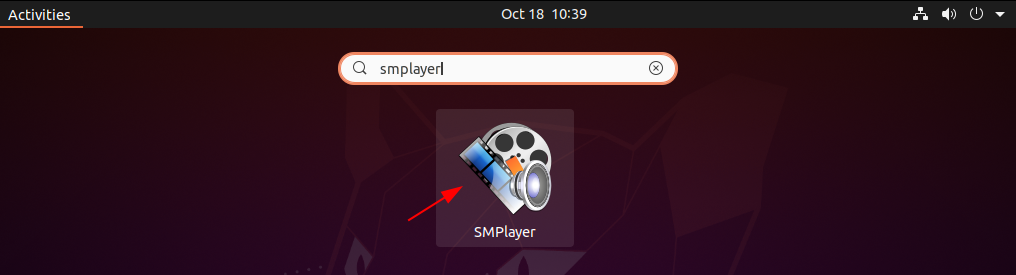
Now you can open a media file in SMPlayer to watch it.
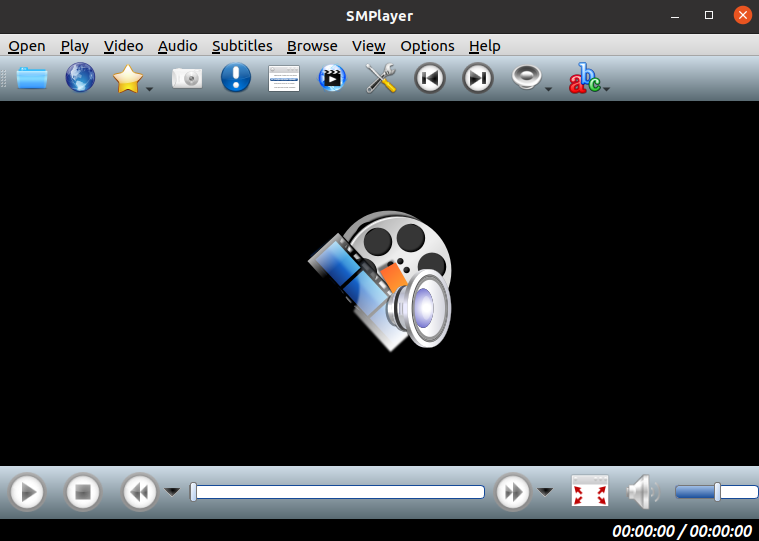
Conclusion
So here we have discussed how to install and use SMPlayer in Ubuntu. Now if you have a query then write us in the comments below.
