The PCManFM is a free file manager that comes default in the LXDE desktop. It was developed as a replacement for some of the most popular file managers i.e. Nautilus, Thunar, and Dolphin.
PCManFM was written by Hong Jen Yee from Taiwan.
In this article, I will discuss how to install PCManFM in Ubuntu Linux.
Features of PCManFM file manager
The key features of PCManFM are –
- Full support to GVfs with access to the remote file system
- Twin panel
- You can bookmark on the left panel
- It features a tabbed window
- Thumbnails for pictures
- Drag and drop support
- Volume management i.e. mount, unmount, eject, etc
- Multilingual support
How to install PCManFM in Ubuntu
PCManFM file manager is available in the official repository of Ubuntu. You can install it by using the apt command or from Ubuntu Software.
Before you install a package using the apt command make sure the apt package repository is updated on your system-
sudo apt updateNext, use the following command to install PCManFM –
sudo apt install pcmanfmPress y and then Enter when it asks for your confirmation.
You can check the version of PCManFM installed on your system –
dpkg -l pcmanfmYou will see output something like given in the image below –
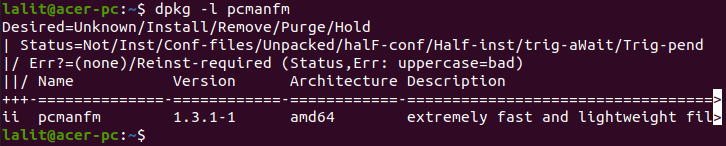
Accessing files and folders using PCManFM in Ubuntu
Once the installation is completed you can launch PCManFM file manager from Ubuntu’s activities dashboard.
Search pcmanfm and click on its icon when appears as you can see in the image below.
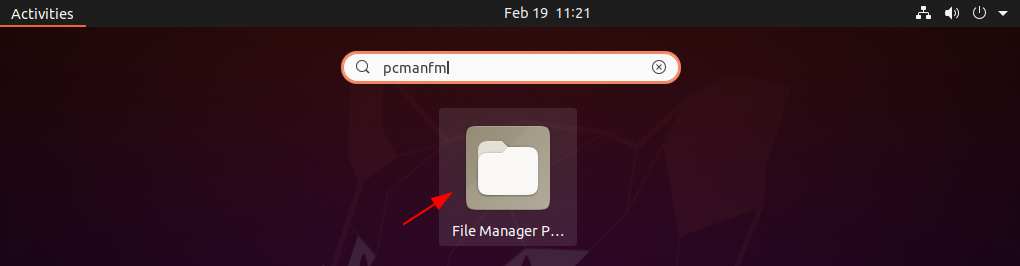
Now the following image shows the home directory accessed using PCManFM file manager in Ubuntu.
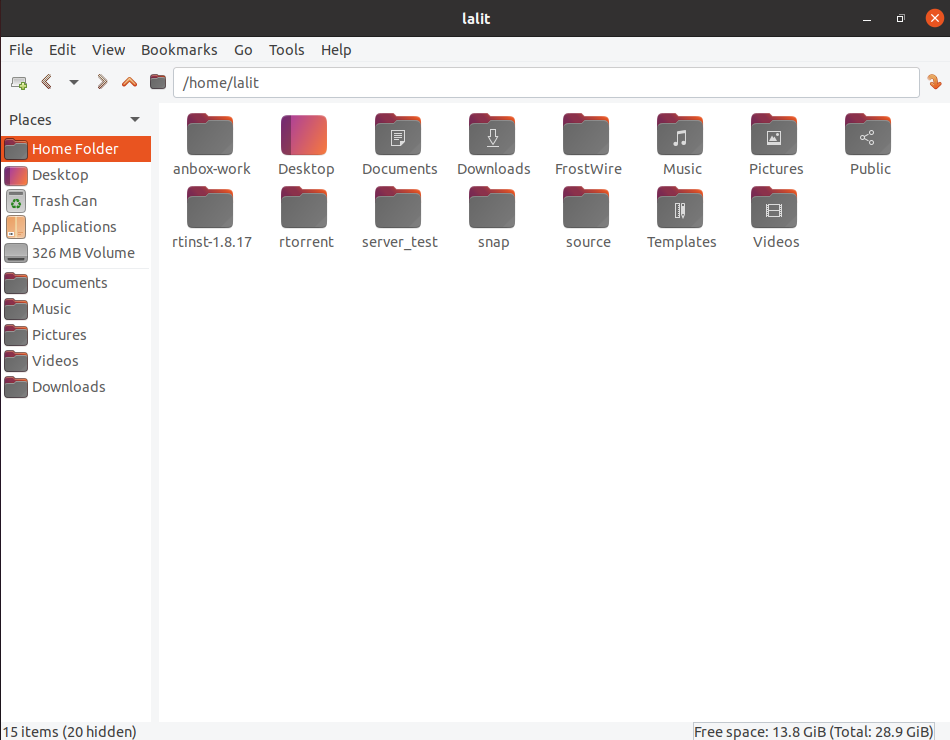
You can get more information about the PCManFM file manager from its official website.
How to remove PCManFM from Ubuntu
If you want to remove PCManFM from your Ubuntu system then use the following command in your terminal –
sudo apt remove pcmanfm -yRemove any unused dependencies from your system by using –
sudo apt autoremoveConclusion
PCManFM is one of the best file managers available on Linux and by following the steps given above you can install it on your system.
Now for any query or feedback, you can write us in the comments below.
