We have got a working GCam port for Poco F5 which was recently launched along with the Redmi K60 Pro which also has GCam port available. This phone is a mid ranger phone with a decent hardware spec and a Snapdragon 7+ Gen2 chipset.
It comes with a triple camera setup, out of which the primary camera is 64MP, an 8MP ultrawide and a 2MP macro shooter. The stock camera captures decent photos but not like this Poco F5 GCam port. Try it and see the difference by yourself.
In this article you will find the best working gcam port for Poco F5 including xml or agc config files if anything is available.
In fact, there are few compatible GCam port APKs available for the Poco F5 phone which are brought to you by BSG which you can try right now!
Available version of GCam Port for Poco F5
With every Android major version update we get a major update of the Google camera as well. With the recent release of Android 13 we have got the GCam 8.7 as the latest version to date.
In between, there are some minor version release of the GCam also comes, so I am listing out all available versions of GCam for Poco F5 so that you can get to know when we have an update, right from the below list.
- GCam 8.9 (Latest Version)
- GCam port 8.4 (RECOMMENDED
- File name: AGC8.4.300_V9.2_fix2.apk
- config file name: poco-f5-all-camera-4k60fps.agc
Compatibility Status of GCam on Poco F5
What’s working
- All 4 lenses work
- 4k 60 fps works
- All other basic features
What’s not working?
- Nothing reported yet
Where to Download the Poco F5 GCam port?
As mentioned in the list of compatible Google Camera apks for Poco F5, here are the direct download links for the same.
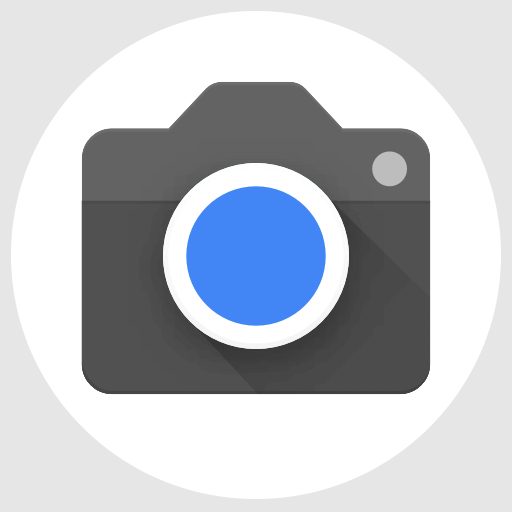
| File name | GCam APK |
| Latest version | 9.2 |
| Requirements | Android 13 and up |
| Config support | YES |
| Last updated | Today |
How to Install Google Camera on Poco F5?
- Download any compatible GCam for Poco F5 from the download link(s).
- To install apps from a third party app other than Play Store you need to enable app install from Unknown Sources on your Android device.
- For Android 10 or later version, enable Install Unknown Apps from the app from which you are going to install the APK file.
- For example: if you have downloaded the Google Camera apk file on Google chrome or firefox browser on your phone. Or you have downloaded and copied the apk file to the file browser and you want to install it from there.
- Go to Settings > Apps & notifications > Open the app (Chrome, Firefox or file manager app etc) > Install unknown apps and enable Allow from this source
- See the below screenshots that enables to install unknown apps on Pie for Chrome app (you need to enable on the app from where you want to install the apk):

- See the below screenshots that enables to install unknown apps on Pie for Chrome app (you need to enable on the app from where you want to install the apk):
- Once enabled, click on the downloaded Gcam port apk to install.
- Once installed you can clear the app data and open the app and enjoy the feature packed Google Camera on the phone.
How to Install .agc config file for Poco F5 GCam AGC 8.4?
- Download the .agc config file (poco-f5-all-camera-4k60fps.agc compatible for AGC 8.4) from the below download link for Poco F5 GCam port.
- Once the GCam is installed, create the following directories on your phone’s internal memory and copy the downloaded .agc config file there:
- First create a directory in the name of
Downloadon your phone - Go to that
Downloadfolder - Then create a directory named
AGC.8.4 - Go to that
AGC.8.4folder - Then create a directory named
configs- So, the final directory will be this: phone_storage
/Download/AGC.8.4/configs/
- So, the final directory will be this: phone_storage
- Copy the .agc config file inside this
configsdirectory.
- First create a directory in the name of
- Now you can open the GCam app and double tap near the blank space beside the shutter button.
- See the below image to get an idea where to tap:

- See the below image to get an idea where to tap:
- When prompted, select the config file and tap on RESTORE to load. (do this twice as for the first time the config did not loaded)
- Once the .agc config file is loaded, you are done with the installation.
How to Install .xml config file for Poco F5 GCam BSG 8.7?
- Download the Poco_F5.xml config file from BSG 8.7 configs link.
- Swipe down on the main GCam screen and click on More Settings.
- On the settings page, scroll down and click on Configs and then click on Load.
- This will open up a file browser.
- Select the Poco_F5.xml from where it is downloaded on your phone
- GCam will restart on its own. DONE
Troubleshooting GCam issues
In case you have found any issue with the given Google Camera mod then leave a comment so that we can find out a solution for you!
You can also visit our known issues list for google camera which lists some known issues on this Gcam port, which might be helpful as well.
GCam vs Stock Poco Camera on Poco F5
The default Poco camera that comes on the phone and the Google Camera port has significant differences to consider which one to use! To be able to take a wise decision on different occasions, I will list down all the similarities and/or differences between these two camera apps.
Let’s have a look at the below detailed section so that you can understand things in a better way.
What’s better on the Poco camera?
Well, the default camera app that comes on the phone is equally good and provides several features that the GCam does not have.
Just to tell you, the Poco camera is more or less similar as the MI camera.
Let’s have a look at the below features that is available on Poco F5’s default Poco Camera but not on GCam:
- Pro mode that provides TRUE pro level features such as focus peaking, LOG profile, Exposure verification etc.
- The 960 fps super slow motion
- Access to all camera sensors
- Voice shutter (only available on latest Poco Camera app)
- Allows to capture in 64MP
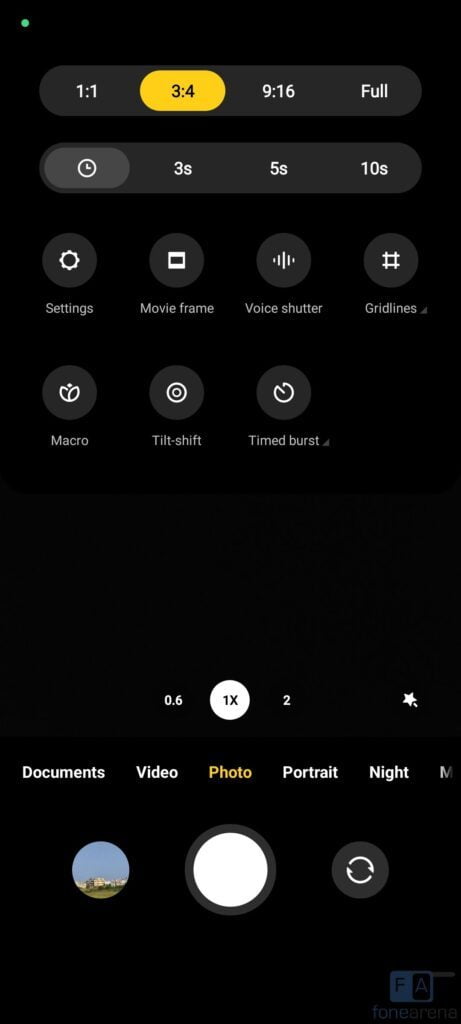
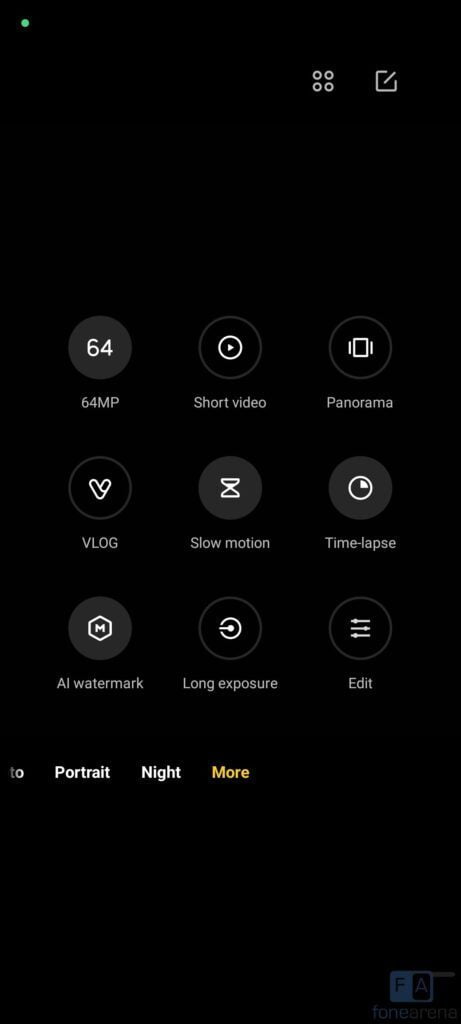
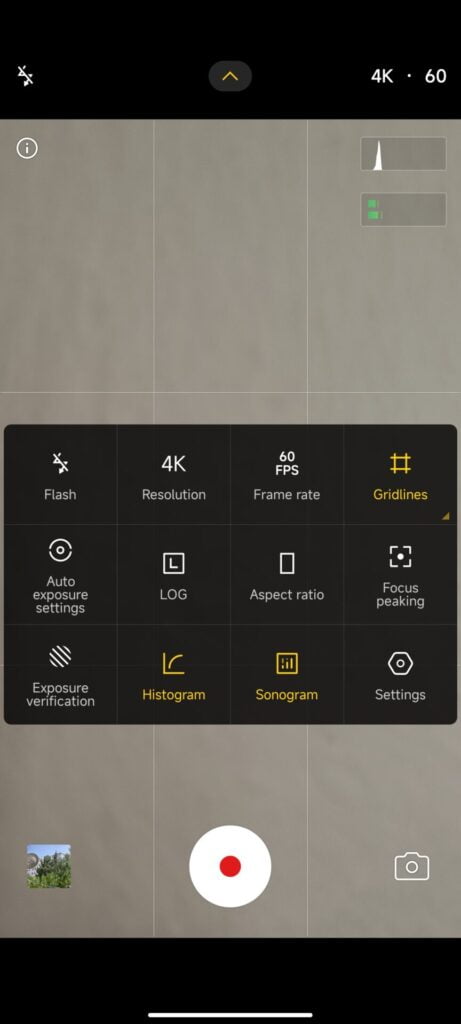
Advantages on Google camera / GCam on Poco F5
People know the GCam app several years from now since when it had the HDR+. And then the camera app has evolved significantly.
Below are some of the extra features that you can expect to enhance your existing camera setup on the Poco F5:
- Night Sight mode that gets you better exposed images in low light.
- Astrophotography mode used to capture the sky and celestial bodies in the dark. Not for everyone, but worth mentioning in this features list.
- Multi-mode video stabilization
- HDR+ captures a natural looking image in a condition where you have much brighter or darker regions in the scene.
- DSLR like bokeh effect in the portrait mode.
- RAW image capture so that it can be edited in the post
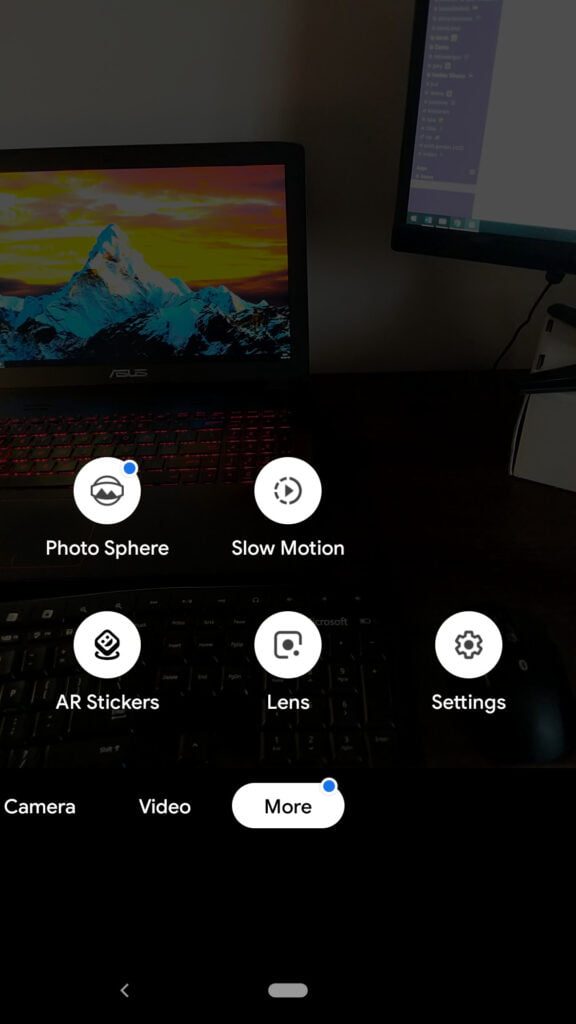
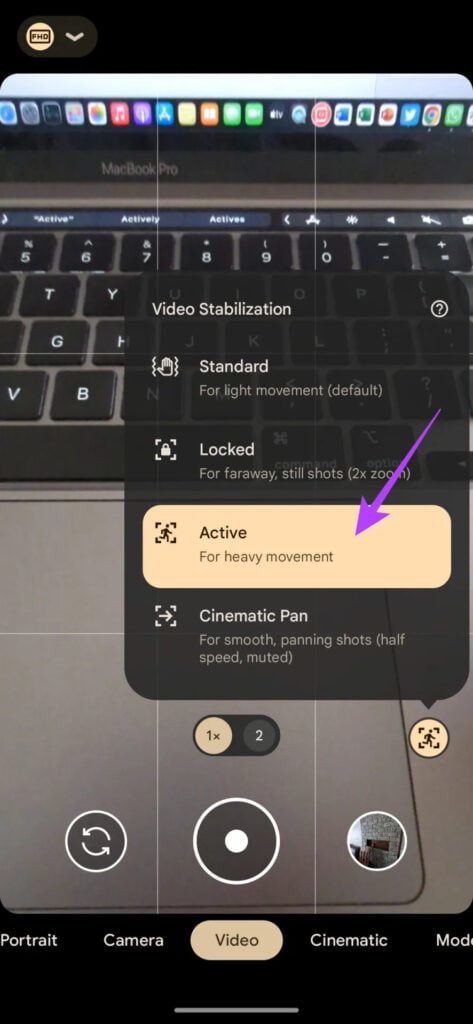
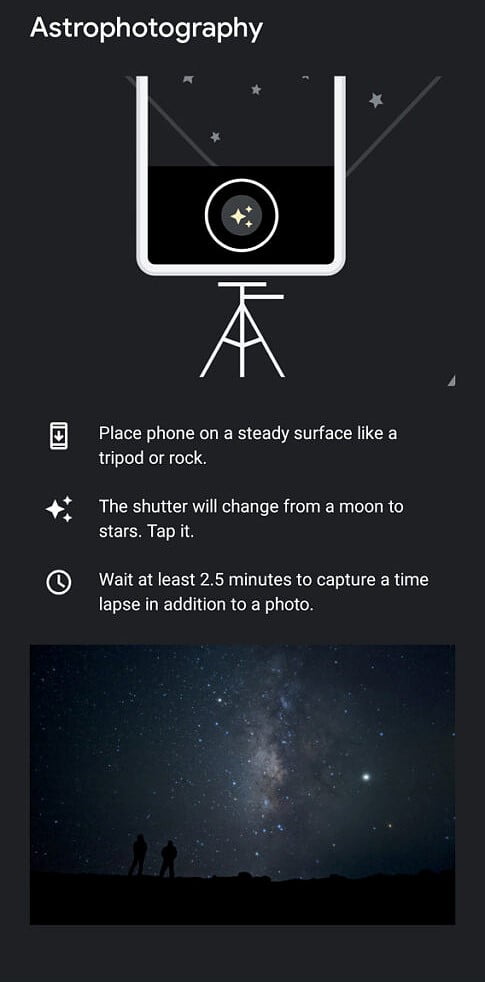
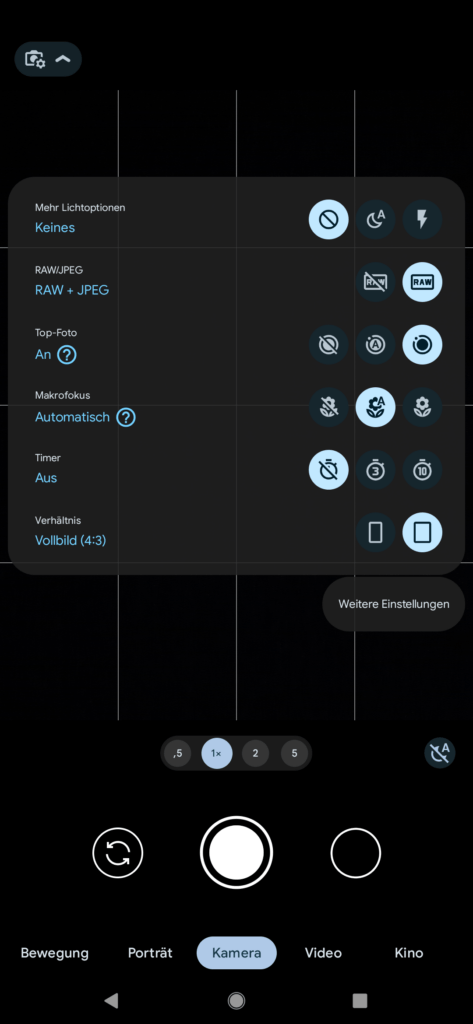
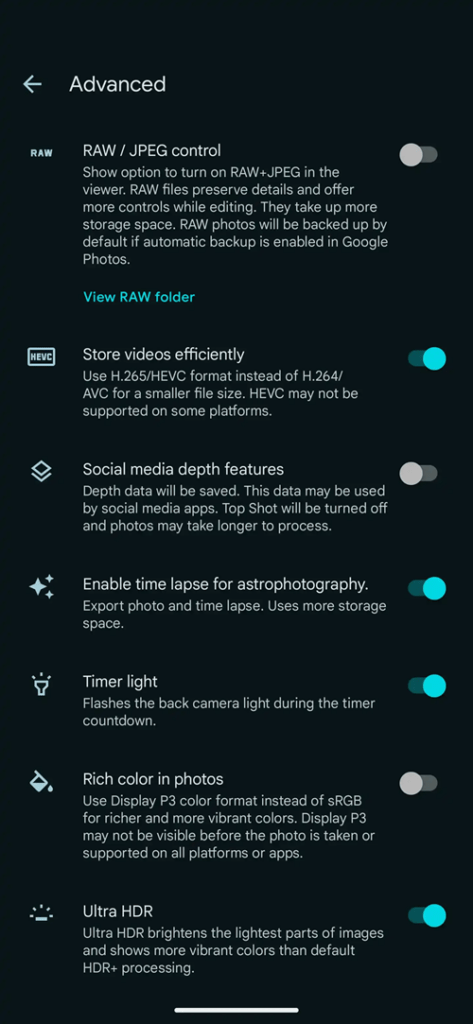
Disadvantages of GCam
- Finding the right gcam port for Poco F5 is neither a straight forward task nor easy
- Not all compatible mods available are specifically tuned for the Poco F5. It is possible that some or other features of GCam might be working might not be working as intended.
- The stock MIUI camera apps has a pro mode, which does not exist on Google Camera mod.
- Stock MI camera has a 960 super slow motion which simply does not exist on Poco F5.
- Sometimes not all cameras available to use.
- May require advanced settings to use the high resolution mode on the primary camera.
Conclusion
Of course GCam is good but that does not mean the Poco camera is bad. GCam provides better image quality, it has several features of its own which out performs the stock camera app.
But Xiaomi’s stock camera also has some good features which cannot be overlooked such as the Pro features, Vlogging features, and better hardware compatibility.
Summarizing it all, GCam will not replace the Poco camera rather both the camera apps can be installed on the same phone and you can use each app for which it better suits to your needs.
New features and updates of the GCam APK keep coming, hence there could be many versions of the GCam ports available for the Poco F5 today and in future. This page will always list all the compatible Google Camera versions for the phone.
Visit the Xiaomi Poco gcam ports page to download compatible google camera ports for other Poco phones as well.



