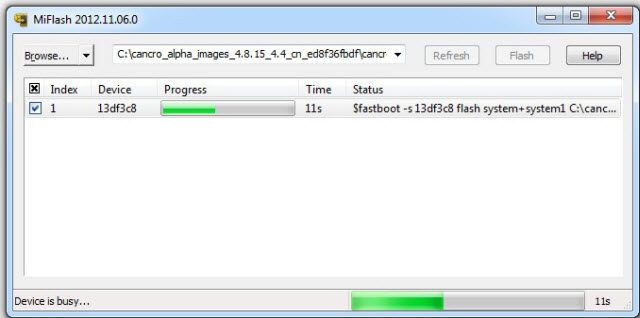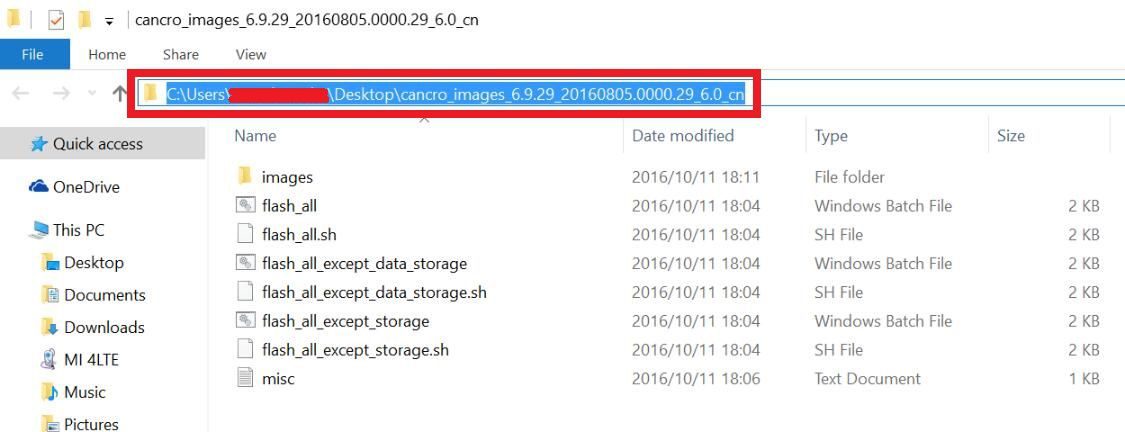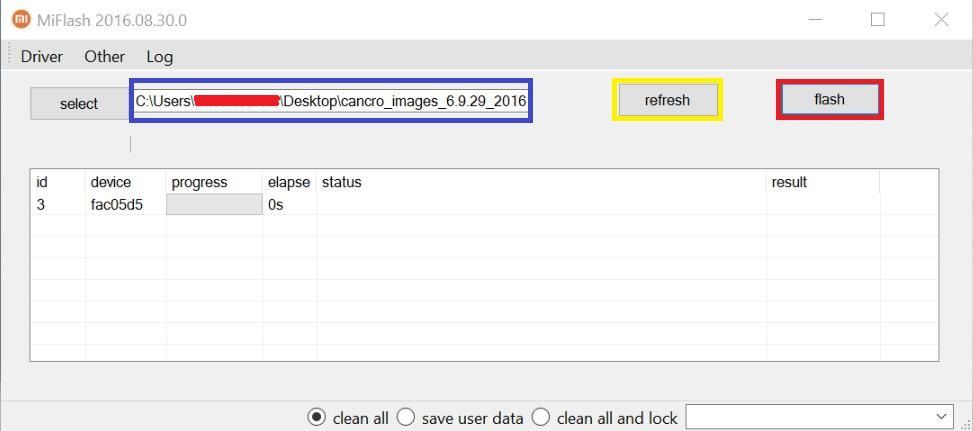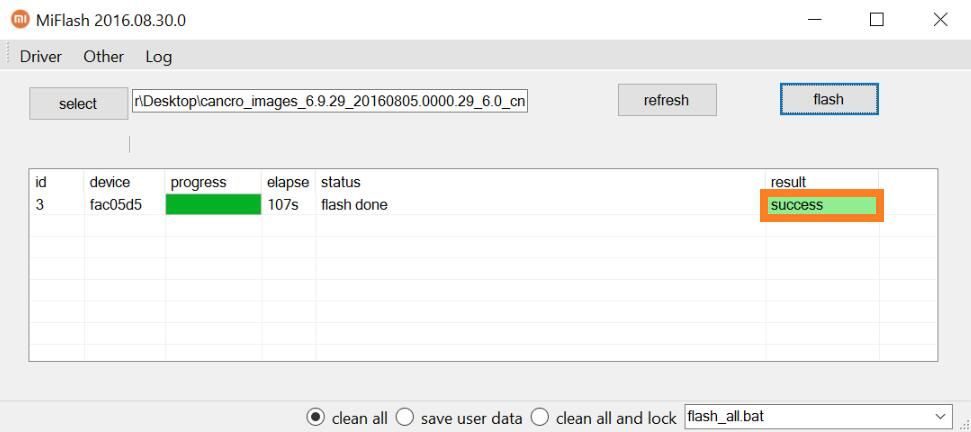GCam Port | Google Camera APK v9.6 (February 2025) › Forums › Xiaomi Device Forums › Xiaomi Generic › MiFlash Tool Download and MIUI Fastboot Stock ROM / FW Flash Guide
- This topic has 0 replies, 1 voice, and was last updated 9 years, 8 months ago by Linux User.
- AuthorPosts
- September 3, 2024 at 12:56 PM #3374Linux UserParticipant
MiFlash Tool is a MIUI firmware flashing tool for Xiaomi devices. This is a firmware flashing Utility like the Samsung’s Odin and LG’s LG UP Flash Tool and supports all latest Xiaomi devices.
In this article you will find MiFlash tool download link and a simple guide on how to install MIUI stock ROM or stock firmware on any Xiaomi phone.

More About Xiaomi’s MiFlah tool
Not to be confused with the MiFlash Unlock tool which is used to Unlock bootloader of a Xiaomi phone.
MiFlash tool is used to flash based stock MIUI firmware on Xiaomi phones. Any MIUI firmware is available in recovery flashable and fastboot flashable format. The MiFlash tool is used to flash the fastboot MUI stock ROMs.
Key Features of MiFlash Tool
- Able to flash Fastboot MIUI ROM
- Built in drivers
- Built in fastboot utility so no need to install it separately and execute commands manually.
- It re-locks the bootloader
Where to Download MiFlash Tool?
[su_note note_color=”#D8F1C6″ text_color=”#769958″ radius=”3″ class=”” id=””]
Below is a direct link to download MiFlash Tool for Windows PC. As of now there are many versions of the tool is available to download.
Select the drop down box in the download page to select which version to download.[su_button url=”https://cyanogenmods.org/downloads/miflash-tool-for-windows/” target=”self” style=”default” background=”#167C80″ color=”#FFFFFF” size=”5″ wide=”no” center=”no” radius=”auto” icon=”” icon_color=”#FFFFFF” text_shadow=”none” desc=”” download=”” onclick=”” rel=”” title=”” id=”” class=””]MiFlash Download for Windows[/su_button]
[/su_note]How to Install MIUI Fastboot ROM using MiFlash Tool?
[su_note note_color=”#F9D9D9″ text_color=”#AA4343″ radius=”3″ class=”” id=””]Flashing a MIUI ROM using the MiFlash tool requires an unlocked bootloader of a Xiaomi phone.
Unlocking the bootloader may void the warranty and delete all user data.[/su_note]
- Download and extract the MiFlash Tool zip file.
- Download the device specific MIUI Fastboot ROM from our MIUI Downloads section and extract the files.
[su_note note_color=”#D7E3F4″ text_color=”#728095″ radius=”3″ class=”” id=””]The MIUI fastboot stock firmware file will be in “.tgz” file extension. If not, convert it to .tgz.[/su_note]
After extracting the files, the content in the directory should look like this:

- Put your phone/tablet into fastboot mode.
[su_note note_color=”#D7E3F4″ text_color=”#728095″ radius=”3″ class=”” id=””]Turn off the phone and then press and hold the Power button and the Volume Down button to boot into the fastboot mode.[/su_note]
- Open the MiFlash utility, Click on Select button and then browse and select the directory link where you have extracted the MIUI Fastboot ROM files.

- First click on the Refresh button, which should automatically recognize your Xiaomi device.
- Now click on the Flash button on the MiFlash utility. Once the flashing process is done, you will see a Success note on the MiFlash Tool.

The Update process will start automatically. Wait until the Status bar shows “The operation completed successfully”, which means the ROM has been successfully installed on your Xiaomi device. After that your Xiaomi phone/tabletshould automatically boot to the new version.
That’s all for now. If you have downloaded this MiFlash tool then install the application and then go back and complete your bootloader unlock or Xiaomi stock ROM flashing or complete wherever you left off.
- AuthorPosts
- You must be logged in to reply to this topic.