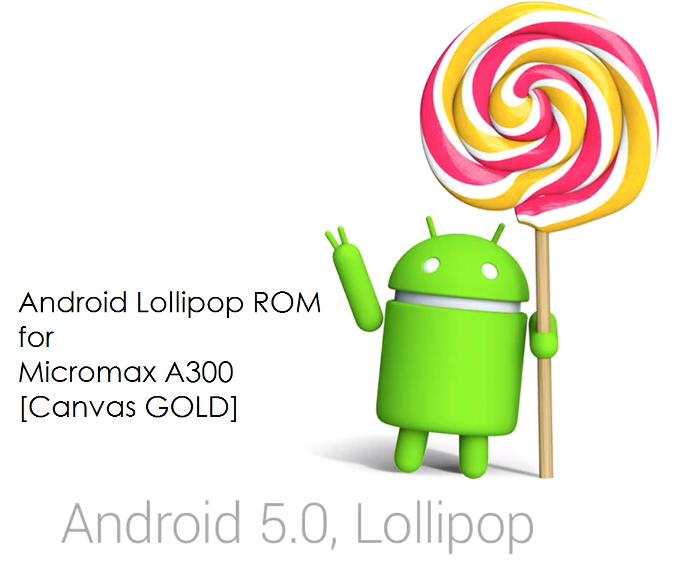GCam Port | Google Camera APK v9.6 (February 2025) › Forums › Micromax Device Forums › Canvas Gold – A300 › Micromax Canvas Gold Lollipop ROM (A300)
- This topic has 0 replies, 1 voice, and was last updated 1 year, 7 months ago by Linux User.
- AuthorPosts
- September 3, 2024 at 12:56 PM #1988Linux UserParticipant
This Micromax Canvas Gold Lollipop ROM is an unofficial build by developer Yuvraj Kohli. This ROM is based on Android Lollipop version 5.0.2 and as per the developer till now there is no bugs reported on this ROM.
 WARNING:
WARNING:
Installing custom ROM requires a custom recovery to be installed on your device, which will VOID your warranty and delete all your data. Please visit the Disclaimer page below to agree with the risks involved and proceed before flashing this ROM to your phone.Before you start the flashing!!!
Make sure that you have a custom recovery installed on your Micromax A300 Canvas GOLD.
If you don’t have a custom recovery, then download it from the following link:
– Philz Recovery download link for Micromax A300
Follow the below link to flash the recovery using SP Tool:
– Recovery flashing guide for Micromax A300
– Lollifox ROM V4 download link for Micromax A300
– Lollifox ROM download link for Micromax A300Flashing Lollipop ROM for Micromax Canvas Gold – A300:
STEP 1:Download the Canvas Gold Lollipop ROM v4 and v6 and Copy these zip file to your phone memory (By using a USB cable or via adb push command).
STEP 2:Reboot your phone into recovery mode
Or if you have a PC in hand with USB driver for your phone and fastboot binaries installed, then connect your phone to the PC and type the following command to enter into recovery mode:$ adb reboot recovery
STEP 3:Initiate a clean flash. Wipe dalvik cache (If coming from KitKat), cache partition, system partition and data partition.
– Here is a guide explaining how to wipe data using TWRP recovery.
This will delete all your data on your phone. IGNORE IF YOU DON’T WANT TO BACKUP OR IF YOU HAVE ALREADY DONE THIS. You may consider complete backup of your phone data or take a NANDROID backup of the current ROM.
– How to backup all data on your Android Device.
– how to take NANDROID backup using TWRP recovery.STEP 4:On the recovery screen select the Install zip from sdcard option to install the ROM. First flash the v4 Lollipop ROM and then reboot the phone.
– Here is a post explaining how to flash a custom ROM using TWRP recovery.
Again reboot into recovery and flash the v6 ROM. The flashing may take a while, so wait patiently.Reboot your phone, configure the initial setup and enjoy the beauty of Android Lollipop with this ROM. If you have any concerns on this ROM then do reply to this post.
- AuthorPosts
- You must be logged in to reply to this topic.