If you are familiar with Google camera then probably you are also be familiar with Camera2 API or actually Camera API2. But this article is for the people who don’t know what the Camera2 API is, how to verify if an Android phone supports it, if not then how to enable Camera2 API to run Google Camera (GCam).
What is Camera2 API and why is it required?
First thing first, the basic question is what is the Camera2 API?
The Camera2 API is the 2nd generation Camera API in Android’s camera framework which was introduced back in Android Lollipop. It enables advanced level of camera functionality and exposes to the camera software application.
The Camera2 API provides full manual control of the camera hardware. It provides access to individual camera module, enables RAW image capture, burst mode image capture, full resolution high frame rate image capture, ultra fast auto focus etc.
So, why is it required?
Google camera which is known to be the best camera application available for any Android device, provides some of the features such as: Zero shutter lag, HDR+, Night sight mode, Super res zoom, etc. which does a lot of software processing and requires direct camera hardware access.
Camera2 API is what at Android’s core which makes all the GCam’s impossible features possible. So, in simple words, an Android phone that needs to have the Camera2 API enabled to be able to run the Google Camera (GCam).
How to verify if Camera2 API is enabled on Android?
[su_note note_color=”#D8F1C6″ text_color=”#769958″ radius=”3″ class=”” id=””]If a phone is launched with Android Oreo or later, most likely it will have Camera2 API enabled by default. In case you still want to verify, follow the below instructions![/su_note]- Install the Manual Camera Compatibility app from the play store.
- Open the app and click on the start button to start the Camera2 API test.

- The app will show you the camera2 API support, once the test is completed.

- If it shows all features are supported, then you can just download the compatible GCam APK for your phone and install it.
- If the Manual Camera Compatibility app reports that your device does not support manual settings, then you need to manually enable the Camera2 API.
How to Enable Camera2 API?
To enable the Camer2 API you need to alter the /system/build.prop file which is a part of system partition in Android. Altering the system partition basically requires ROOT privilege on an Android device. Most of the custom recovery such a TWRP runs on privileged mode and can alter the system partition.
[su_note note_color=”#FBF4DD” text_color=”#A38C68″ radius=”3″ class=”” id=””]Installing a custom recovery requires an unlocked bootloader in most of the cases.[/su_note]- Unlock the bootloader on your phone.
- Install a custom recovery such as a TWRP recovery on your phone.
- Download the Camera2 API enabler zip file and copy it to your phone.
- Restart your phone in Recovery Mode (Usually stock recoveries are not capable to modify the system. So, here you need a custom recovery.)
- Install the Camera2 API zip file from the recovery.
- Restart your phone normally.
- Verify the Camera2 API compatibility of your phone again.
Where to download a compatible GCam?
Well, just enabling the Camera2 API is useless unless you intend to install a Google camera on your phone. By default the Google Camera is available only for Google phones but developers have ported the GCam app for many other non-Google phones.
You can download a compatible GCam from one of the following link:
- GCam download for specific devices
- GCam for Xiaomi devices
- GCam for Samsung phones
- GCam for Motorola phones
- GCam for Nokia phones
- GCam for Asus phones
- GCam for Vivo phones
- GCam for Oppo phones
- GCam by Arnova8G2
- GCam by San1ty
- GCam 7.2 download
- GCam 7.0 download
That’s all for now on the Camera2 API and the Google camera installation. If you face any problem enabling Camera2 API then just login and leave a comment to get an instant reply.


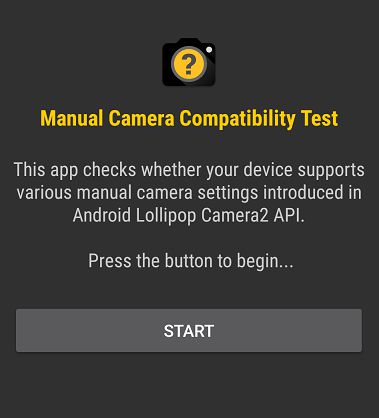
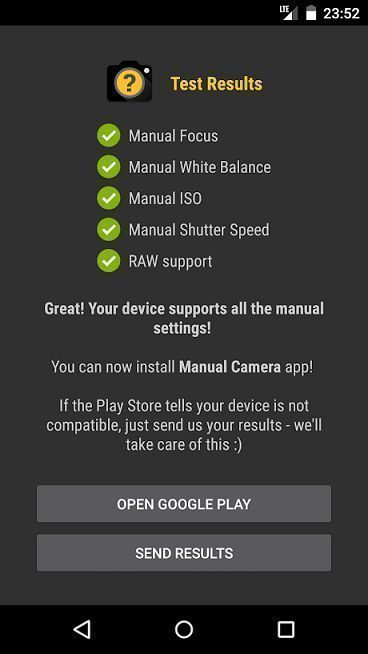
My phone for G Cam is compatible but only one last Raw Support not available. Wt to do now