A computer system is consists of different types of hardware such as processor, RAM, hard disk, network cards, etc. Linux provides various tools to check the details of these hardware parts.
In this article, we will discuss to check the system hardware details in Ubuntu 20.04 LTS. The tools or commands discussed here can also be used in other versions of Ubuntu or in a Debian based Linux distributions.
How to check hardware info in GUI
To display hardware information graphically you can use the Hardinfo tool. To use it you need to install it in your system. Now execute the following command in your terminal to install it –
sudo apt install hardinfo -y
And enter your password if asked to enter.
To launch it press Windows key and search for the hardinfo and press enter –
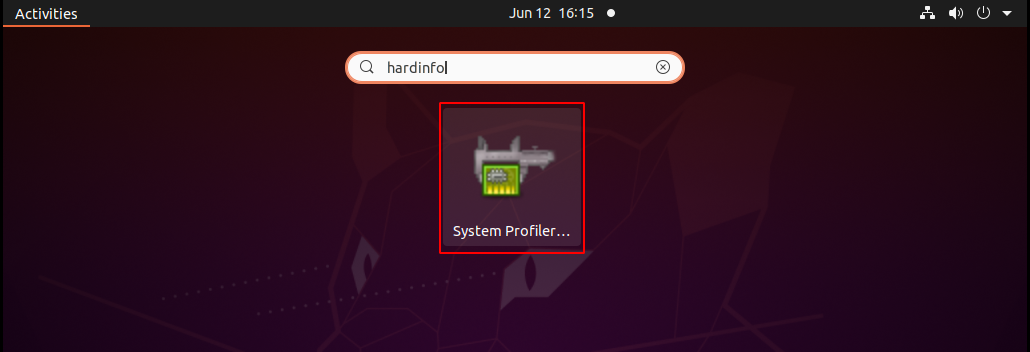
Alternatively, you can launch it from the terminal by using –
hardinfo
When it opens you can check hardware information such as details of the processor, memory, PCI devices, USB devices, etc. Also, it has an option to generate and send a report.
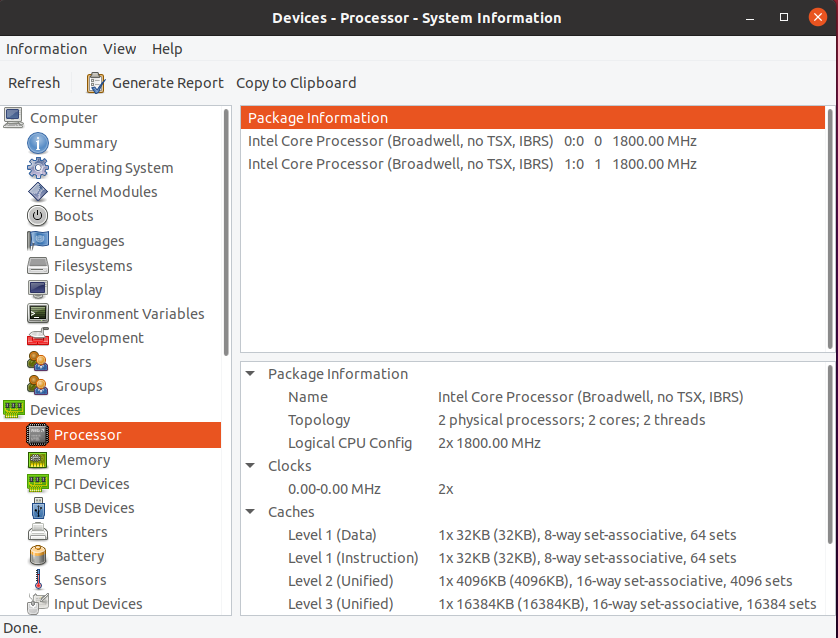
How to check hardware info from the terminal
Linux provides various commands to check the hardware details of a system. Some of them are built-in commands while some others you need to install before you use them. This method of displaying hardware information is suitable for servers.
You can use the following commands to display hardware information in the terminal –
hwinfo –
This is not a built-in command first you need to install hwinfo utility to use it. Execute the following command to install it –
sudo apt install hwinfo -y
Enter the password if it asks to enter.
And then run the following command to check system hardware details –
hwinfo --short
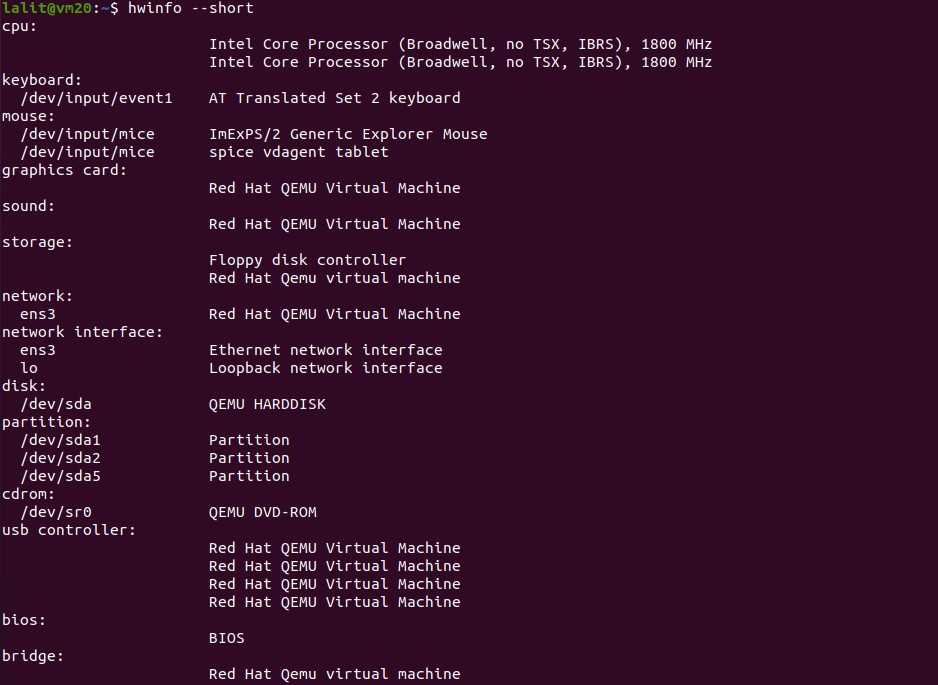
You can see details by scrolling in the terminal.
Inxi –
This utility is similar to hwinfo. It displays information in a different format. To use it first you need to install it. Use the following command to install it-
sudo apt install inxi
And then run –
sudo inxi -Fx
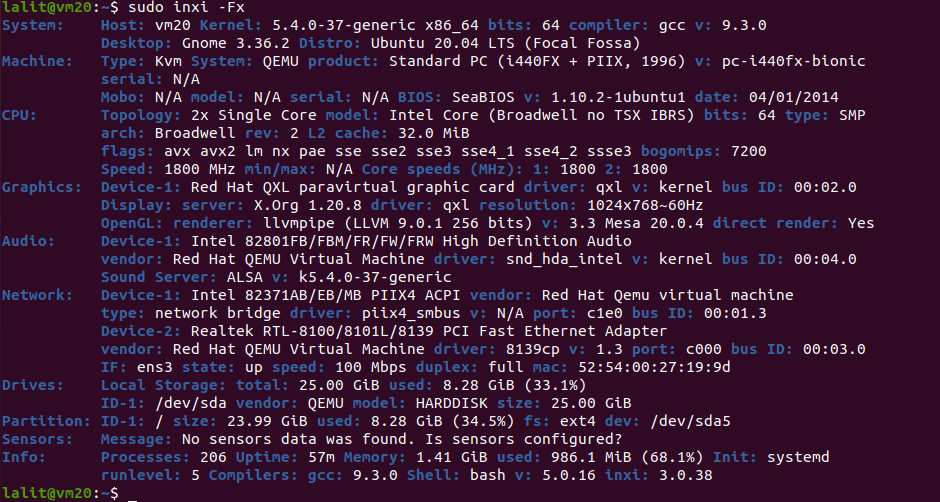
lshw –
This is a general-purpose built-in utility that can be used to display the details of different parts of system hardware. Execute the following command to display the details of hardware with lshw command –
sudo lshw -short
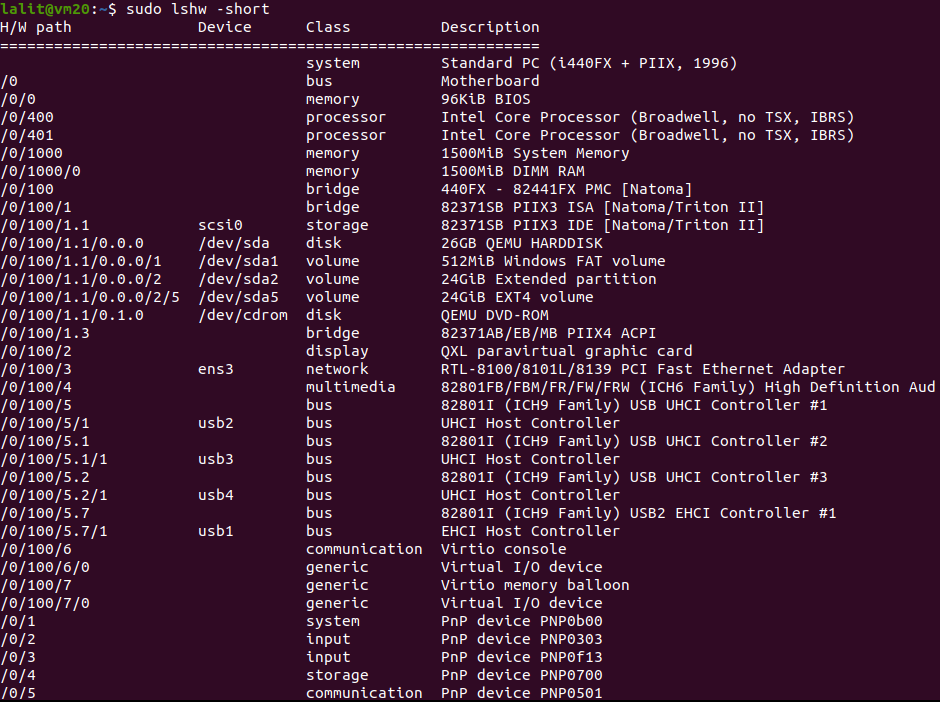
There are some hardware-specific commands such as lscpu, lsusb, lsscsi, etc that can be used to display the details of that hardware.
lscpu –
This command displays information about the processor. It displays information such as the number of CPUs, architecture, processor model name, etc. Now run the following command –
lscpu
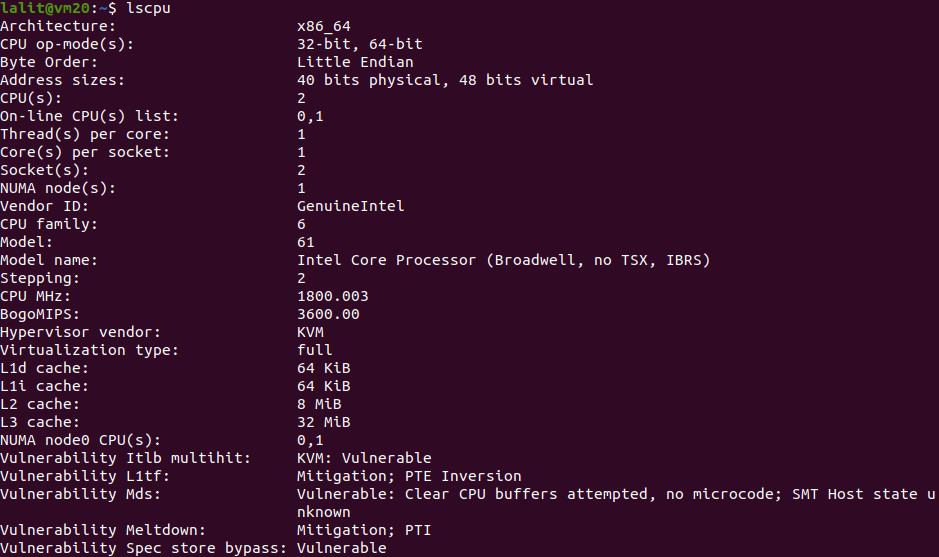
lspci –
This command will display the list of pci buses and devices connected to them. This category includes USB ports, network adapter, graphics card, etc. Now execute the following command –
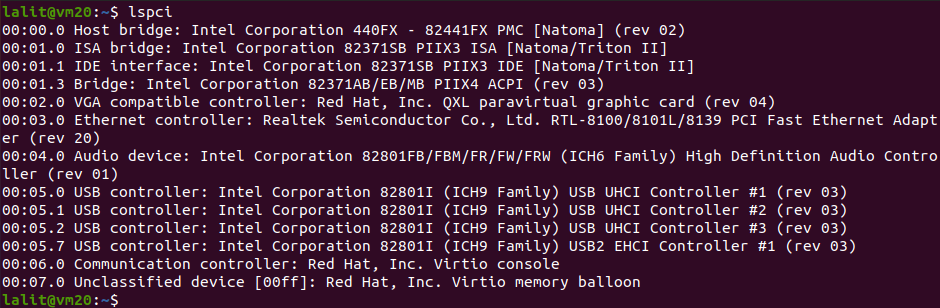
There are some other commands such as lsblk, lsscsi that works in a similar way as lscpu or lspci does.
You can use the GUI or CLI method to check the details of the hardware. Now if you have any thoughts on this topic, you can share with us in the comments below.