Oppo A55 GCam port is now available for the phone which was launched recently. The phone is a budget phone which runs on a Mediatek Helio G35 chipset.
It comes with a triple camera setup with a primary wide camera of 50MP, an 2MP depth and a 2MP macro sensor.
Of course the stock Oppo’s default camera captures decent photos but still the GCam port APK on Oppo A55 captures somewhat better photos in portrait mode, Night Sight mode etc. Try it and see the difference by yourself.
In this article you will find the best working gcam port for Oppo A55 including xml or agc config files if anything is available.
Available version of GCam Port for Oppo A55
With every Android major version update we get a major update of the Google camera as well. With the recent release of Android 14 we have got the GCam 9.x and later as the latest version to date. Here we have a working port of GCam 9.2 for Oppo A55 for you to download and try.
In between, there are some minor version release of the GCam also comes, so I am listing out all available versions of GCams for the phone so that you can get to know when we have an update, right from the below list.
- GCam port 9.2 (Latest Version)
- GCam 8.8 (Latest)
- GCam 8.4 (RECOMMENDED)
- Download the GCAM_8.4.400.42.XX_SHAMIM_V21.apk
- This gcam port has a compatible config file shamim-8.4-oppo-a55-gcam-config.xml
Download this from the gcam port 8.4 download link
- GCam 8.1 (RECOMMENDED)
- Download the MGC_8.1.101_A9_GV2b_MGC.apk
- This gcam port has a compatible config file bsg-8.1-oppo-a55-config.xml
Download this from the gcam port 8.1 download link
Compatibility Status of GCam on Oppo A55
What’s working
- HDR+
- Video
- Portrait mode
- Night sight
- All other basic features
What’s not working?
- Nothing reported yet
Where to Download the Oppo A55 GCam port?
As mentioned in the list of compatible Google Camera apks for Oppo A55, here are the direct download links for the same.
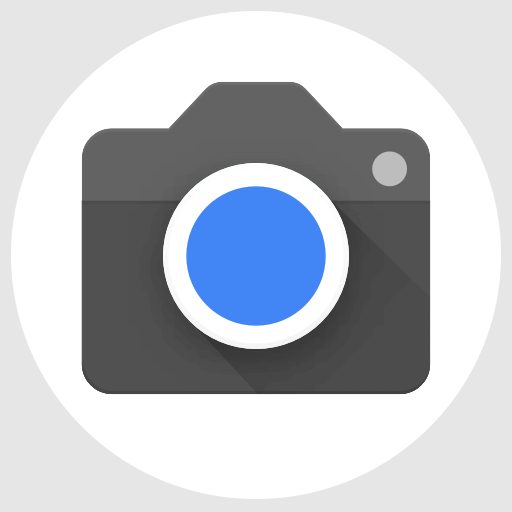
| File name | GCam APK port |
| Latest version | 9.2 |
| Requirements | Android 11 and later |
| Config support | No |
| Last update | Today |
How to Install Google Camera on Oppo A55?
- Download any compatible GCam for Oppo A55 from the download link(s).
- To install apps from a third party app other than Play Store you need to enable app install from Unknown Sources on your Android device.
- For Android 10 or later version, enable Install Unknown Apps from the app from which you are going to install the APK file.
- For example: if you have downloaded the Google Camera apk file on Google chrome or firefox browser on your phone. Or you have downloaded and copied the apk file to the file browser and you want to install it from there.
- Go to Settings > Apps & notifications > Open the app (Chrome, Firefox or file manager app etc) > Install unknown apps and enable Allow from this source
- See the below screenshots that enables to install unknown apps on Pie for Chrome app (you need to enable on the app from where you want to install the apk):

- See the below screenshots that enables to install unknown apps on Pie for Chrome app (you need to enable on the app from where you want to install the apk):
- Once enabled, click on the downloaded Gcam port apk to install.
- Once installed you can clear the app data and open the app and enjoy the feature packed Google Camera on your Oppo A55 phone.
How to Install xml config file?
- Download the xml config file (bsg-8.1-oppo-a55-config.xml for gcam 8.1 or the shamim-8.4-oppo-a55-gcam-config.xml for gcam 8.4) from the below download link for Oppo A55 GCam port.
- Once the GCam is installed, create the following directories on the top folder of your phone’s internal memory and copy the downloaded xml config file:
- First create a directory in the name of GCam (G and C capital letter) under the ROOT directory.
- Then create a directory named Configs8(C in capital letter) under GCam directory.
- So, the final directory will be phone_storage/GCam/Configs8/
- Copy the xml config file in this directory.
- Now you can open the GCam app and double tap near the blank space beside the shutter button.
- See the below image to get an idea where to tap:

- See the below image to get an idea where to tap:
- When prompted, select the config file and tap on RESTORE to load. (do this twice as for the first time the config did not loaded)
- Once the xml config file is loaded, you are done with the installation.
Troubleshooting GCam Issues
In case you have found any issue with the given Google Camera mod then leave a comment so that we can find out a solution for you!
You can also visit our known issues list for google camera which lists some known issues on this Gcam port, which might be helpful as well.
Oppo’s Stock Camera app vs GCam on Oppo A55
The default camera that comes on the phone and the Google Camera port has significant differences to consider which one to use! To be able to take a wise decision on different occasions, I will list down all the similarities and/or differences between these two camera apps.
Let’s have a look at the below detailed section so that you can understand things in a better way.
What’s better on the Oppo camera?
Well, the default camera app that comes on the phone is equally good and provides several features that the GCam does not have.
Let’s have a look at the below features that is available on Oppo’s default Camera:
- Pro mode on the Oppo camera app that provides pro level features such as manual ISO, shutter speed control etc.
- Dual-view video allows to see both front and rear video at the same time. This is useful feature for vlogging.
- Access to all camera sensors
- Allows to capture in 50MP
- Ultra macro mode allows you to capture closeup photos
- You can add watermark to your videos
Advantages of installing Google camera / GCam APK on Oppo A55
People know the GCam app several years from now since when it had the HDR+. And then the camera app has evolved significantly.
Below are some of the extra features that you can expect to enhance your existing camera setup on the Oppo A55:
- Night Sight mode that gets you better exposed images in low light.
- Astrophotography mode used to capture the sky and celestial bodies in the dark. Not for everyone, but worth mentioning in this features list.
- Multi-mode video stabilization
- HDR+ captures a natural looking image in a condition where you have much brighter or darker regions in the scene.
- DSLR like bokeh effect in the portrait mode.
- RAW image capture so that it can be edited in the post
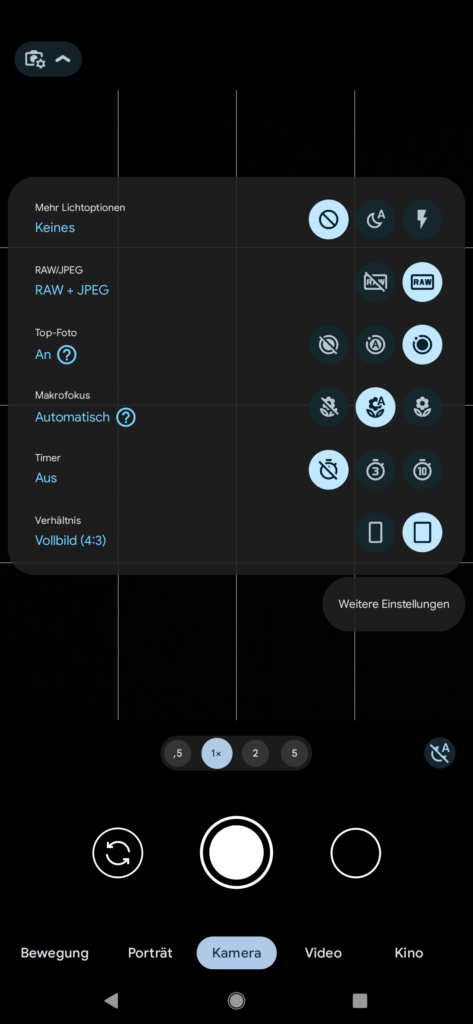

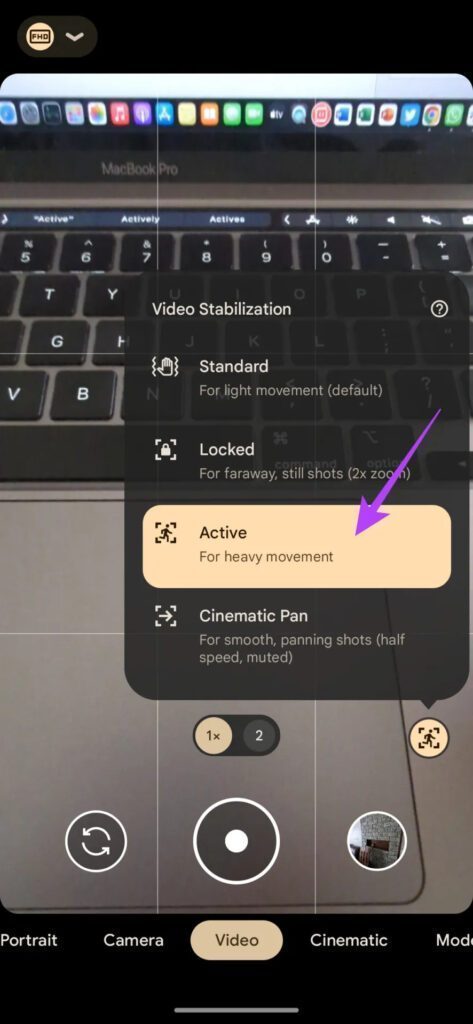
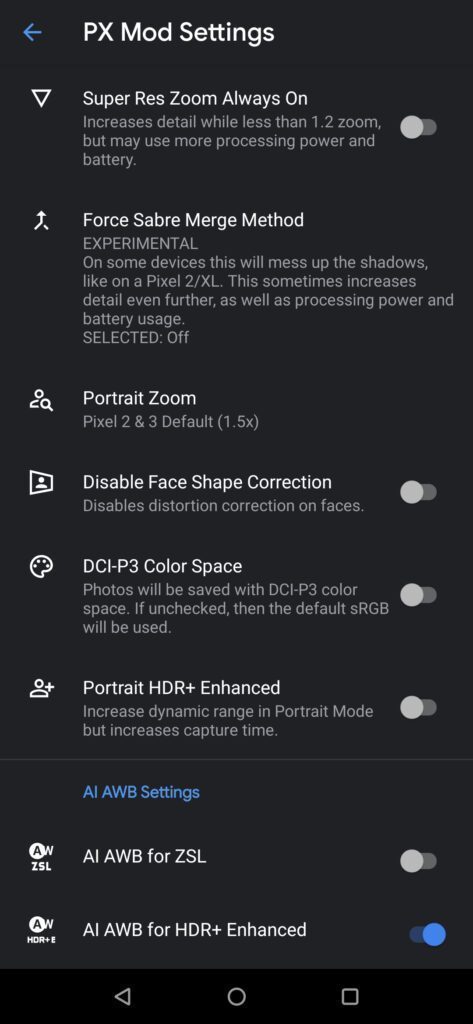
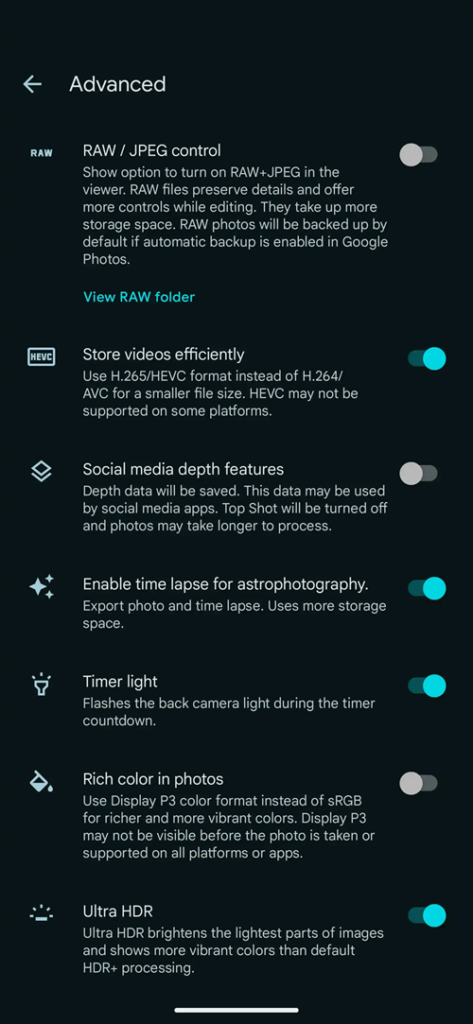
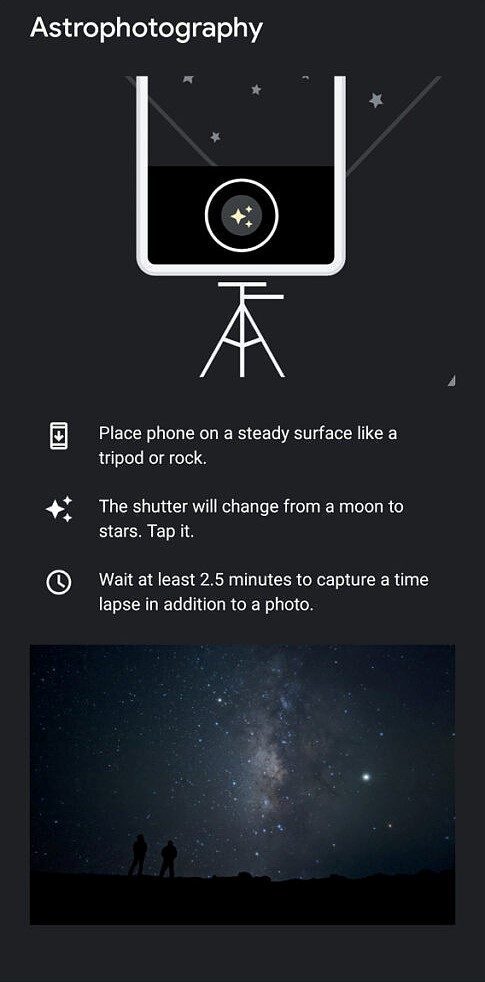
Disadvantages of GCam
- Finding the right gcam port for Oppo A55 is neither a straight forward task nor easy
- Not all compatible mods available are specifically tuned for the Oppo A55. It is possible that some or other features of GCam might be working might not be working as intended.
- The stock camera apps has a pro mode, which does not exist on Google Camera mod.
- Sometimes not all cameras available to use.
- May require advanced settings to use the high resolution mode on the primary camera.
Conclusion
Of course GCam is good but that does not mean the Oppo’s camera software is bad. GCam provides better image quality, it has several features of its own which out performs the stock camera app.
But Oppo’s stock camera also has some good features which cannot be overlooked such as the Pro features, Vlogging features, and better hardware compatibility.
Summarizing it all, GCam will not replace the Oppo camera rather both the camera apps can be installed on the same phone and you can use each app for which it better suits to your needs.
New features and updates of the GCam APK are keep coming, hence there could be many versions of the GCam ports available for the Oppo A55 phone today and in future. This page will always list all the compatible Google Camera versions for the phone.
Visit the Oppo gcam port page to download compatible google camera ports for other Oppo phones as well.



