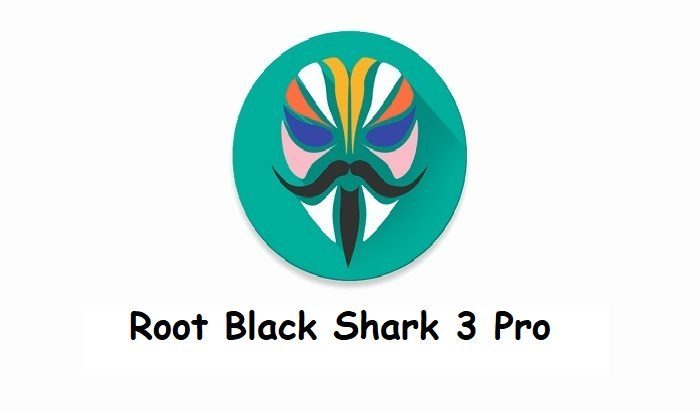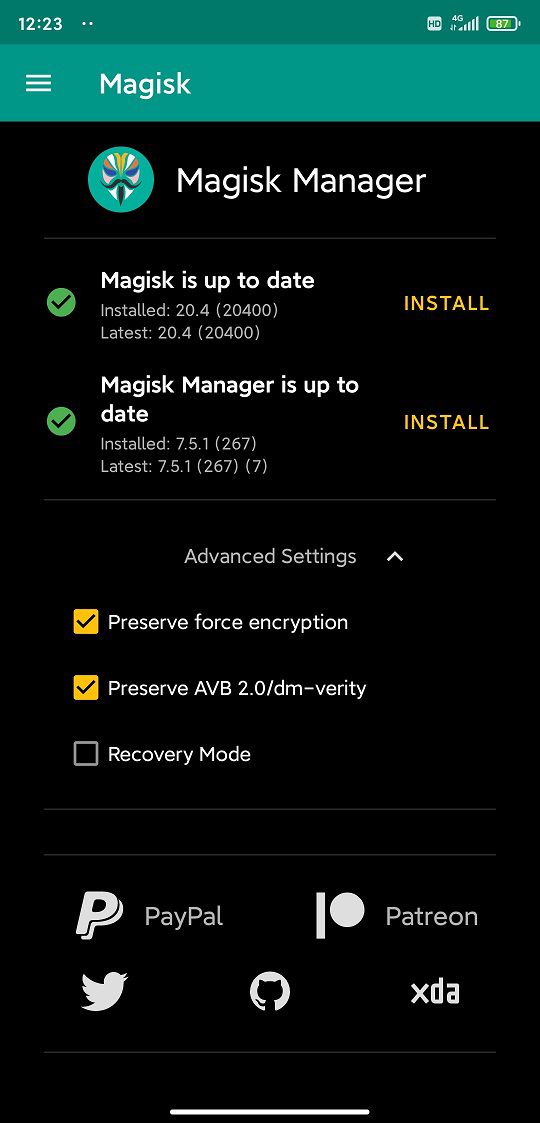GCam Port | Google Camera APK v9.6 (February 2025) › Forums › Xiaomi Device Forums › Black Shark 3 Pro › How To Root Black Shark 3 Pro With Magisk [Rooting Guide]
- This topic is empty.
- AuthorPosts
- September 3, 2024 at 12:56 PM #113553SibaKeymaster
If you are looking for a guide on rooting the Black Shark 3 Pro, then this is it! With the TWRP for Black Shark 3 Pro is already available, it is easier to root with Magisk!
As of now, the very popular SuperSU zip rooting script is not supported for many years. The only method left is Magisk rooting.
So, in this article, I am using Magisk to root Black Shark 3 Pro.

DONATION TO DEVELOPER(s):
Magisk is an incredible development towards Rooting on Android which is developed and maintained by John Wu. If you like his work, consider a donation:
– Donate to topjohnwuRequired Downloads to Root Black Shark 3 Pro
[su_note note_color=”#D7E3F4″ text_color=”#728095″ radius=”3″ class=”” id=””]Before rooting the Black Shark 3 Pro, you need to install few things. The below list provides all the required resources.[/su_note]
[su_note note_color=”#D8F1C6″ text_color=”#769958″ radius=”3″ class=”” id=””]
- Magisk 20.4 Download (link has both installer and uninstaller)
- TWRP Download for Black Shark 3 Pro
- Unlock bootloader of Black Shark 3 Pro
- Download and install ADB and Fastboot
– ADB Installer for Windows
– Minimal ADB and Fastboot for Windows
– ADB Fastboot for Linux and MAC
[/su_note]
A Word of Caution before flashing Magisk on Black Shark 3 Pro!
[su_note note_color=”#FBF4DD” text_color=”#A38C68″ radius=”3″ class=”” id=””]When Magisk is installed it alters some of the system files so, it may bring bootloop or some inconsistent behavior.
But nothing to worry as it can be reversed completely to bring back to its original state![/su_note]How to Root Black Shark 3 Pro with Magisk?
There might be many ways of rooting Black Shark 3 Pro, but here I am going to write down only a single method, that is flashing Magisk installer zip using a custom recovery such as TWRP recovery.
How to Install Magisk to Root Black Shark 3 Pro?
Once ready with the basics, follow the below instructions to install the Magisk installer zip file to root.
- Unlock bootloader of Black Shark 3 Pro using the link given above
- Install TWRP on Black Shark 3 Pro using the given link above
- Download and copy the Magisk Installer zip file to your phone
- Reboot the phone into TWRP recovery on Black Shark 3 Pro[su_note note_color=”#D7E3F4″ text_color=”#728095″ radius=”3″ class=”” id=””]It is important to have a custom recovery on your Black Shark 3 Pro at this stage. The stock recovery does not have provision to flash the Magisk installer zip file.[/su_note]
- To boot into the recovery mode, connect your phone to the PC, and execute the following command on your PC:
adb reboot recovery[su_note note_color=”#D7E3F4″ text_color=”#728095″ radius=”3″ class=”” id=””]Or you can power off the phone and then press and hold the Power button + Volume Up button to boot into the recovery mode.[/su_note] - If you have any PIN lock set on the phone then enter the same PIN on the TWRP (if it is asked) to decrypt the phone’s internal storage
- Click Install > Select the Magisk zip file > Swipe to confirm flash

- Once done, reboot to system and you are done.
As a part of Magisk installation, the Magisk Manager App should have been installed. If not installed for some reason, you can manually install the Magisk Manager APK manually.
The Magisk Manager App is used to manage supersu access, install Magisk modules, manipulate AVB and force encryption, etc.

How to Uninstall Magisk?
If your phone is not booting even after a long time after installing Magisk, then most likely it is in bootloop state! So, install the uninstaller zip file to completely remove the Magisk installation.
Download the Magisk Uninstaller zip file from the same Magisk download link provided above. Install the zip file the way you have installed the Installer zip file.
[su_note note_color=”#D7E3F4″ text_color=”#728095″ radius=”3″ class=”” id=””]In this case you will end up without Magisk and a non-rooted Black Shark 3 Pro phone. If this happens, you can reply in with the scenario so that I can analyze and try to help you get the rooting done![/su_note]
How to check if ROOT is enabled on Black Shark 3 Pro?
Install the ROOT checker app to verify if your phone is ROOTED or not.
- Open the Root Checker app and then tap on the Verify Root Status
- If asked, grant the permission to superuser request.
[su_note note_color=”#FBF4DD” text_color=”#A38C68″ radius=”3″ class=”” id=””]If Magisk is not installed properly then this grant pop up screen will not come instead root access failed message will be shown else a success message will appear.[/su_note]
[rl_gallery id=”112822″]Visit the following to get other updates of Black Shark 3 Pro forum (codename: Klein) on Android Custom ROMs, LineageOS ROMs, and all other device specific topics. - AuthorPosts
- You must be logged in to reply to this topic.