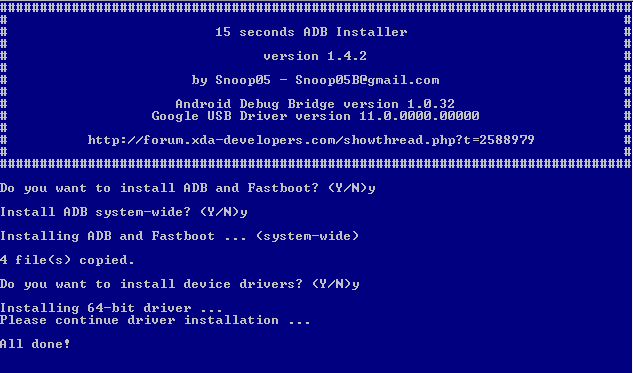GCam Port | Google Camera APK v9.6 (February 2025) › Forums › Forum for Common Topics (Generic Topics for all Devices) › Common Android How-To Guides › Download and Install ADB and Fastboot for Windows
- This topic has 0 replies, 1 voice, and was last updated 10 months ago by Linux User.
- AuthorPosts
- September 3, 2024 at 12:56 PM #3673Linux UserParticipant
ADB and Fastboot are the basic utilities if you want to ROOT, Unlock bootloader or install a custom Recovery like TWRP on any Android device. So, if you are a developer or you want to learn how you can get most out of your Android as a Developer or an advanced user then you must need ADB and Fastboot which are the basic building blocks for your Android.
Here is How to install ADB & Fastboot on Linux and MAC if you are more comfortable with Linux or MAC.
Here I have brought you the One Click ADB and Fasboot Downloads for Windows which is primarily developed by Snoop05. I must say that this a very easy-to-use tool and it’s like plug-n-play installation. As a user you need not to worry and setup anything manually because this utility will be doing everything for you with just One Click.
ADB AND FASTBOOT DOWNLOAD FOR WINDOWS:
– ADB and Fastboot installer Download Link [OLDER DOWNLOAD LINK]
– LATEST ADB and Fastboot Standalone Download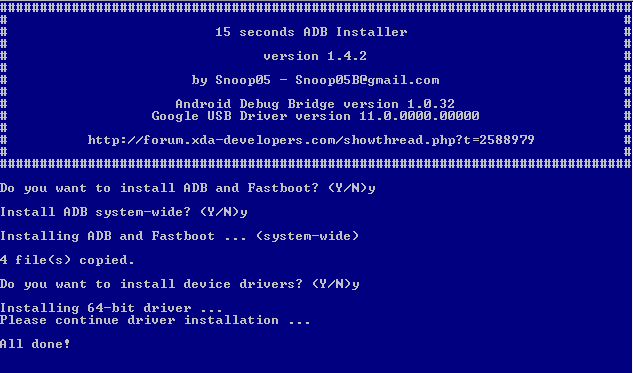
HOW TO INSTALL ADB AND FASTBOOT ON WINDOWS:
Step By Step Guide
- Download the ADB Fastboot Installer with the filename: adb-setup-1.4.2.exe.
- Go to the Downloaded directory and Double-click / Run the adb-setup-1.4.2.exe file.
- You will get a Blue coloured command prompt screen with the text highlighting as: Do you want to install ADB and Fastboot? (Y/N)_
Just press the “Y” key on the keyboard and press Enter to continue.NOTE: This option installs the ADB and Fastboot on Windows PC.
- Then it will ask whether to install ADB system-side?
Just press the “Y” key on the keyboard again and press Enter to continue.NOTE: This option basically enables the ADB and Fastboot utilities to be accessible from any directory location on your Windows machine. If you are a beginner then it is strongly recommended that you should enable this by clicking “y”
- Then it will ask whether to install Device Drivers?
Just press the “Y” key on the keyboard again and press Enter to continue. - This time another installer will be opened automatically.
Click on Next to continue and when completed just click on Finish button.NOTE: This actually installs the Google Android USB Drivers. If you are a beginner then this step is also strongly recommended to go with a “y”
Once the ADB, Fastboot and Google Android Drivers are installed, the setup Window will automatically be closed. After that you can access the adb and fastboot from the command window on Windows OS. To open the command window, Press Shift + Right Click on mouse on any directory or any place on Windows explorer and then Click on Open command window here.
Alternatively you can open the Run window by pressing Windows Key + R on keyboard and then type cmd on the Run command window’s text box and then press Enter.
If you have any problem or if you want any help then just login to reply and you will get help instantly.
- AuthorPosts
- You must be logged in to reply to this topic.