In this guide, we will help you with how to install TWRP recovery and root the Blackview A60 smartphone. The Blackview A60 device was launched in the Q1 of 2019 and soon after its release, the TWRP added this device to their support list and now there is an official version of the TWRP Recovery for the Blackview A60 device. Moreover, the Blackview A60 device packs some decent specs considering the budget category that it is placed in. In this post, we will guide you in detail along with all the information that you need to understand and root your Blackview A60 device.
If you are a regular at rooting your device, you might know the drill that we first flash the TWRP Recovery on the device and then root it. Besides, after you are done installing the TWRP recovery on your device, you can go ahead and install the latest version of the MAGISK on the Blackview A60 for root access. Moreover, the need to install the TWRP recovery lets you install mods or any custom ROM on your device. We will give you the link to download the TWRP v3.1.1 for the Blackview A60. So, without any further ado, let us get straight into the article itself;
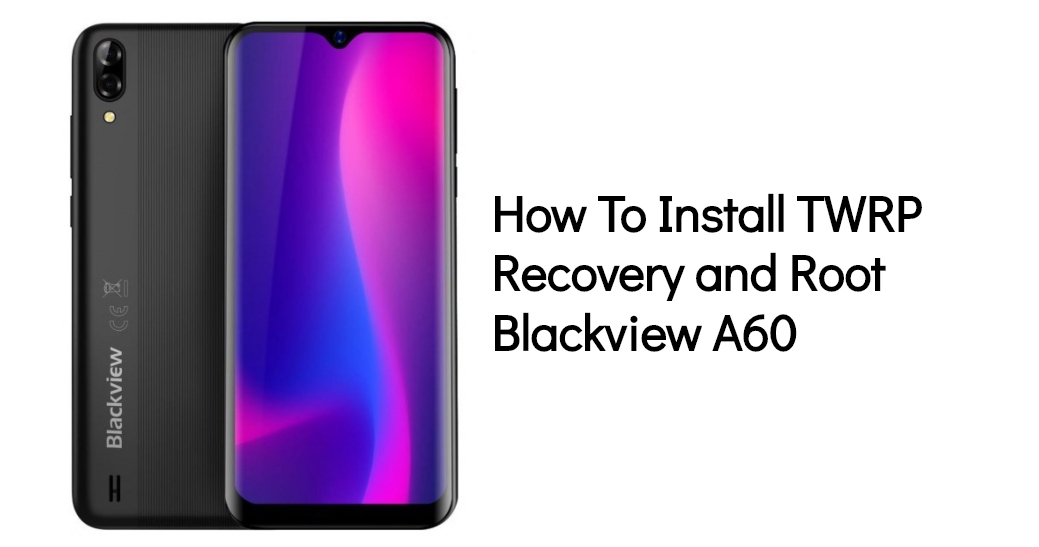
Blackview A60 Quick Specs Overview
The Blackview A60 was announced very recently for India on March 2019. It is powered by the MediaTek MT6580 Quad-core 1.3 GHz processor which is paired with 1GB of RAM and coupled with Mali-400 MP2 GPU. The device has a massive battery capacity of 4080 mAh, which will last you for a full day easily. In the front, you get a 6.1-inch IPS LCD capacitive touchscreen display with a resolution of 720×1520 pixels with screen to body ratio of 92% along with 276 PPI. Moreover, the device also has the Water-drop notch as well. The phone runs on Android 8.1 Oreo Go Edition out of the box. The Blackview A60 also features a dedicated microSD card slot and you can expand the storage up to 128GB. You get internal storage capacity of 16GB.
Moreover, in the camera department, you get a dual-camera setup with a 13MP+5MP, f/2.0 aperture. The camera has an Autofocus, LED flash, HDR, panorama, etc. You also get features like Digital Zoom, Auto Flash, Face detection, Touch to focus. In the front, you get a single selfie camera which is a 5MP shooter with an f/2.2 aperture. However, one disappointing feature is that the device lacks the fingerprint scanner.
How To Install TWRP Recovery and Root Blackview A60
What is TWRP?
Team Win Recovery Project (TWRP) is an open-source software custom recovery image for Android-based devices. It provides a touchscreen-enabled interface that allows users to install third-party firmware and back up the current system which is functions often unsupported by stock recovery images. It is, therefore, often installed when flashing, installing, or rooting Android devices, although it isn’t dependent on a device being rooted prior to installation.
-Wikipedia
- Backups of partitions in TAR or raw Image format
- Restore backups from internal storage, external SD storage or OTG devices
- Custom Firmware installation
- Partition wiping
- File deletion
- Terminal access
- ADB Root Shell
- Theme Support
- Possible decryption support depending on the device
Advantages of TWRP
- You can install custom ROMs like LineageOS, Resurrection Remix, etc.
- Moreover, you can also root your device by flashing the SuperSu zip file.
- You can take Android backup of your device very easily.
- You can install MODs easily.
Disadvantages of TWRP
- You will lose the warranty of your device forever.
- Also, you might get a boot loop or permanent damage while installing any custom ROMs.
- You can brick your device if you do not pay attention while flashing any ROMs.
- Moreover, you will not receive the official OTA Updates from Company.
Pre-requisites
Before heading to the instructions, please take a look at the list below;
- This guide is only for the Blackview A60 smartphone. So, it should not be attempted on any other device.
- Make sure to charge your device at least 60%.
- More importantly, please make a complete backup of the device storage and all the files in your device before rooting your device.
- Also, make sure that you have already unlocked the bootloader of your device.
Downloads
- Scatter + TWRP Recovery
- MAGISK for Rooting
- ADB and Fastboot Tools
- USB Drivers for Blackview A60
- SP Flash Tool
Steps To Install TWRP Recovery on Blackview A60
We will show you two ways through which you can install TWRP on your device.
Using SP Flash Tool
- Firstly, download all the required files from the download section above.
- Make sure that you have backed-up all your data before proceeding with the installation of TWRP recovery on your device.
- Install the SP Flash Tool on your Windows PC and open it.
- Now, open and locate the scatter text file named “MT6580_Android_scatter.txt” from the TWRP folder.
- This is a very important step. Leave the recovery line ticked or checked and other unchecked. Then double click on its Location field and browse for your device-specific custom recovery image file.
- Press the Download button and connect your Blackview A60 to the PC via a USB cable.
- The flashing process will start automatically.
- That’s It! You have flashed the TWRP Recovery on the Blackview A60 device using the SP Flash Tool.
Using ADB and Fastboot Tools
- Download the ADB and Fastboot tools from the download section above.
- Go the folder where you have extracted the ADB and Fastboot tools.zip contents and open the command prompt in that folder by holding the shift button and right-click button.
- Switch off your device completely and connect it to the PC via a USB Cable.
- Now, you need to boot your device into the Fastboot mode by pressing Power + Volume Down key together till you see the Fastboot logo on your device’s screen.
- Now enter the following command and hit Enter:
fastboot flash recovery recovery.img - Once you are done, you can reboot your phone using the following command:
fastboot reboot - That’s it! You have flashed the TWRP recovery on the Blackview A60 using the ADB and Fastboot commands.
What is Root?
Rooting any device gives the users the privilege controls or the developer controls and totally unlocks your device so that you can manipulate all the settings, even the finest ones on your device. Rooting gives your device the administrative privileges or permission to overcome the limitation your OEM might have put on your device or your carrier. Some, of the mod applications or the specialized apps, require some special permission which is not possible with a device that does not have root. But, if you have gained root access to your device then, you can install such apps and extend the features of your device.
Devices are locked by the OEMs so that, the user by mistake or by will, do not uninstall the files that are required by the smartphone to operate seamlessly. However, there are times when the true potential of the device is also locked.
Advantages of Root
Moreover, you can do the following, if you root your device;
- Install a custom ROMs like (Lineage OS)
- Remove preinstalled bloatware.
- Block Ads in any apps.
- Install incompatible Apps and modded applications.
- Keep up to date with the latest Android OS.
- Change Skin for your Android.
- Boost your Android device’s speed and battery life.
- Make complete backups of your smartphone.
Disadvantages of Root
- Rooting can brick your smartphone or cause permanent damage if not done properly.
- You straight away void the warranty of your smartphone.
- You will no longer receive the stable and official OTA updates from your OEMs.
Steps To Root Blackview A60
- Download the latest Magisk from the download section above.
- You need to copy the Magisk to the internal storage or SD card’s root location.
- Now, you need to boot your device into the TWRP recovery by pressing and holding the Volume Up, Power and HomeButtons simultaneously.
- In TWRP, select Wipe>>Advanced>>Select Date, and then click Yes to confirm.
- Once you are done, select Restart in recovery mode.
- Now, select Wipe>>Advanced>>Format Data and press Yes to confirm.
- Then select Wipe and choose cache and dalvik.
- Again restart the device in recovery mode.
- Go to the installation menu and locate the Magisk file and Swipe to install.
- Reboot the device.
- That’s It!
So, there you have it from my side in this post. Hope you guys liked this post and also were successful in rooting and installing the TWRP Recovery image on your Blackview A60 device. Please do let us know in the comments below if you faced any difficulties while following any of the above-mentioned methods. Until the next post…Cheers!