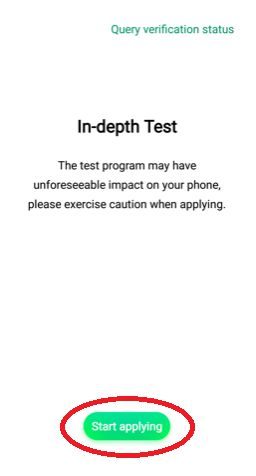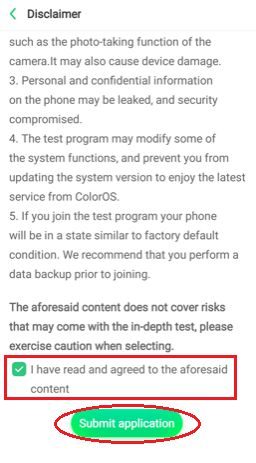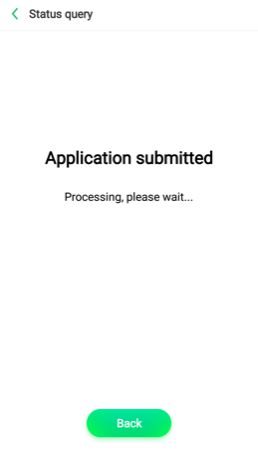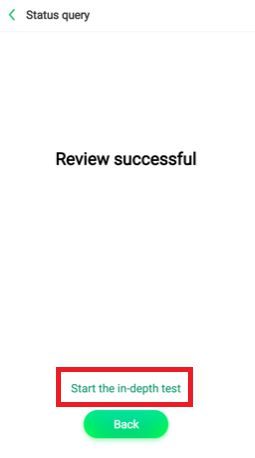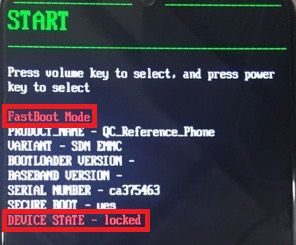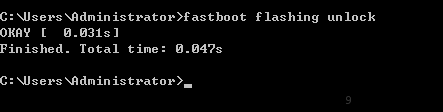Realme does support development on its phones by providing bootloader unlock and Linux kernel source code for its phones. This is a tutorial on how to unlock bootloader of Realme X50 Pro.

In order to install LineageOS or TWRP recovery or root the Realme X50 Pro you need to unlock the bootloader of your phone. That is the first step to do before you can do any of the thing(s) mentioned above.
First thing first, read the disclaimer carefully before you proceed.
[su_note note_color=”#F9D9D9″ text_color=”#AA4343″ radius=”3″ class=”” id=””]WARNING:- Unlocking the bootloader may void warranty of your phone.
- The phone will not receive any ColorOS OTA updates.
- It will erase all data on your phone. Make sure to backup all important data out of the phone.
You have been warned! So, make sure that you are out of the warranty period or you are sure about what you are doing with your device.
[/su_note]
Required Downloads Before Unlocking Bootloader on Realme X50 Pro
You need to download and install few things on the phone and on the PC or a Mac. Below are the download links:
- Realme X50 Pro Deep Testing APK download:
[CMDM-download id=114423] - Install ADB and Fastboot
[button url=”https://cyanogenmods.org/15-seconds-adb-installer-reborn/” anchor=”15 Seconds ADB Installer for Windows” size=”medium” style=”hero” color=”blue-sky”] [button url=”https://cyanogenmods.org/minimal-adb-and-fastboot-windows/” anchor=”Minimal ADB Fastboot for Windows” size=”medium” style=”hero” color=”blue-sky”] [button url=”https://cyanogenmods.org/how-to-install-adb-fastboot-on-linux/” anchor=”ADB Fastboot for Linux / MAC” size=”medium” style=”hero” color=”blue-sky”]
How to Unlock Bootloader of Realme X50 Pro?
- Download and install the ADB Fastboot on your computer.
- Enable the Developer Options which is hidden by default. [su_note note_color=”#D7E3F4″ text_color=”#728095″ radius=”3″ class=”” id=””]Go to Settings > About phone > Version information and then tap the Version number for 7 times to enable Developer options.[/su_note]
- Tehn, enable OEM unlock and USB debugging under Developer options. [su_note note_color=”#D7E3F4″ text_color=”#728095″ radius=”3″ class=”” id=””]Go to Settings > Other settings > Developer Options and there you find and enable the OEM unlock and USB debuggin settings.[/su_note]
- Download and install the in-depth testing APK file on your phone.
- Open the app and click on the Start Applying button that you see on the app.

- In the next screen read the Disclaimer then select the checkbox that reads “I have read and agreed to the aforesaid content” and the click on the Submit application button on the app.

- In the next screen you will see Application submitted. Close the application and wait for few minutes or sometimes few hours.

- After an hour or so, open the app again and see if the review is successful. If it is, then you will see the Review successful message on the app.
On the same screen you see a Start the in-depth test button. Click on that to proceed.
- Once you click the in-depth test button, the Realme X50 Pro will boot into fastboot mode. Verify that the phone is in fastboot mode and the Device state is locked.

- Now, connect the phone to the PC with a USB cable.
- Open a command window (or a terminal) on your computer and execute the below command:
fastboot flashing unlock

- In the next screen you will see another warning message.
Read it carefully and then press the Volume down key to select UNLOCK THE BOOTLOADER prompt and then press the Power button.
After the last step the phone will erase all data and will restart it automatically. Do the initial setup and you are done with the bootloader unlock process on your Realme X50 Pro phone.
Other useful links for Realme X50 Pro
That’s all on this bootloader unlock guide of Realme X50 Pro. For more updates on this phone you can always visit the following Realme X50 Pro link.