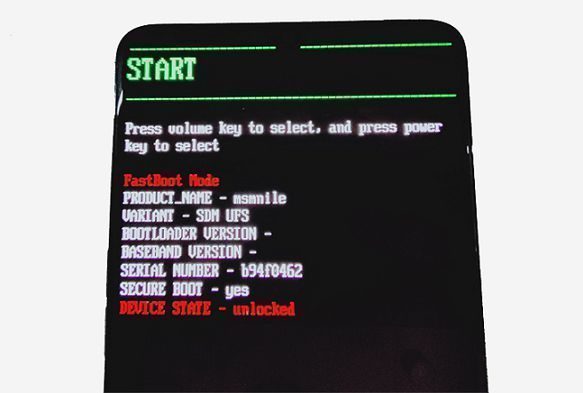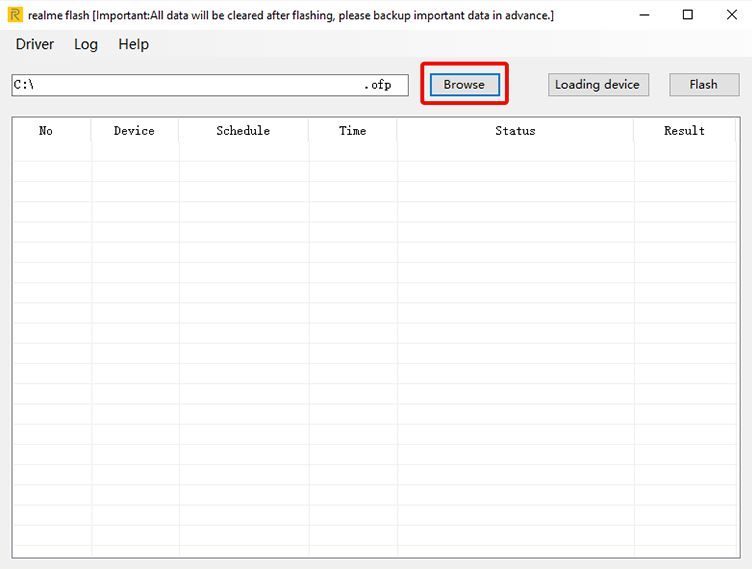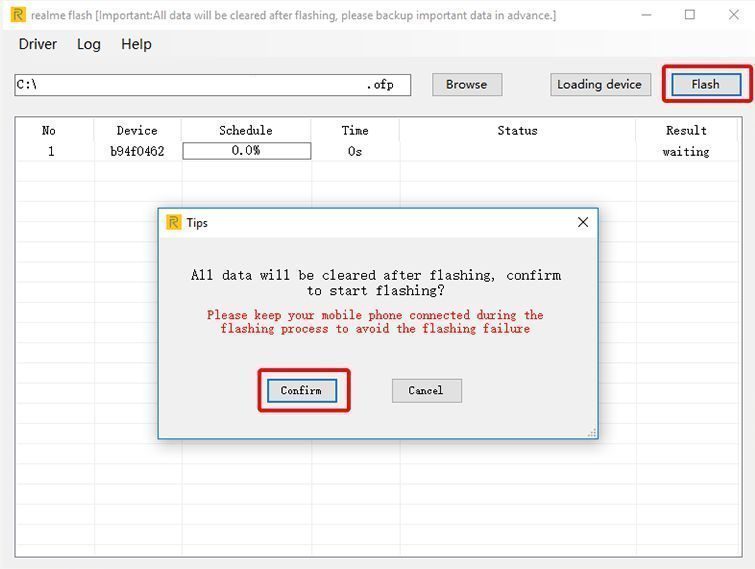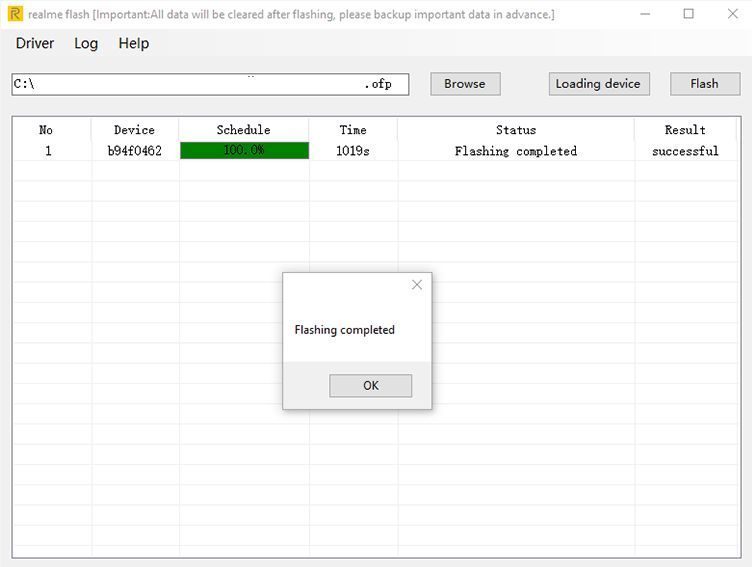Recently the company has released Realme Flash Tool that can flash RealmeUI stock firmware files in .ofp file extension. This is a Windows only tool and is available only in English language.
Currently the Realme Flash Tool only supports the recently released Realme X50 Pro and no other device, as per the note on the official Realme forum.
Before you start, there are some points to be noted which I have collected in the below section.

It requires an unlocked bootloader on the phone to use this Realme Flash Tool. Also, flashing through the tool will erase all data. Make sure you backup important data from your phone.[/su_note]
Points to NOTE before Flashing:
This is a very new tool from Realme which only supports a few phones and few Android versions. Below are some important points to consider before you use this tool:
- It requires an unlocked bootloader
- All user data will be erased during the flashing process.
- Currently, this only supports Realme X50 Pro
- It can only flash RealmeUI stock firmware based on Android 10
- As of now, it does not support rollback from Android 10 to Android 9
When to Use Realme Flash Tool?
The short answer is; it will be helpful in switching back to stock RealmeUI firmware from a custom ROM. For a detailed long explanation, read on.
Any Android firmware can be flashed either using fastboot or recovery. But the RealmeUI comes in .ofp file extension which cannot be flashed through any of the earlier said methods.
The only way to install this is through already running RealmeUI or ColorOS on your phone. If your Realme phone runs on a custom ROM then the chances are you need to go to the service center to flash the stock firmware.
Realme has been very active on providing bootloader unlock and kernel sources for its phones. With that the chances are someone is using a custom ROM like the LineageOS or Pixel Experience etc. We already have TWRP and LineageOS 17.1 available for many Realme phones.
In this case, it is quite difficult for someone to return to the stock firmware. This is where the Realme Flash Tool will help users bring back the RealmeUI on ther Realme phones.
Once you are done with basic information you can move ahead to download and install the Realme Flash Tool.
Download Realme Flash Tool
Below is a direct link to download the tool:
[CMDM-download id=”114818″]
How to Flash RealmeUI using Realme Flash Tool
Most of the Realme phones come with ColorOS but slowly the company is migrating to the RealmeUI for Realme phones. Unlike the other stock firmwares, RealmeUI comes with an encrypted format with a file extension of .ofp.
The .ofp file extension firmware files cannot be flashed through fastboot or recovery. The Realme Flash Tool is the only way to flash it.
Follow the below instructions to flash using Realme flash tool:
- Unlock the bootloader of your Realme phone
- Download the corresponding RealmeUI firmware package file for your phone.
- Restart youe phone into fastboot mode. [su_note note_color=”#D7E3F4″ text_color=”#728095″ radius=”3″ class=”” id=””]Power off the phone and then press and hold the Power and Volume Down buttons together to boot into the fastboot mode.[/su_note]
- In the fastboot mode, confirm that the DEVICE STATE is unlocked

- Download the Flash tool from above downloads sections and unzip it
- Open the “realme flash.exe” file to run the tool
- Click on browse and then select the ofp firmware file

- Click on the Loading Device button to detect the phone

- Then click on the Flash button and then read the message and click on Confirm to start the flashing

- You will get a Flashing Completed pop-up on successful flashing

- Press the OK and then remove the phone from the PC.
That’s all on flashing RealmeUI using the Realme Flash Tool. If you face any problem during this process you can always leave a comment to get a response back from me or anyone in the community.
Keep visiting for more step-by-step guides like this.