Lynx is a text-based web browser that is used to browse the internet through Linux Terminal. It displays the web page as a plain text on the terminal. Lynx doesn’t support or load images or any other multimedia content hence it is faster than other web browsers.
Links, Lynx, Links2, browsh, w3m, etc are some examples of text-based browsers. In this article, we will see more about the Lynx web browser.
Lynx is a text-based web browser that is used to browse the internet. It displays the web page as a plain text on the terminal. Lynx doesn’t support or load images or any other multimedia content hence it is faster than other web browsers.
It is easy to install and use and is one of the oldest web browsers that was released in 1992.
Why use a text-based browser?
A text browser becomes very useful for the systems that operate only through the command line user interface. For example, Linux servers that don’t have X-windows.
Some Linux distribution comes with the pre-installed text-based browser such as Gentoo Linux comes with the Links web browser installed in it.
It is also useful for users with visual impairment or partial blindness, especially when used with speech synthesis or text to speech software.
How to Install Lynx in Linux?
Install it in Debian based distribution by using the following command –
sudo apt-get install lynx
Press y when it asks do you want to continue?
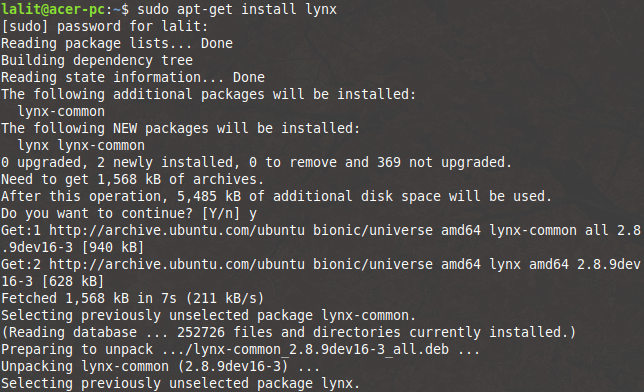
To install it in a Linux distribution that uses RPM package manager use the following command –
sudo yum install lynx
Features of Lynx browser
Some important features of Lynx are listed below –
- The current version of Lynx supports SSL and many other HTML features
- It displays a table by formatting it using spaces
- It cannot display multimedia contents but can launch an external program such as an image viewer or video player to handle it
- Since it does not shows multimedia content which results to load pages faster
- It is highly configurable
- It works faster even on a low bandwidth internet connection
- Lynx is compatible with old hardware
How to Browse with Lynx?
The syntax of lynx command is-
lynx [options] [URL]
To open a website enter the command as given below –
lynx google.com
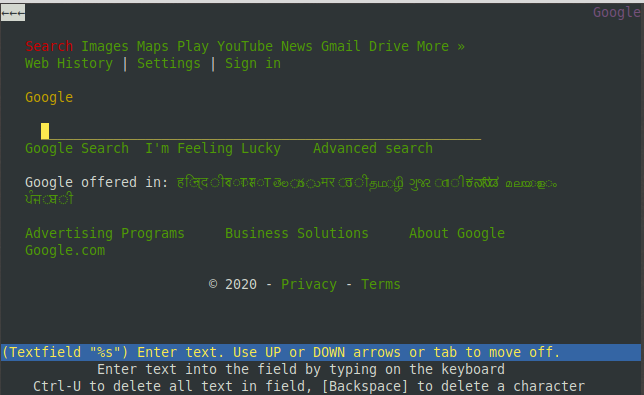
You may find many links on a web page. If you want to open a specific link navigate among them by using up and down keys. You can open a new URL at any time by pressing g and inserting the URL. Look at the below image –
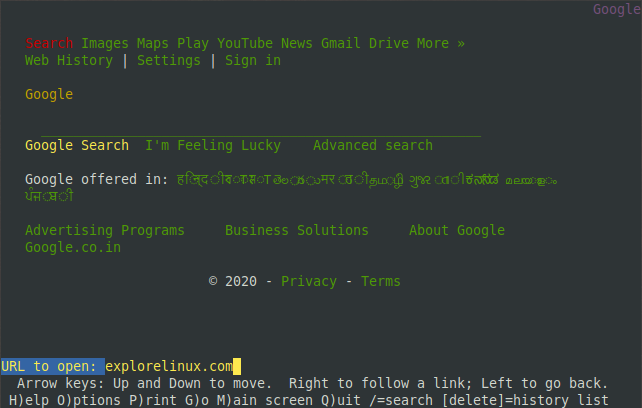
Now after inserting URL press the return key, It will display the content like this –
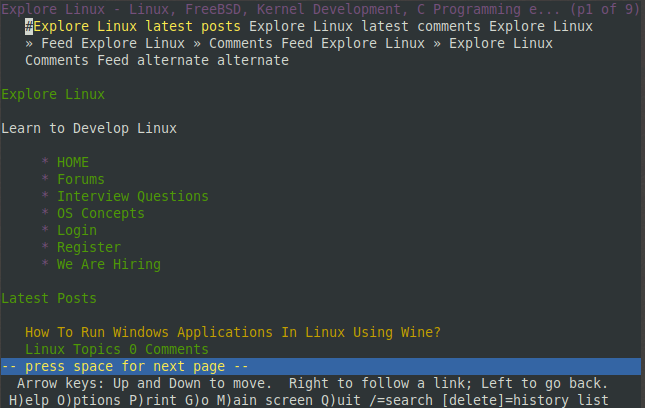
Please remember you may ask to allow cookies press y for yes, a for always and n to denying it.
How to Bookmark a page in Lynx?
Yes, of course, you can bookmark web page(s) in Lynx. It has a bookmarks file, which you can consider as your personal address book for websites on the web.
To bookmark a web page that you are currently viewing; press a and then d and finally press the Return key to bookmark it.
To view your bookmark sites press v. This will display the bookmark file like given below –
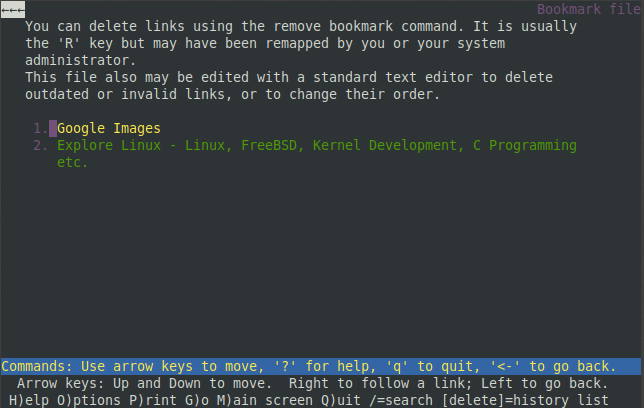
Use the manual page if you want to explore more options for Lynx. To see the manual page use the command given below.
man lynx
That’s all on using Lynx, in this article. For more of such Linux guides, stay tuned.