Here is the latest sync driver for whoever needs them straight from HTC website for those that need it.
Note: scroll down and select HTC Sync for all HTC Android Phones & HTC Smart from the drop down menu and select download.
Version: 3.0.5551
Updated: 6/6/2011
Click Here – HTC Sync for MyTouch 4G latest update download (Not available)
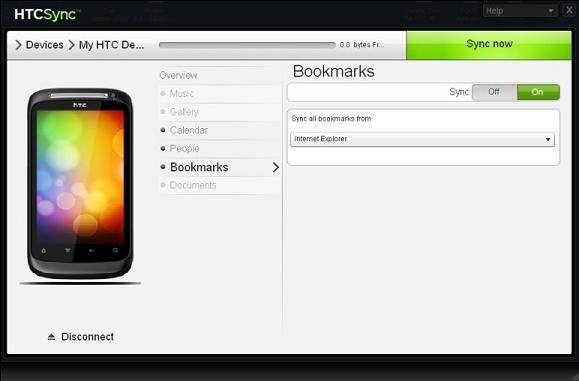
What is HTC Sync application for the HTC MyTouch 4G / Desire HD / Sensation 4G?
You can use HTC Sync™ to synchronize Outlook contacts and calendar or Outlook Express contacts (Android & HTC Smart)and the bookmarks of web browser between your computer and your phone(Android). It also lets you install third-party Android applications on the phone, and bring your photos, videos, documents, songs, and playlists to your phone(Android).
Installation Instructions
1. Select the file “HTC Sync” and Click Download below to download “Setup_3.0.5551.exe” to your PC.
2. Run “Setup_3.0.5551.exe” to install it to your PC, and follow the Install Shield Wizard to finish the installation.
(Suggestion: Please close all running programs and temporarily exit your anti-virus program when you install the HTC Sync)
3. Select the “Complete” Setup Type for faster and easier installation process, and then press “Install” to begin the installation. (For advanced users you could choose “Custom” to change the pre-defined shortcuts and the installed application folder path by your own.)
4. After you saw the Install Shield Wizard Completed, please press “Finish” to exit the Wizard.
Start to use HTC Sync
1. Use the USB cable to connect your phone to the PC
2. When your phone prompts you to choose a type of USB connection, tap HTC Sync, and then tap Done.
3. Wait for HTC Sync to recognize your phone. On the Device setup screen, enter a name for your phone.
4. Click Save. The Device panel then opens. On the Device panel, you can set your sync options, see your phone’s general information, check the used and available space on your storage card, and begin synchronization.
