Gparted (also known as GNOME partition editor) is a free partitioning tool. This is a GUI application that uses GNU parted in the backend. Gparted is used to create, delete, or resize a partition without data loss.
Apart from this, it offers many other functionalities such as mirroring one partition with others. By using Gparted in a live OS you can edit any partition on a system.
By following this article you will be able to install and use Gparted on CentOS 8 with GUI.
Enable EPEL repository on CentOS 8
The EPEL repository provides the access to commonly used software packages. Gparted is also available in the EPEL repository so you need to install and enable it if it is not in your system.
Use the following command to install EPEL on your system –
# yum install epel-release
If this command prompts you for confirmation, press y and hit enter.
Installing GParted
Now EPEL repository has been enabled on your system you can now proceed with the installation process.
First, update your system by using –
# yum update -y
And then use –
# yum install gparted
If asks for confirmation press y and hit enter. This will start downloading the package.
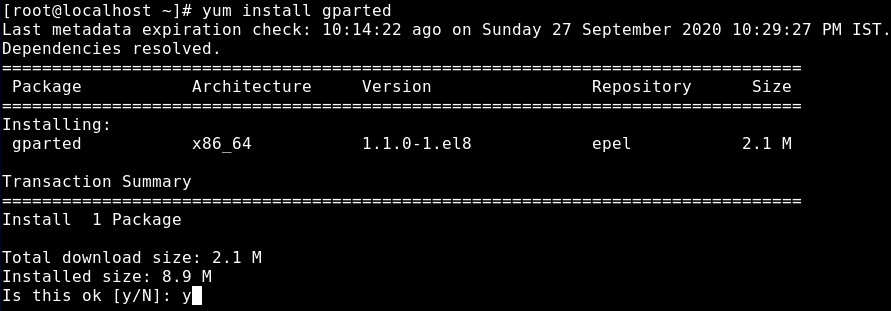
Once installation gets completed, press the Windows key and search for GParted, click on the icon that appears as given in the image below.
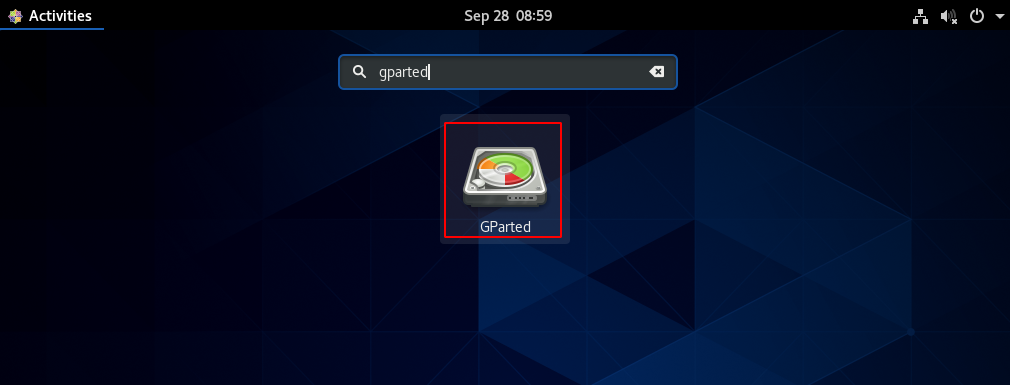
Working with GParted
When GParted open, you can see the available partitions on the disk. Now you can perform operations such as creating, deleting, or resizing an existing partition. You can see the interface of GParted given in the image below.
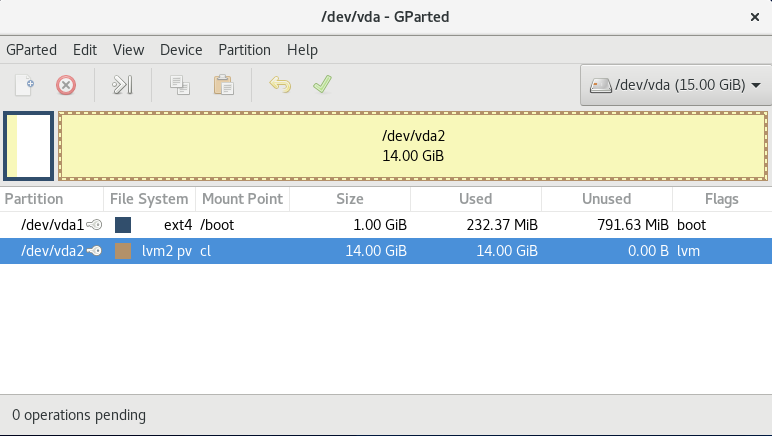
Creating a new partition
To create a new partition you need to have some free space on your disk. As you can see in the image below we have an unallocated space of around 28 GB, to create a new partition select and right-click on it now click on New option this will open a new window fill the required information, and then click on Add.
Finally, click on the right tick (✔) given on the top to apply all the operations.
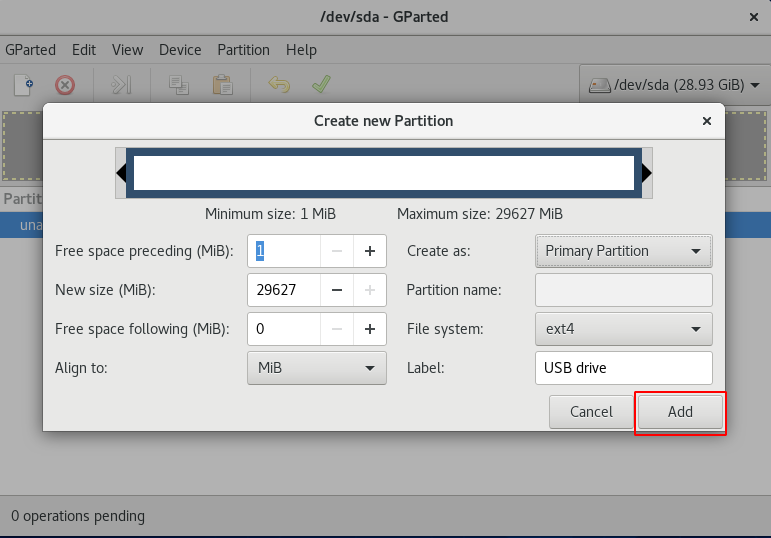
Deleting a partition
Similarly to delete a partition select the partition and right-click on it then select the Delete option. Now you have one operation pending click on the right mark (✔) given on the top to apply all operations.
Formatting a disk
To format a disk or partition, first, select it and then right-click on it now click on the Format to option. This will show the option to choose a filesystem in which the disk will be formated. Finally, click on the right tick (✔) given on the top of the GParted interface to apply all the operations pending.
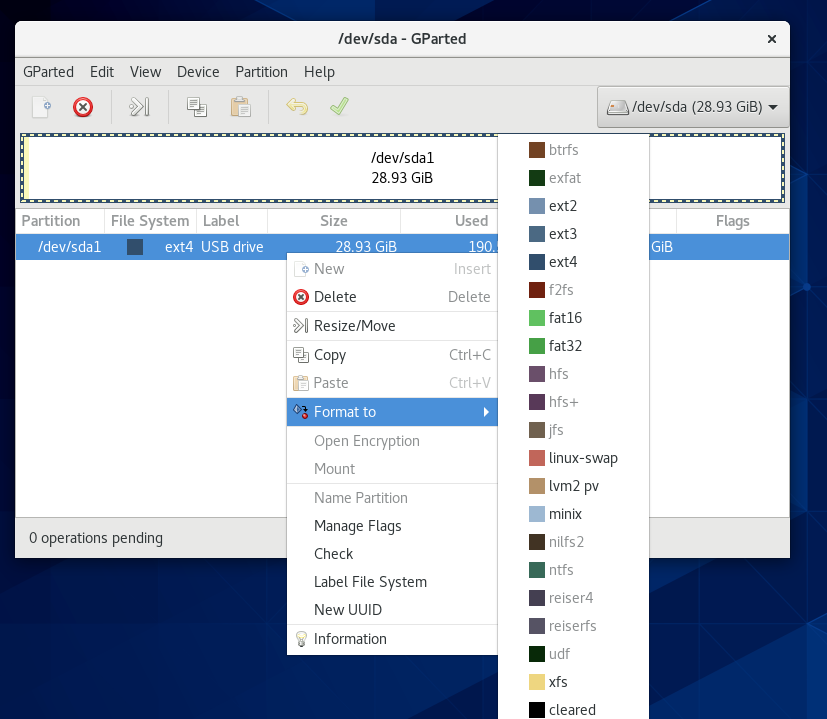
Similarly, you can perform many more tasks including resizing mirroring, etc.
Conclusion
GParted is a very useful GUI application for managing disks and partitions. You need to be careful while working with partitions for obvious reasons. Now you can leave your thoughts in the comments below.