Filezilla is a free, opensource, and cross-platform FTP application. This application is based on the client-server model. You can visit Filezilla’s website to download the client and server binaries. The server binaries are available only for Windows operating system.
This article will help you in installing the Filezilla client application on Ubuntu 20.04 LTS. However, these steps can be also used on other distributions such as Debian, Linux Mint, etc for the installation of Filezilla client application.
How to install Filezilla from .tar.bz2 archive
To install Filezilla from .tar.bz2 archive first you need to download it from the official download page of FileZilla. Once the website opens click on the Download Filezilla Client as given in the image below.
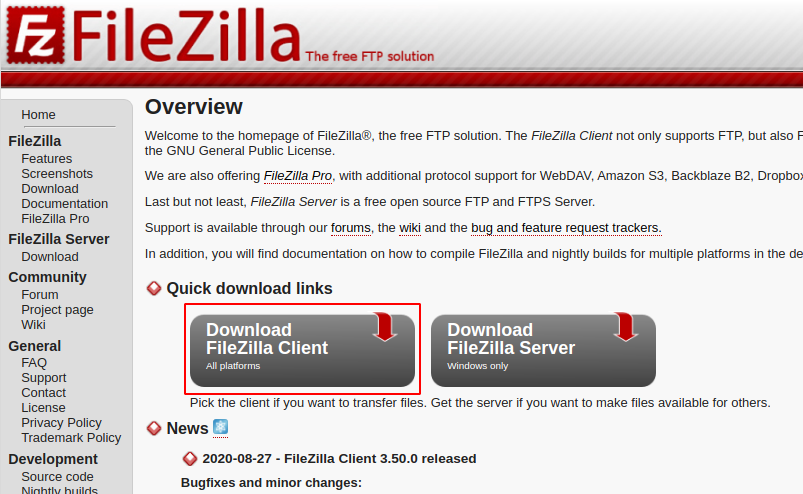
Next, unpack the downloaded package into the directory where you want to install it, the recommended directory for installation of the package is /opt/ –
Use the following command to extract it into /opt/ directory –
sudo tar jvxf FileZilla_*-linux-gnu.tar.bz2 /opt/
Now move to /opt/ directory by using –
cd /opt/
Change the ownership of the extracted Filezilla directory –
sudo chown -R root:root FileZilla*
Launch the FileZilla by using –
/opt/FileZilla*/bin/filezilla
Installing Filezilla from OS package repository
First, open your terminal by pressing ctrl+alt+t and then run the following command in the terminal –
sudo apt install filezilla -y
This will start the downloading and installation process.
Open Filezilla application
To open the Filezilla application press the Windows key and in the search bar enter Filezilla, now click on the icon that appears as given in the image below –
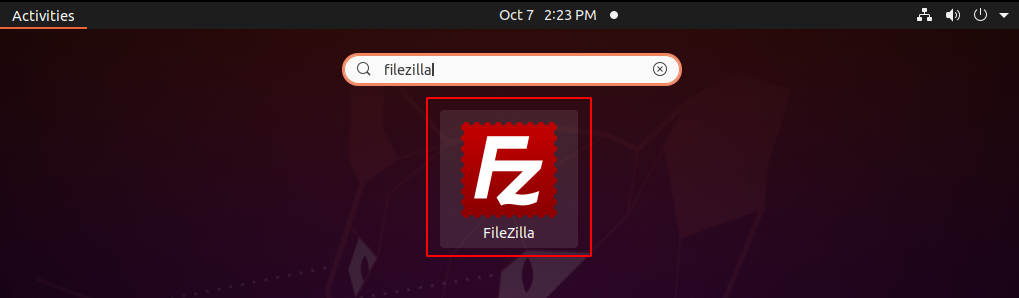
The Filezilla application GUI will look something like this –

Now to connect to your FTP server enter the host address in the host box, and then enter username and password in their respective places and click on Quickconnect.
The directories on your local system will appear on the left-hand side. While server directories will be displayed on the right side of the GUI.
Conclusion
You can install and use the FileZilla to transfer files between your local system and the remote server. Now if you have a query on this then write us in the comments below.